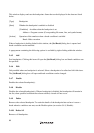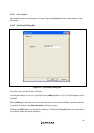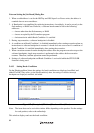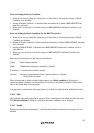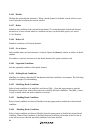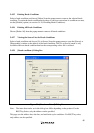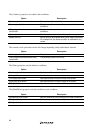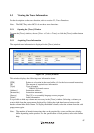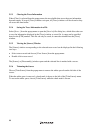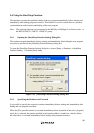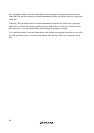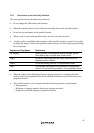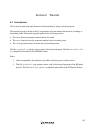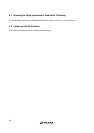5.5.3 Clearing the Trace Information
When [Clear] is selected from the popup menu, the trace buffer that stores the trace information
becomes empty. If several [Trace] windows are open, all [Trace] windows will be cleared as they
all access the same buffer.
5.5.4 Saving the Trace Information in a File
Select [Save...] from the popup menu to open the [Save As] file dialog box, which allows the user
to save the information displayed in the [Trace] window as a text file. A range can be specified
based on the [PTR] number. This file can only be saved; it cannot be reloaded into the [Trace]
window.
5.5.5 Viewing the [Source] Window
The [Source] window corresponding to the selected trace record can be displayed in the following
two ways:
• Select a trace record and choose [View Source] from the popup menu.
• Double-click a trace record
The [Source] or [Disassembly] window opens and the selected line is marked with a cursor.
5.5.6 Trimming the Source
Choose [Trim Source] from the popup menu to remove the white space from the left side of the
source.
When the white space is removed, a check mark is shown to the left of the [Trim Source] menu.
To restore the white space, choose [Trim Source] while the check mark is shown.
88