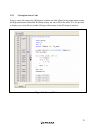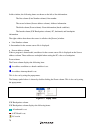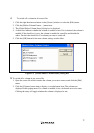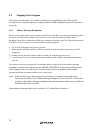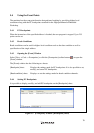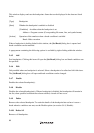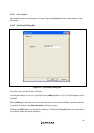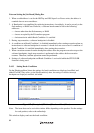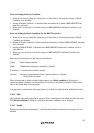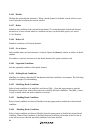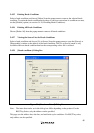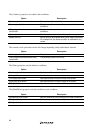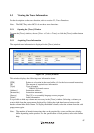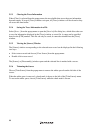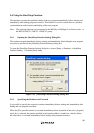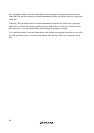Notes on Setting the Break Condition:
1. When [Go to cursor], [Step In], [Step Over], or [Step Out] is selected, the settings of Break
Condition 1 are disabled.
2. Setting of Break Condition 1 is disabled when an instruction to which a BREAKPOINT has
been set is executed.
3. When step over function is used, the settings of BREAKPOINT and Break Condition 1 are
disabled.
Notes on Setting the Break Condition (for the R8C/Tiny Series):
1. When [Go to cursor], [Step In], [Step Over], or [Step Out] is selected, the settings of Break
Condition are disabled.
2. Setting of Break Condition is disabled when an instruction to which a BREAKPOINT has been
set is executed.
3. Setting of BREAKPOINT is disabled when BREAKPOINT and Break Condition are set at
same address.
4. When step over function is used, the settings of BREAKPOINT and Break Condition are
disabled.
Items that can be displayed in the sheet are listed below.
[Type] Break channel number
[State] Whether the breakpoint is enabled or disabled
[Condition] A condition that satisfies a break
[Action] Operation of the emulator when a break condition is satisfied
Break: Halts execution
When a breakpoint is double-clicked in this window, the [Break condition 1] dialog box is
opened and break conditions can be modified. For details on the [Break condition 1] dialog box,
refer to the online help for each product.
A popup menu containing the following options is available by right-clicking within the window.
5.4.14 Edit...
Only enabled when one breakpoint is selected. Select a breakpoint to be edited and click this item.
The [Break condition 1] dialog box will open and break conditions can be changed.
5.4.15 Enable
Enables the selected break channel(s). A break channel that the condition has not been set is not
enabled.
83