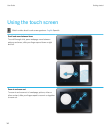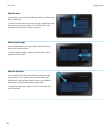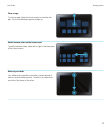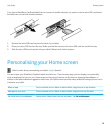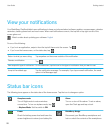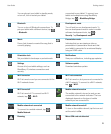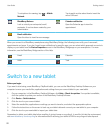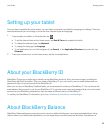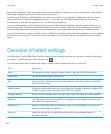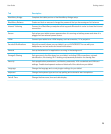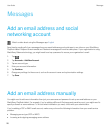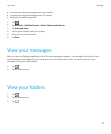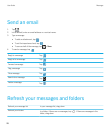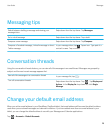To set options for roaming, tap > Mobile
Network.
Tap to watch a video about how to insert the
micro-SIM card.
BlackBerry Balance
Lock or unlock your enterprise (work)
perimeter, if one has been created by your
administrator.
Calendar notification
Open the Calendar app to view the
appointment.
Email notification
Open the inbox to view the new message.
When you connect to a BlackBerry smartphone using BlackBerry Bridge, the following icons notify you of new email,
appointments and more. If you don't want to see notifications for specific apps, you can select which apps and accounts to
display on your tablet from the Device Properties screen in the BlackBerry Bridge app on your smartphone. For more
information, see the BlackBerry Bridge section of the Help.
Email
Calendar
BBM
Task
Switch to a new tablet
Before you begin:
If you want to start using a new BlackBerry PlayBook tablet, you can use the BlackBerry Desktop Software on your
computer to move your media files, applications and settings from your current tablet to your new tablet.
1. On your computer, in the BlackBerry Desktop Software, click Help > Check for updates. If an update is available,
click the update to update your version of the BlackBerry Desktop Software.
2. Click Device > Switch devices.
3. Click the icon for your current tablet.
4. Select the media files, applications or settings you want to transfer, and select the appropriate options.
5. Follow the instructions on the screen to back up your tablet data and connect your new tablet to your computer.
6. Click the icon for your new tablet to import your tablet data.
Remember to delete your tablet data before reselling it, giving it away or recycling it. In an effort to help the environment,
visit www.blackberry.com/recycling for information about returning your tablet to RIM for recycling and safe disposal.
User Guide Getting started
22