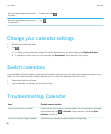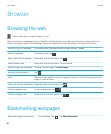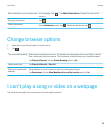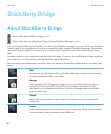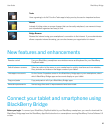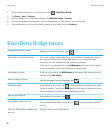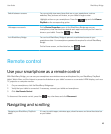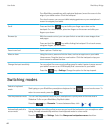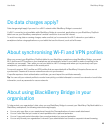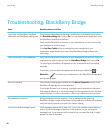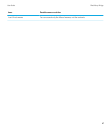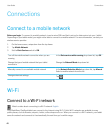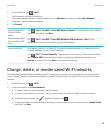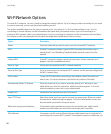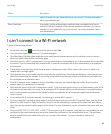On a BlackBerry smartphone with a physical keyboard, move the cursor to the
edge of your tablet screen. Click the trackpad.
On a touch screen, you can use tablet swiping gestures on your smartphone's
screen to navigate your tablet.
Scroll
Press and hold the key and slide your finger up or down on the
trackpad. On a touch screen, place two fingers on the screen and slide your
fingers up or down.
Browser tip With the remote control, you can open links in a new tab or save images from
web pages.
Press and hold the key while clicking the trackpad. On a touch screen,
using two fingers, tap the screen.
Zoom in and out Open a picture. Double-tap.
Move an item Using the cursor, press and hold an item, such as an app icon on your tablet
Home screen. Drag the item to a new location. Click the trackpad or tap your
touch screen to release the item.
Change the input sensitivity You can adjust the cursor and scrolling speed to make it easier to move around
your tablet's screen or an HDMI display that's connected to your tablet.
Press the key > Settings. Change the option for the input speed.
Switching modes
Switch to keyboard
mode
Start typing on your BlackBerry smartphone keyboard or tap on your touch screen. To
return to cursor mode, press the key.
Use the presenter mode You can use the presenter mode on your smartphone to quickly move to the next slide in
Slideshow To Go on your BlackBerry PlayBook tablet.
Press the key > Presenter. To move between slides, click or .
Automatically switch to
cursor mode
You can change the setting so that as soon as you touch the trackpad on your smartphone after
typing, the app automatically switches from keyboard mode to cursor mode.
Press the key > Settings. Select the Always use trackpad as mouse check box.
User Guide BlackBerry Bridge
44