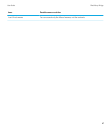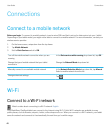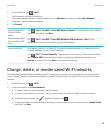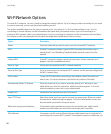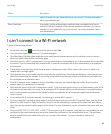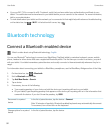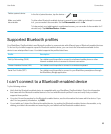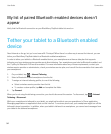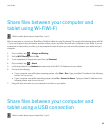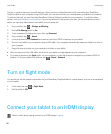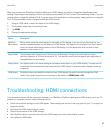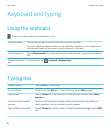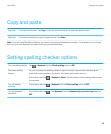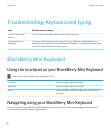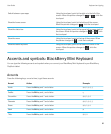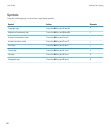Share files between your computer and
tablet using Wi-FiWi-Fi
Watch a video about ways to share files: English
Want an easy way to connect your BlackBerry PlayBook tablet for easy file sharing? By using the file-sharing option with Wi
-Fi, you can drag and drop documents, pictures, videos, music and other files from your computer to your tablet. If you set
a password to help protect your files, you are prompted to enter it before you can move files between your tablet and your
computer.
1. On your tablet, tap > Storage and Sharing.
2. Set the Wi-Fi Sharing switch to On.
3. To set a password to help protect your files, tap Password.
4. On your tablet, tap > About.
5. In the drop-down list, tap Network and make note of the Wi-Fi IPv4 address for your tablet.
6. Do one of the following:
• If your computer uses a Windows operating system, click Start > Run. Type your tablet IP address in the following
format: \\xx.xxx.xxx.xxx.
• If your computer uses a Mac operating system, select Go > Connect to Server. Type your tablet IP address in the
following format: smb://xx.xxx.xxx.xxx.
7. Drag a file from a location on your computer to a folder on your tablet.
Share files between your computer and
tablet using a USB connection
Watch a video about ways to share files:
English
User Guide Connections
55