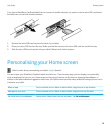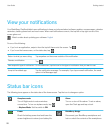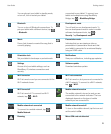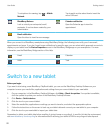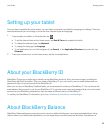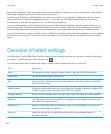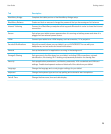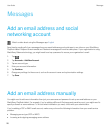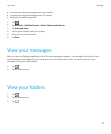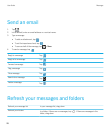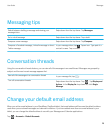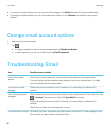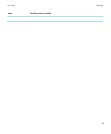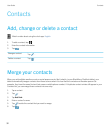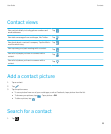Messages
Add an email address and social
networking account
Watch a video about using the Messages app: English
Save time by reading all of your messages from your email addresses and social apps in one inbox on your BlackBerry
PlayBook tablet. Respond to work emails and Facebook messages all from the same place. If your organisation is using
BlackBerry Balance technology, you might need to set up a password to access your organisation's email.
1. Tap .
2. Tap Accounts > Add New Account.
3. Tap an account type.
4. Enter your account information.
5. Tap Continue.
6. Change any settings for the account, such as the account name and sychronisation settings.
7. Tap Save.
Add an email address manually
You might need to add more information than just your username and password to set up an email address on your
BlackBerry PlayBook tablet. For example, if you're adding a Microsoft Exchange work email account, you might need to
specify a domain or server address. To find out what information you need, check with your administrator.
If you're adding a POP or IMAP email account, make sure you know the following information from your email service
provider:
• Messaging server type (POP or IMAP)
• Incoming and outgoing messaging server address
User Guide Messages
26