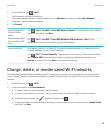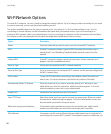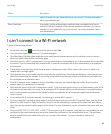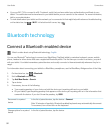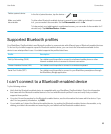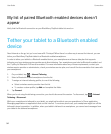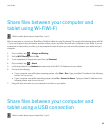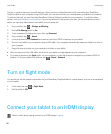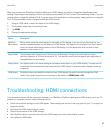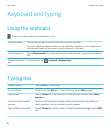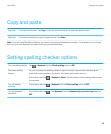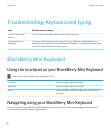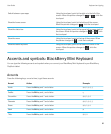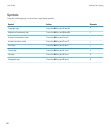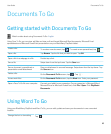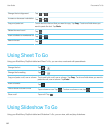When you connect your BlackBerry PlayBook tablet to an HDMI display, you need to change the default aspect ratio
settings. Depending on the display you have, the setting may be called Full Pixel, Screen Fit or something similar. If you are
viewing videos, change the setting to 16:9. If you are using other applications, such as games, viewing pictures or using the
Docs To Go presentation mode, change the setting to fit the screen.
1. Using an HDMI cable, connect the tablet to the HDMI display.
2. On the tablet, swipe down from the top frame.
3. Tap HDMI.
4. Change the appropriate settings.
Option Description
Default to
Mirror Mode
Mirror mode shows the same display on the tablet and the display. If you do not turn this mode on, you
will see a separate display on the tablet and HDMI display. This feature can be helpful if you don't want to
share your whole tablet home screen on the HDMI display; only the application that you want to view
appears on the monitor or TV.
Aspect Ratio Set the aspect ratio to the correct ratio for your HDMI display. Usually, the correct ratio for a high
definition television is 16:9 and a monitor is 4:3. You may also need to set the aspect ratio depending on
the application you are viewing.
Display Mode Set display mode to the same setting as the display mode option on your HDMI display. You may need to
consult with the documentation that came with the HDMI display to determine which display modes are
supported.
HDMI Audio By default, when your tablet is connected to an HDMI display, the audio is routed through the HDMI
cable. If you prefer to have the sound remain on the tablet, set HDMI Audio to Off.
Troubleshooting: HDMI connections
If you experience issues with the connection between your BlackBerry PlayBook tablet and an HDMI display, such as a TV,
projector or computer monitor, try the following actions:
• Check the resolution settings on the HDMI display. These settings are printed in the user guide for your TV, projector or
computer monitor
• Verify that the HDMI mode setting is correct.
• Check the scale mode in the HDMI settings.
• Verify that the cable is connected directly to the HDMI display and not a home theatre receiver.
• Use a different HDMI cable.
User Guide Connections
57