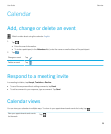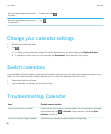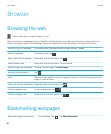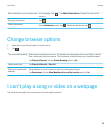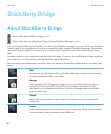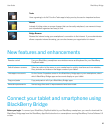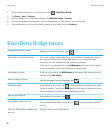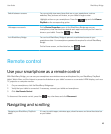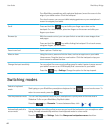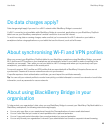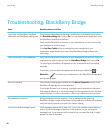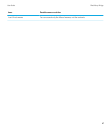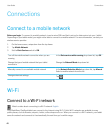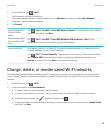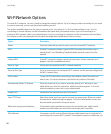Switch between screens You can quickly view many items that are on your smartphone, such as
websites, files, pictures and videos, on your tablet's larger screen.
Highlight an item on your smartphone. Press the key and click View on
PlayBook or the corresponding option.
Hide apps or accounts On the Device Properties screen in the BlackBerry Bridge app on your
smartphone, clear the check box beside each app or account you don't want to
show on your tablet. Press the key > Save.
Lock BlackBerry Bridge You can lock BlackBerry Bridge to prevent unauthorised access to your
smartphone data. Your smartphone password is required to unlock BlackBerry
Bridge.
On the Home screen, on the status bar, tap > Lock.
Remote control
Use your smartphone as a remote control
With BlackBerry Bridge, you can use your smartphone as a wireless mouse and keyboard for your BlackBerry PlayBook
tablet. Watch films, surf the Internet or present a slideshow on your tablet’s screen or a connected HDMI display, such as a
TV, projector or computer monitor.
1. On your smartphone, click the BlackBerry Bridge app.
2. Verify that your tablet is connected. If necessary, connect your tablet and smartphone.
3. Click Use Remote Control.
To disconnect the remote control, press the key a few times and click Disconnect.
Navigating and scrolling
Navigate your BlackBerry PlayBook
tablet
It’s easy to switch apps, minimise apps, show the menu and show the status bar
on your tablet.
User Guide BlackBerry Bridge
43