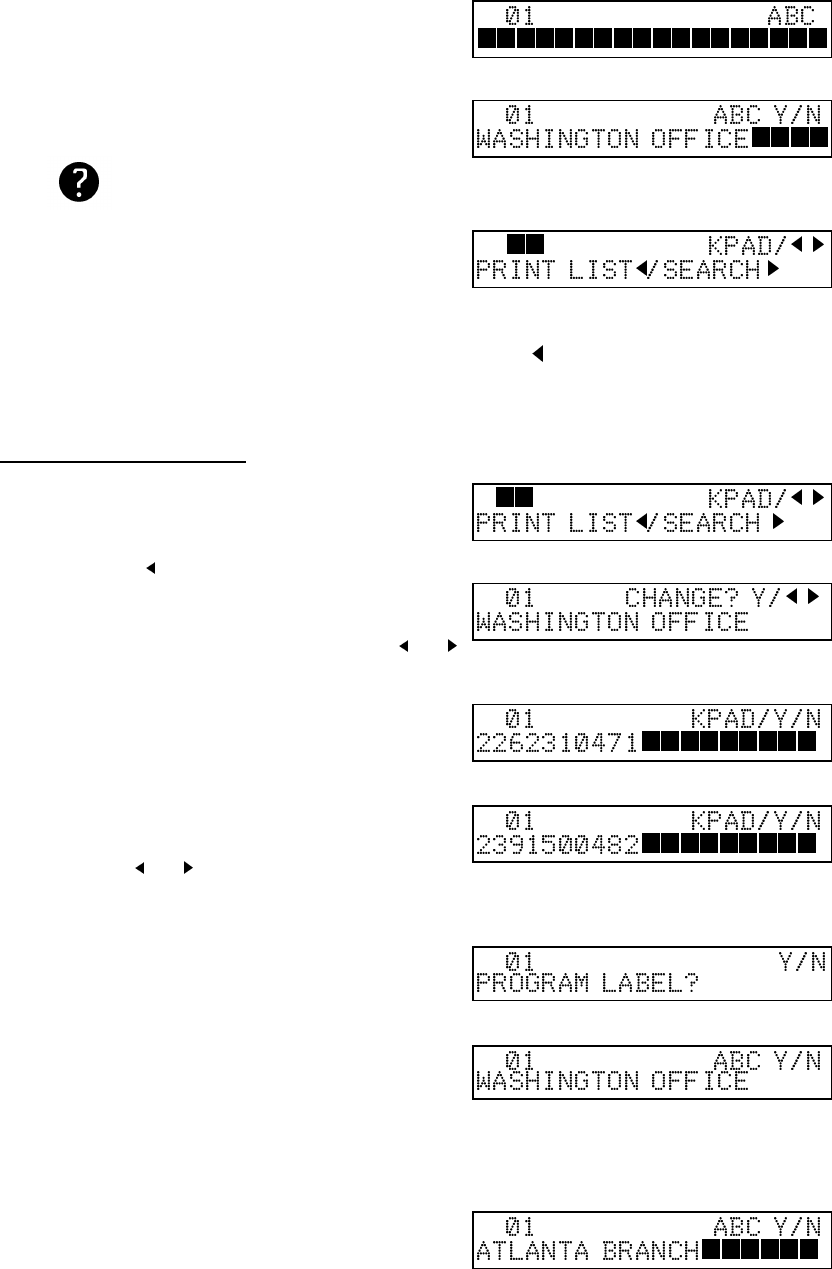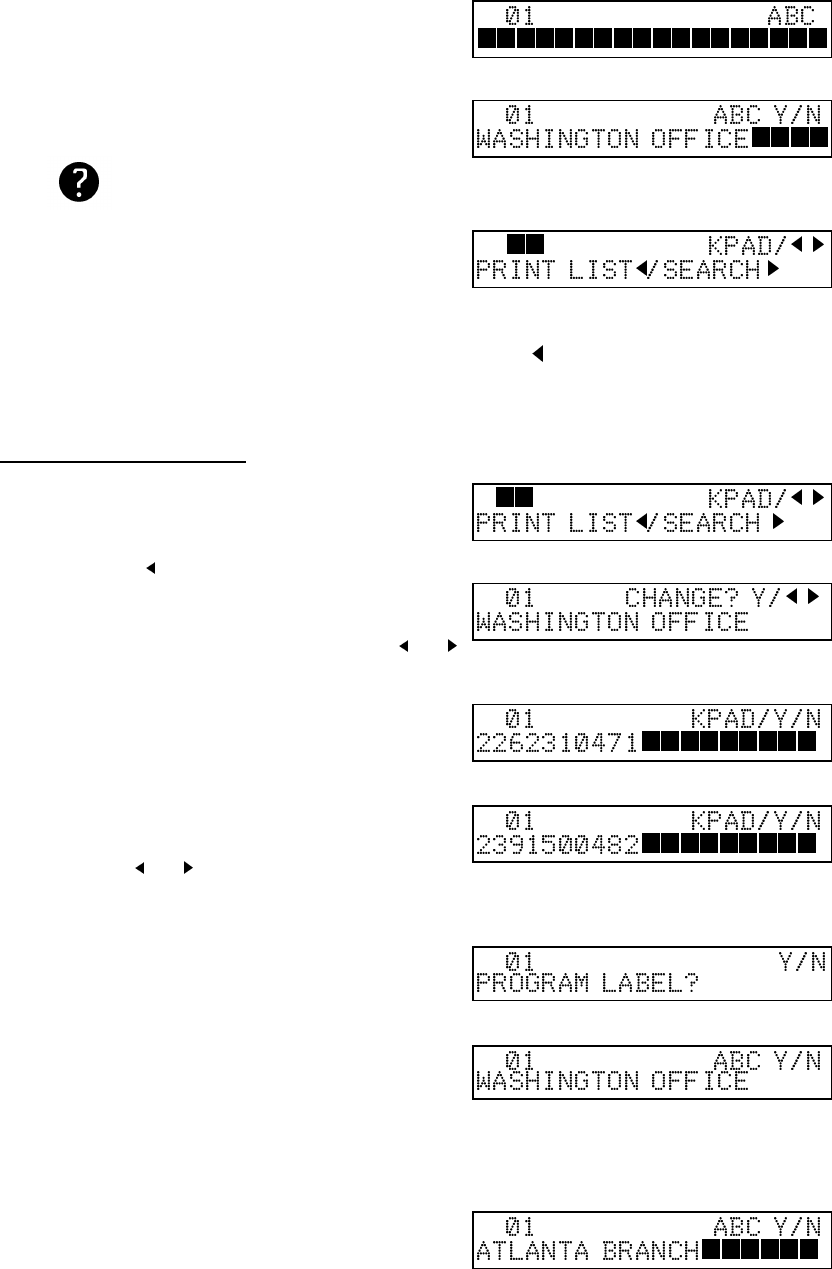
5. To enter a label for this Quick DIal :
Press the Yes key.
❐ If you do not wish to program a label: Press the No
key.
6. Enter the label for this Speed Dial
Example : WASHINGTON OFFICE.
7. Press the Yes key. If the display is not
as opposite, press the Yes key again.
8. Either:
❐ Program another : Go to step 2.
❐ Print a list of Speed Dial number: Press the key.
❐ Finish : Press Function key.
Editing a Speed Dial
1. Press the Function key and 3,2 using
the ten keypad, then press the Yes key.
❐ At this time you can print a Speed Dial List if you
press the key, then press the Start key.
2. Input the Speed Dial code that you
wish to edit. Example Quick Dial 01
❐ If the wrong number is displayed, use the and
keys to scroll through the Speed Dial keys on the
screen.
3. Press the Yes key.
4. Edit the number.
❐ Use the and keys to move the cursor and use
Clear key to delete character at the cursor, the No
key to delete whole digit and the ten keypad to en-
ter the digits.
5. Press the Yes key.
6. Either:
❐ Change the label and edit the exist-
ing labels: Press the Yes key.
❐
❐ Keep the label as it is : Press the
No key, then go to step10.
7. Edit the label.
Inputting and editing : see page 100.
STORING OFTEN USED NUMBERS
30