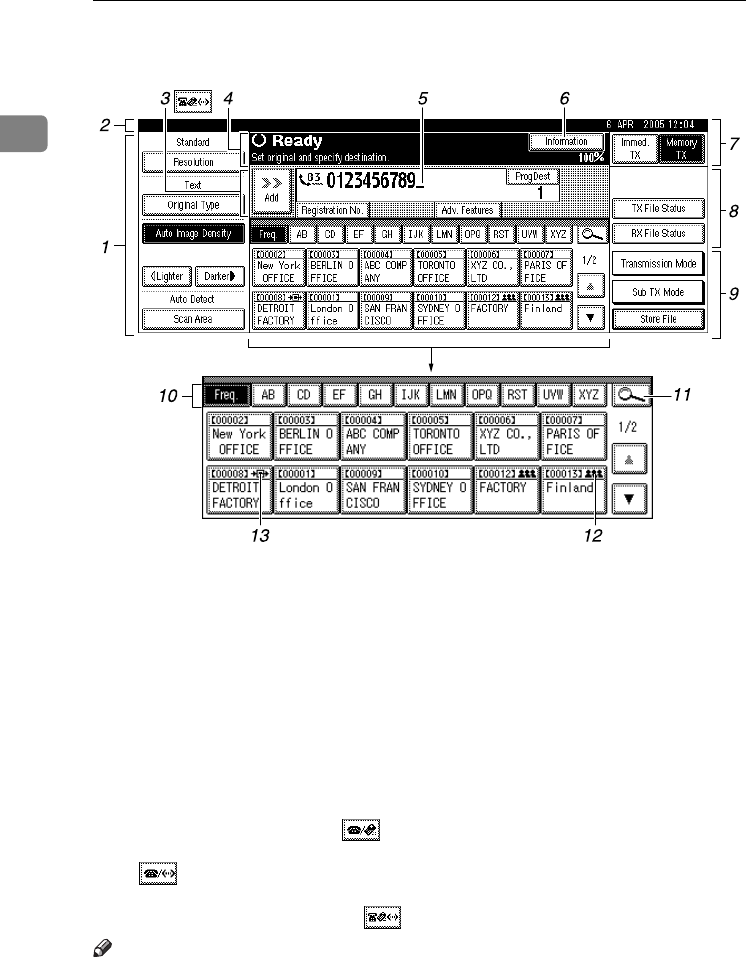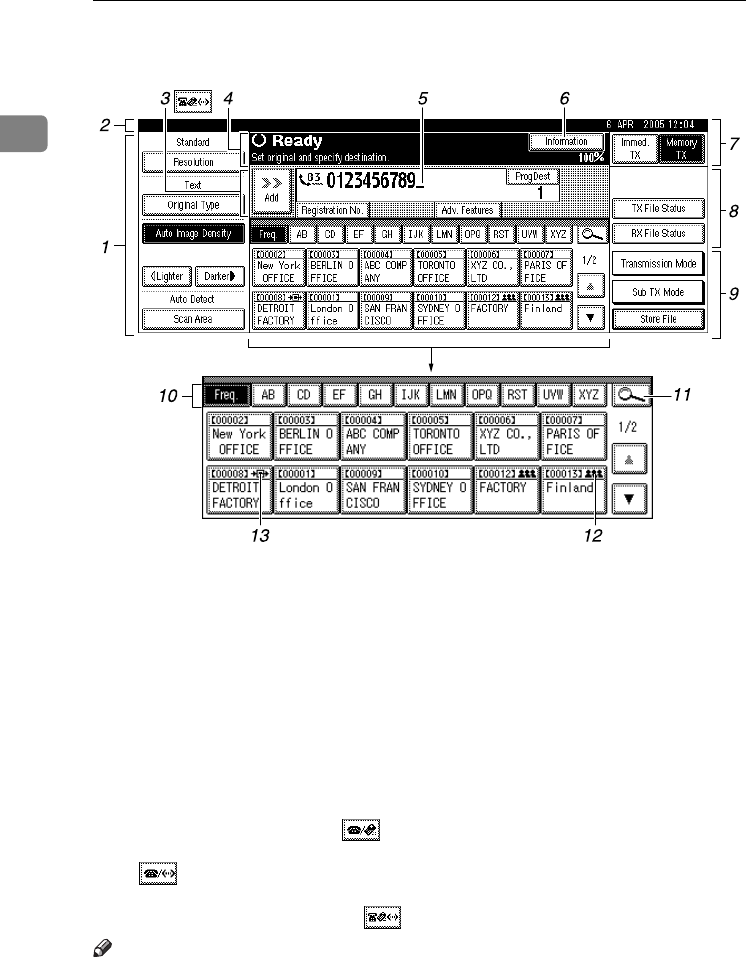
Getting Started
6
1
❖
❖❖
❖ Initial Display
1.
Allows you to select scanning
conditions and sizes.
2.
Displays the date and time, the
name and facsimile number of a des-
tination when transmitting, and the
size of the original.
When user authentication is set, a
login user name appears.
3.
Press this button to enter or add
fax number, e-mail address, or IP-
Fax number.
• Internet Fax setting “ON”:
• IP-Fax, H.323, SIP setting “ON”:
• Internet Fax setting “ON”and IP-
Fax, H.323, SIP setting “ON”:
Note
❒ You can change Internet Fax set-
ting under E-mail Settings in Fac-
simile Features. See p.147 “E-mail
Settings”, Facsimile Reference <Ad-
vanced Features> .
❒ You can change IP-Fax Settings un-
der IP-Fax Settings in Facsimile
Features. See p.148 “IP-Fax Set-
tings”, Facsimile Reference <Ad-
vanced Features> .
4.
Displays messages and the ma-
chine status.
5.
Displays the entered number of a
destination. When adding destina-
tions using the number keys, press
[Add].
6.
Press to display various informa-
tion about transmission.
7.
Switches transmission mode be-
tween Memory Transmission and
Immediate Transmission. See p.15
“Switching between Memory Trans-
mission and Immediate Transmis-
sion”.
ADJ006S
ThemisC1_Fax_GB-F_FM.book Page 6 Wednesday, November 24, 2004 7:09 PM