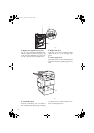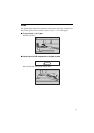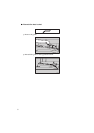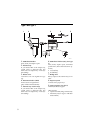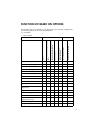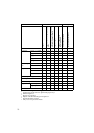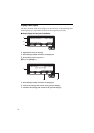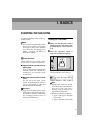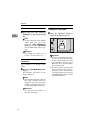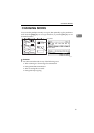12
OPERATION PANEL
TX File
Status
Immediate
Trans.
Memory
Trans.
Standard
Detail
SuperFine
Commu-
nicating
Receive
File
Confidential
File
Start
Manual RX
TEL
Mode
01 02 03 04 05 06 07
08 01 10 11 12 13 14
15 16 17 18 19 20 21
22 23 24 25 26 27 28
2
2
2
1
1
F1
F2
F3
F4 F5
A B C D E F G
H I J K L M N
OPQRSTU
VWXYZ
2
2
112233
Enhanced
Image
1
3
Menu
Menu
Meny
2
4
12345
18
17
1615
14
13
1. Operation panel for facsimile
mode (for machine with optional fax
function)
See the “Facsimile Reference”.
2. {
Sorter
}
key
Sort/Rotate Sort/Shift Sort: automatical-
ly sorts copies.
Rotate Stack/Shift Stack: stacks together
copies of each page.
Staple: staples each set of copies together.
3. {
Duplex
}
key
Makes two-sided copies. See ⇒ P.85 “Du-
plex—Making Two-Sided Copies”.
4. {
User Tools/Counter
}
key
• User Tools
Press to change the default settings
and conditions to meet your re-
quirements.
• Counter
Press to check or print the total
number of copies made.
See ⇒ P.145 “USER TOOLS (COPY FEA-
TURES)”.
5. Indicators
These indicators show errors or the status
of the machine.
See ⇒ P.111 “WHAT TO DO IF SOME-
THING GOES WRONG”.
6. Panel display
Shows operation status, error messages,
and function menus. See ⇒ P.14 “Panel
Display”.
7. {
Program
}
key
Press to select the program mode. See ⇒
P.60 “Program—Storing Your Copy Set-
tings In Memory”.
8. {
Clear Modes/Energy Saver
}
key
Press to clear the previously entered copy
job settings. Also use to switch to and
from Energy Saver mode. See ⇒ P.63
“Energy Saver Mode—Saving Energy”.
9. {
Interrupt
}
key
Press to make interrupt copies during a
copy run. See ⇒ P.63 “Interrupt—Tempo-
rarily Stopping One Job To Copy Something
Else”.
10. Main Power
indicator
This indicator lights up when the main
power switch is turned on, and goes off
when the switch is turned off.
11. On
indicator
This indicator lights up when the opera-
tion switch is turned on, and goes off
when the switch is turned off.