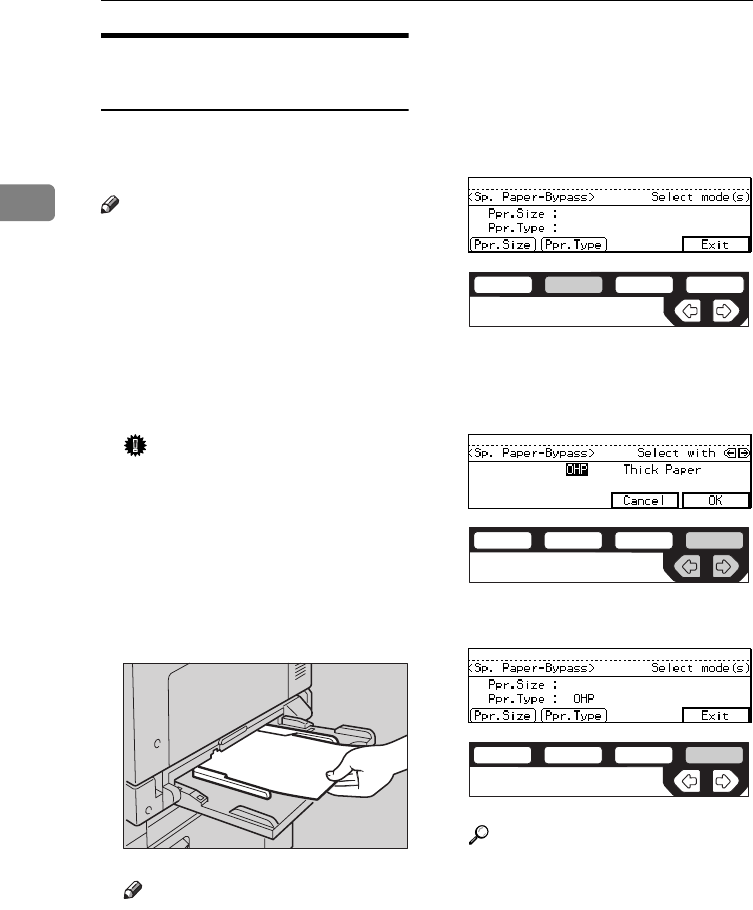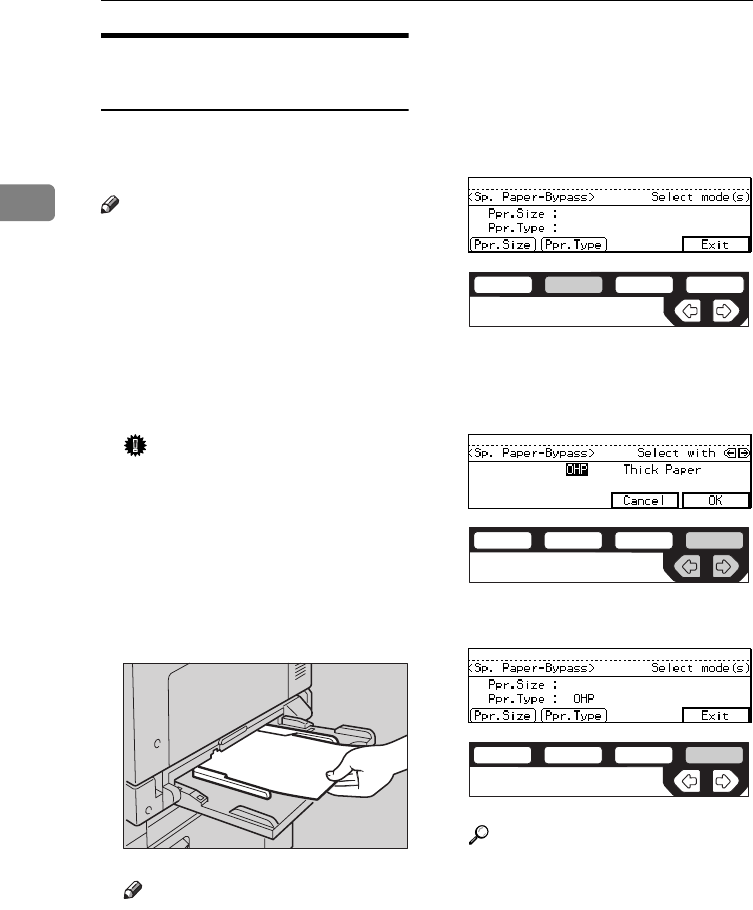
COPYING
58
2
When copying onto OHP
transparencies or thick paper
To make copies onto OHP transpar-
encies or thick paper, you need to
specify the paper type.
Note
❒ Select
[
Thick Paper
]
if the paper
weight is more than 91 g/m
2
(20
lb).
A If Duplex mode is selected, press
the {
Duplex
} key to cancel the
mode.
B Open the bypass tray, and adjust
the guides to the paper size.
Important
❒ If the guides are not flush with
the copy paper, a skew image or
paper misfeeds might occur.
C Lightly insert the OHP transpar-
encies or thick paper face down
until the beeper sounds.
The k indicator on the display is
automatically selected.
Note
❒ When you set a OHP transpar-
encies, make sure that its front
and back faces are properly po-
sitioned.
❒ To avoid paper misfeeds, shuf-
fle a stack of paper before set-
ting it in the tray.
D Press the {
#
} key.
E Press the
[
Ppr.Type
]
key.
F Select
[
OHP
]
or
[
Thick Paper
]
with
the <> keys. Then, press the
[
OK
]
key.
G Press the
[
Exit
]
key.
Reference
To go on to specify a paper size,
press the
[
Ppr.Size
]
key.
See ⇒ P.56 “When copying onto
non-standard size copy paper”.
See ⇒ P.57 “When copying onto
standard size copy paper”.
ND5H05EE
ND2C0102
ND2C0109
ND2C0104