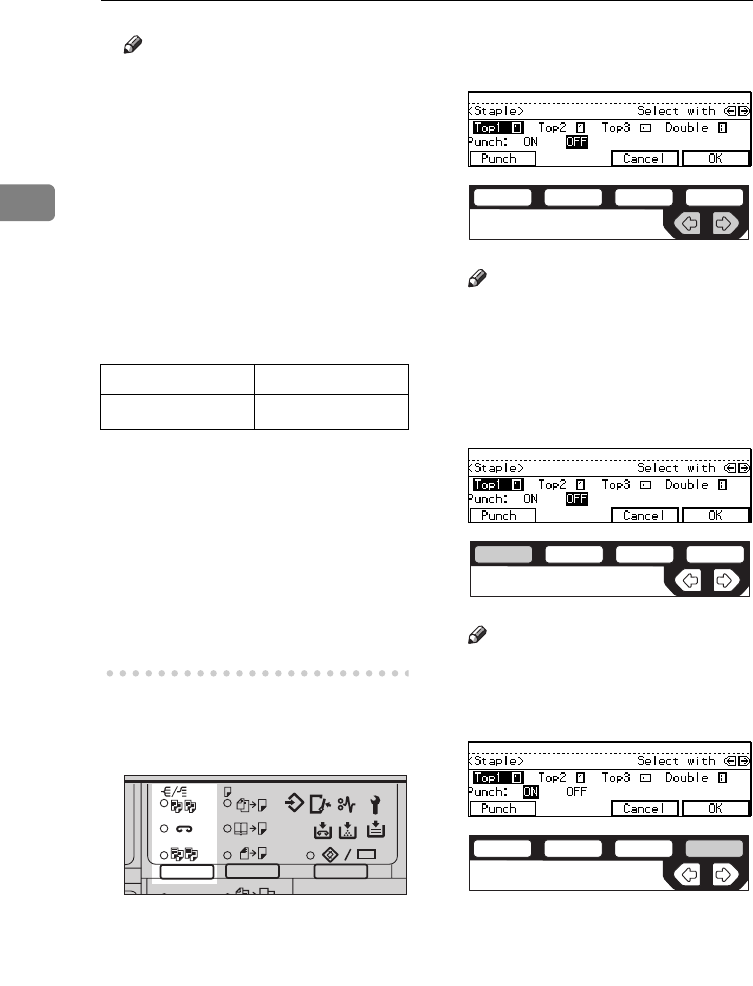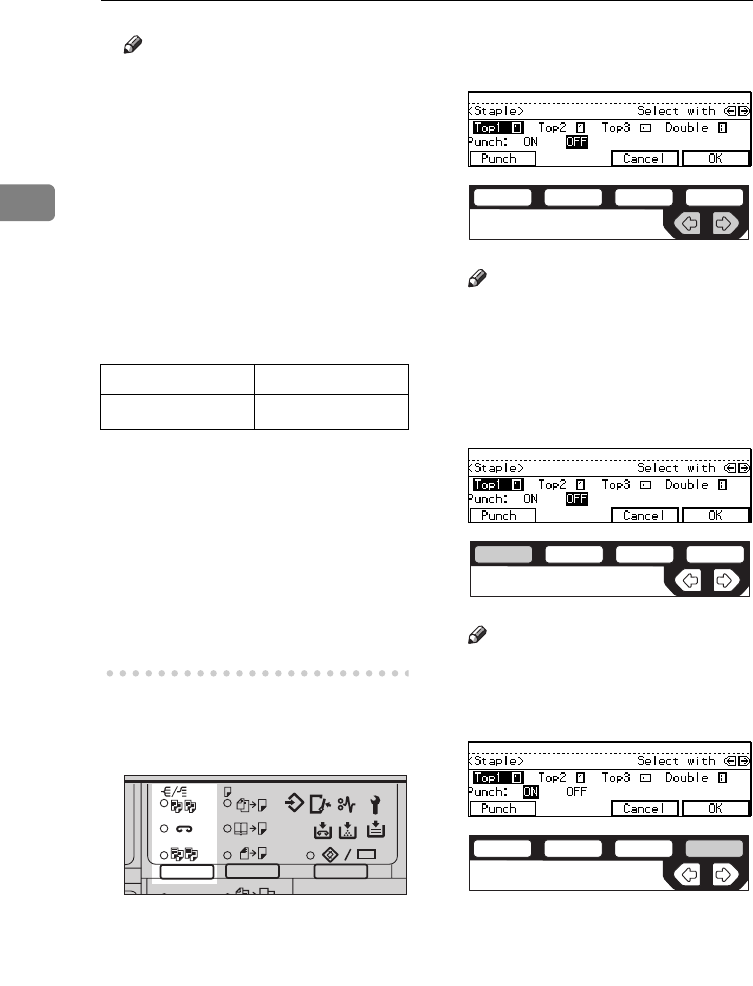
COPYING
52
2
Note
❒ You cannot change stapling po-
sitions during copying.
❒ When the original image is ro-
tated, the stapling direction
turns by 90°.
❒ When you select 1 staple mode
(Top or Bottom), the paper of
which size is the same but the
direction is different from the
originals.
❒ The maximum original image
size that can be rotated is as fol-
lows:
❒ The copy image can not be ro-
tated if you select
[
Top 2
]
or
[
Double
]
.
❒ To staple at the Top 2 or Double
position in combination with
Combine: 2 pages → 1-sided or
4 pages → 2-sided, or with Dou-
ble Copies, select L paper for
K originals, or select K paper
for L originals.
A Press the {
Sorter
} key until the
Sort (top) and Staple (centre)
indicators are lit.
B Select one of four stapling posi-
tions.
Note
❒ When your machine is
equipped with the 1000-sheet
finisher, this display is not
available. Go to Step E.
C To make punch holes, press the
[
Punch
]
key.
Note
❒ If you do not wish to make
punch holes, go to Step D.
D Press the
[
OK
]
key.
E Enter the number of copy sets
with the {
Number
} keys.
F Set your originals.
Metric version A4
Inch version
8
1
/
2
"
×
11"
2
2
2
1
1
2
2
112233
Enhanced
ND2L0101
ND2C0105
ND2C0101
ND2C0104