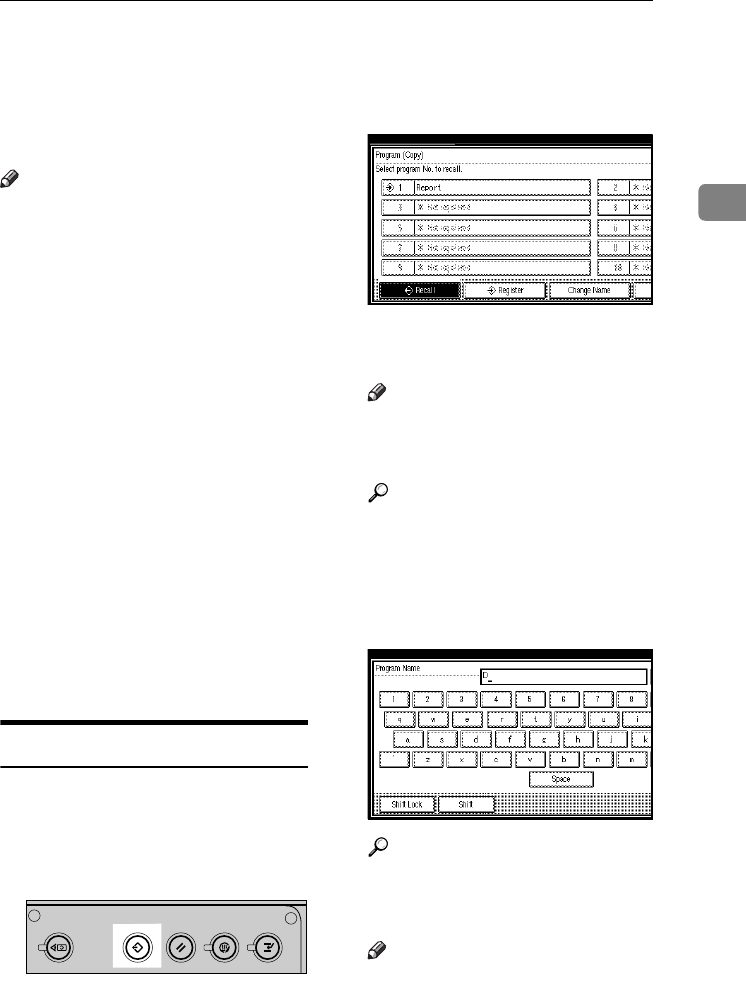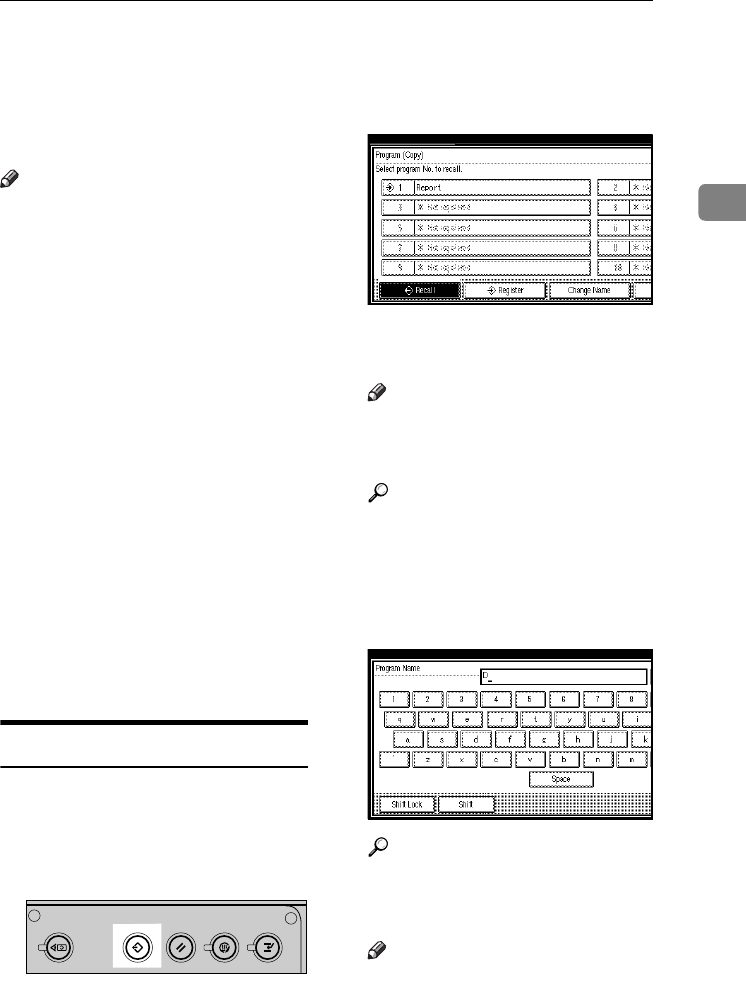
Programs
91
2
Programs
You can store frequently used copy
job settings in machine memory and
recall them for future use.
Note
❒ You can store up to 10 programs.
❒ You can select the standard mode
or Program No.10 as the default
mode to be set when modes are
cleared or reset, or immediately af-
ter the operation switch is turned
on. See p.143 “Change Initial
Mode”.
❒ Paper settings are stored based on
paper size. However, if you have
more than one paper tray contain-
ing the same size paper, the tray
prioritized with User Tools (Sys-
tem Settings) is selected first. See
“Paper Tray Priority” in “Tray Pa-
per Settings”, General Settings
Guide.
❒ Programs are not deleted by turn-
ing the power off or pressing the
{
{{
{Clear Modes}
}}
} key. They are can-
celed only when you delete or
overwrite them with another pro-
gram.
Storing a Program
A
AA
A
Edit the copy settings so all func-
tions you want to store in this pro-
gram are selected.
B
BB
B
Press the {
{{
{Program}
}}
} key.
C
CC
C
Press [Register].
D
DD
D
Press the program number you
want to store.
Note
❒ Program numbers displayed
with m next to them already
have settings.
Reference
p.92 “Changing a stored Pro-
gram”
E
EE
E
Enter the program name using the
letter keys on the display panel.
You can enter up to 40 characters.
Reference
For details about entering char-
acters, see “Entering Text”, Gen-
eral Settings Guide.
Note
❒ If you do not want to enter a
program name, proceed to step
F
.
AFU030S
VenusC1_GB_Copy_F1_FM.book Page 91 Tuesday, January 17, 2006 3:43 PM