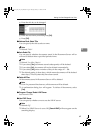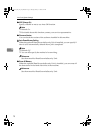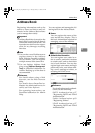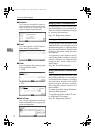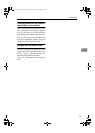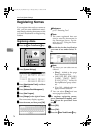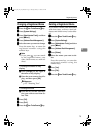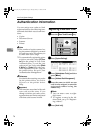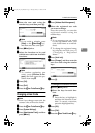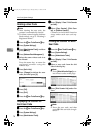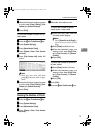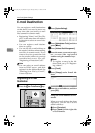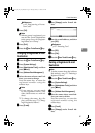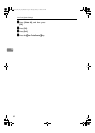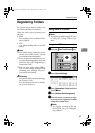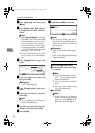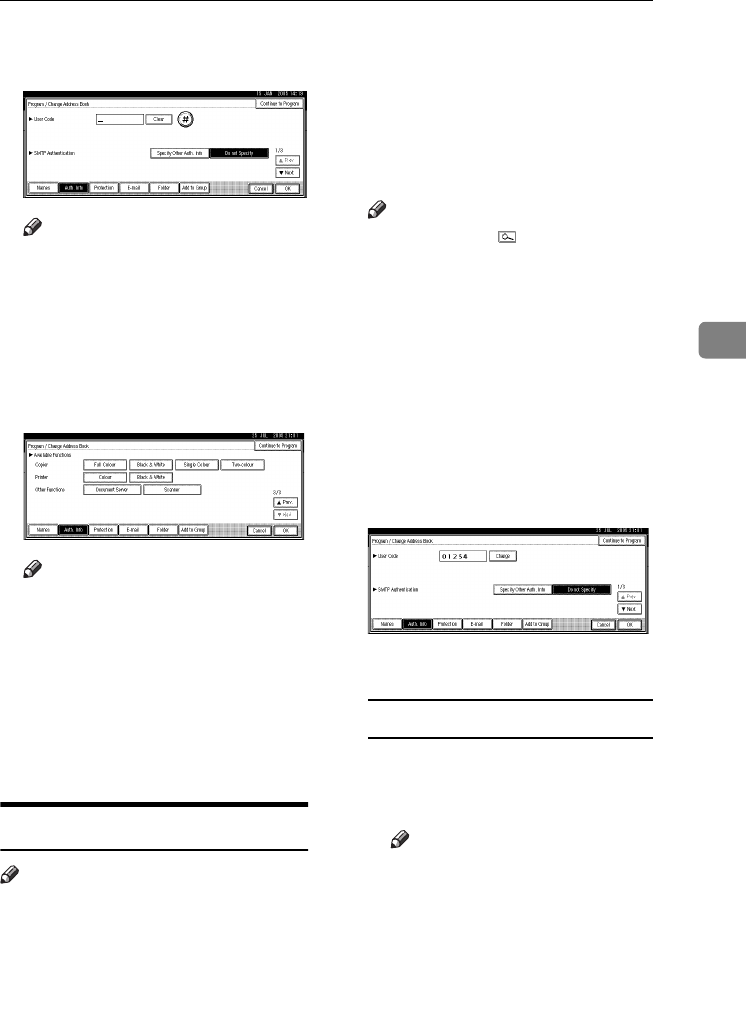
Authentication Information
77
4
G
GG
G
Enter the user code using the
number keys, and then press [
#
].
Note
❒ If you make a mistake, press
[Clear] or the {
{{
{Clear/Stop}
}}
} key,
and then enter the code again.
H
HH
H
Press [T
TT
TNext] twice.
I
II
I
Select the functions to be used
with the user code from Available
Functions.
Note
❒ To continue registering user
codes, press [Continue to Pro-
gram], and then repeat the pro-
cedure from step
E
.
J
JJ
J
Press [OK].
K
KK
K
Press [Exit].
L
LL
L
Press the {
{{
{User Tools/Counter}
}}
} key.
Changing a User Code
Note
❒ Even if you change a user code, the
counter value will not be cleared.
A
AA
A
Press the {
{{
{User Tools/Counter}
}}
} key.
B
BB
B
Press [
System Settings
].
C
CC
C
Press
[Administrator Tools]
, and then
press [T
TT
TNext].
D
DD
D
Press [Address Book Management].
E
EE
E
Select the registered user code
you want to change.
Press the name key, or enter the
registered number using the
number keys.
Note
❒ If you press , you can search
by the registered name, user
code, folder name or e-mail ad-
dress.
❒ To change the registered name,
key display and title, see p.75
“Changing a Registered
Name”.
F
FF
F
Press [
Auth. Info
].
G
GG
G
Press [
Change
], and then enter the
new user code using the number
keys.
H
HH
H
Press [#].
To change the available functions
A Press [T
TT
TNext] twice.
B Press the keys for each func-
tion.
Note
❒ Press the key to highlight it,
and then the function is ena-
bled. To cancel a selection,
press the highlighted key.
I
II
I
Press [
OK
].
J
JJ
J
Press [Exit].
K
KK
K
Press the {
{{
{User Tools/Counter}
}}
} key.
VenusC1_GB_zen_Pre_FM.book Page 77 Tuesday, January 17, 2006 3:27 PM