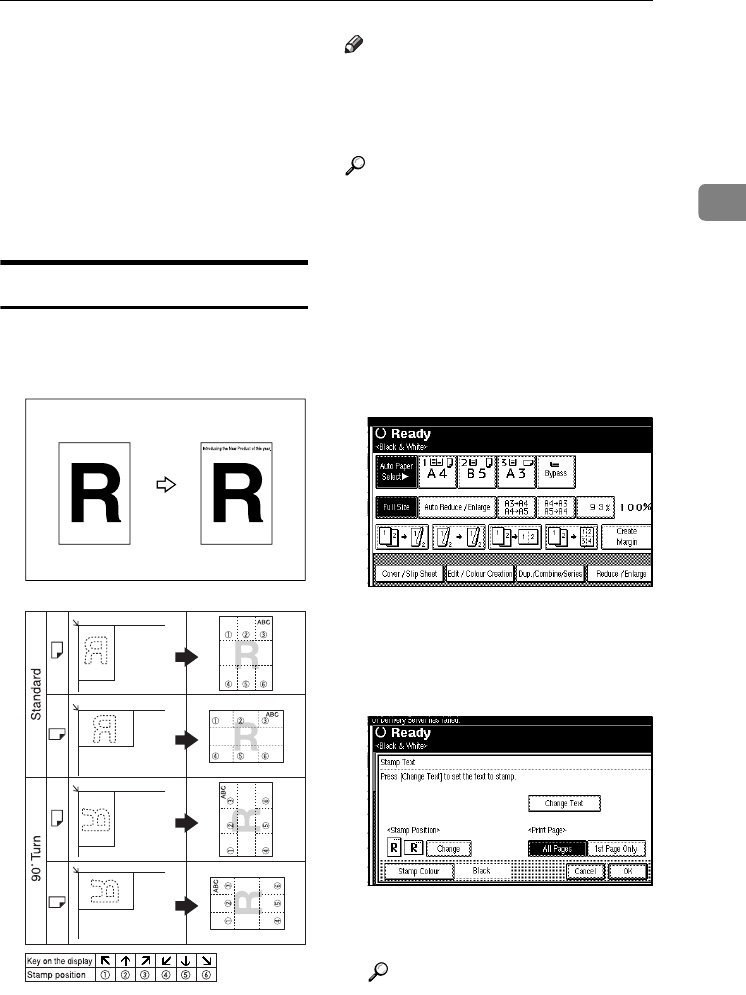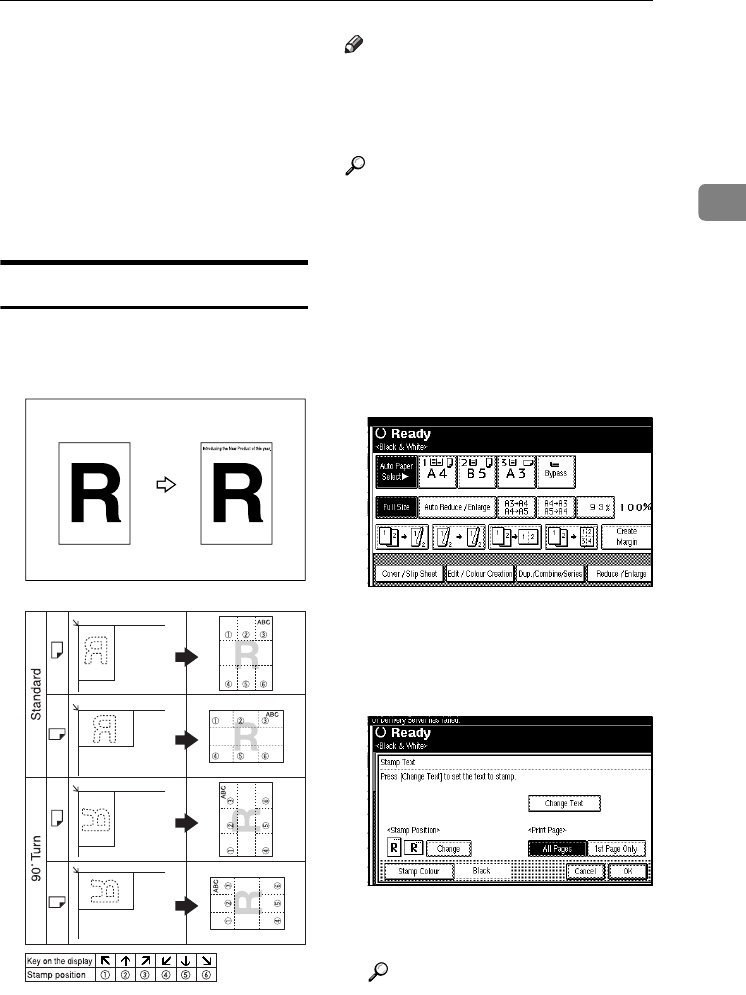
Copier Functions
83
2
D
DD
D
Press
[Numbering from / to]
, and then
enter the page number from
which to start numbering using
the number keys, and then press
the {
{{
{#}
}}
} key.
E
EE
E
When page designation is com-
plete, press [OK].
F
FF
F
Press [OK] three times.
Stamp Text
You can stamp important text on cop-
ies up to 64 letters.
Note
❒ If the Main Power is turned off, the
text is cleared. To save the typed
text, you can program them. See
p.91 “Programs”.
Reference
Related default settings:
p.153 “Font”
p.153 “Stamp Position”
p.154 “Stamp Setting”
p.154 “Size”
p.154 “Superimpose”
p.154 “Stamp Colour”
A
AA
A
Press [Edit / Colour Creation].
B
BB
B
Press [
Stamp
].
C
CC
C
Press [
Stamp Text
].
D
DD
D
Press [Change Text].
E
EE
E
Enter stamp text, and then press
[OK].
Reference
"Entering Text", General Settings
Guide
GCSTMT0E
AFU109S
VenusC1_GB_Copy_F1_FM.book Page 83 Tuesday, January 17, 2006 3:43 PM