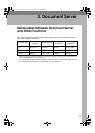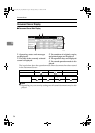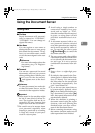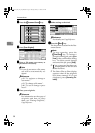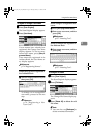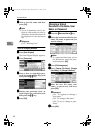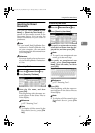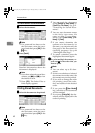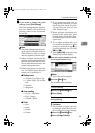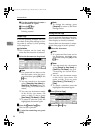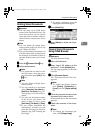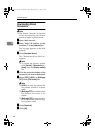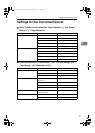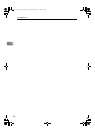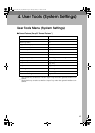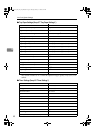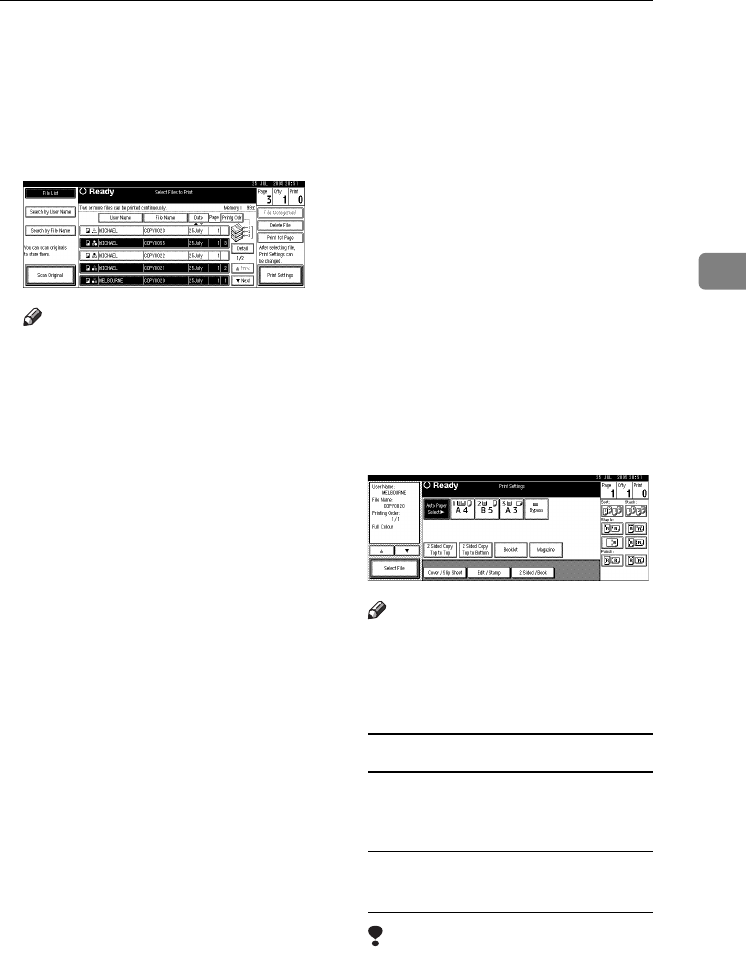
Using the Document Server
43
3
C
CC
C
If you need to change the print
settings, press [
Print Settings
].
The Print Settings display appears,
and user names, file names and
printing order of the documents
are shown.
Note
❒
The print settings made for print-
ing
in copier or printer mode re-
main effective after printing
and are applied to the next job.
❒ When multiple documents are
selected, print settings made for
the first document will be effec-
tive for only that document, and
not the subsequent ones.
❒ Print setting items are listed be-
low. For details about the print
results, see Copy Reference.
❖
❖❖
❖ Binding format
• 2 Sided Copy Top to Top
• 2 Sided Copy Top to Bot-
tom
• Booklet
• Magazine
❖
❖❖
❖ Cover handling
• Cover / Slip Sheet
• Edit / Stamp
• 2 Sided / Book
❖
❖❖
❖ Finish
• Sort
• Stack
• Staple
• Punch
❒ If you print more than one set
using the Sort function, you can
check the print result by print-
ing out only the first set. See
p.44 “Sample Copy”.
❒ When multiple documents are
printed at the same time, print
settings made for the first docu-
ment will apply to all the subse-
quent ones.
❒ If you select multiple files, you
can confirm file names or print
order you selected in step
A
by
scrolling through the list with
[T
TT
T] and [U
UU
U].
❒ Press [Select File] to return to the
Select Files to Print display.
D
DD
D
Enter the required number of cop-
ies using the number keys.
Note
❒ Up to 999 can be entered.
E
EE
E
Press the {
{{
{Start}
}}
} key.
The machine starts printing.
To stop printing
A Press the {
{{
{Clear/Stop}
}}
} key.
B Press [
Stop
].
To change the number of copies
during printing
Limitation
❒ The number of copies can only
be changed when the Sort func-
tion is selected in print settings.
A Press the {
{{
{Clear/Stop}
}}
} key.
B Press [Change Quantity].
VenusC1_GB_zen_Pre_FM.book Page 43 Tuesday, January 17, 2006 3:27 PM