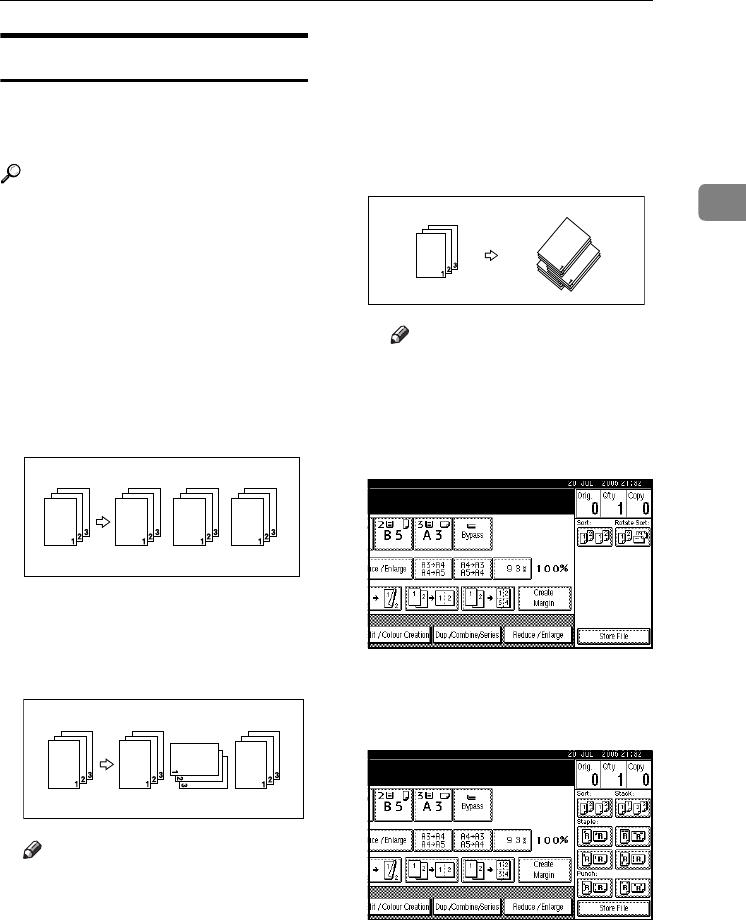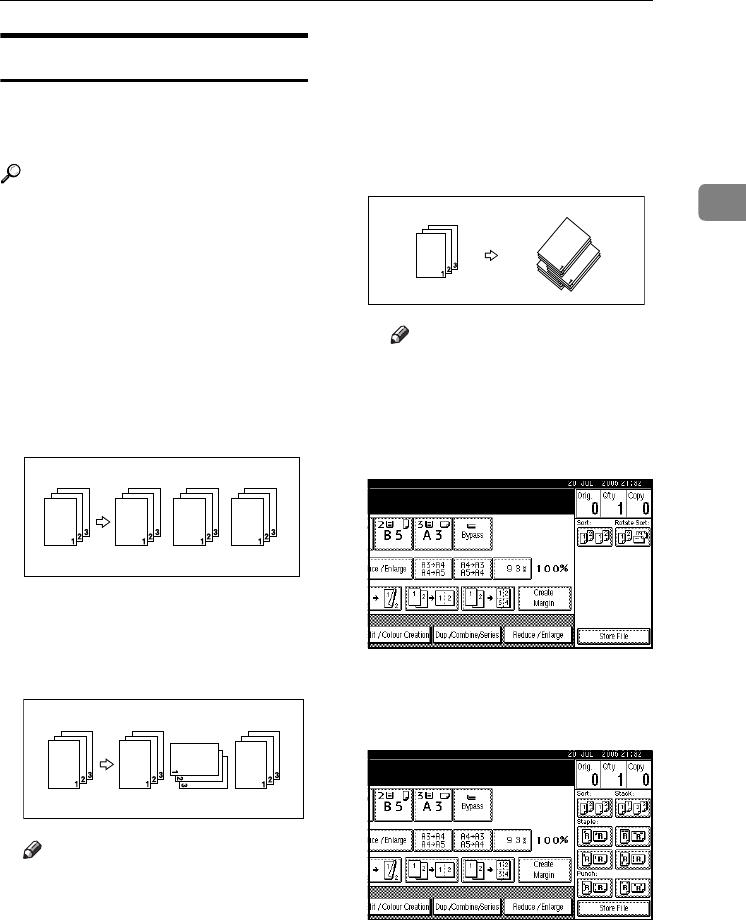
Copier Functions
43
2
Sort
The machine can scan originals into
memory and automatically sort cop-
ies.
Reference
Related default settings:
p.155 “Select Stack Function”
p.154 “Memory Full Auto Scan Re-
start”
p.154 “Rotate Sort: Auto Paper
Continue”
p.142 “Auto Tray Switching”
❖
❖❖
❖ Sort
Copies are assembled as sequen-
tially-ordered sets.
❖
❖❖
❖ Rotate Sort
Every other copy set is rotated by
90°KL and delivered to the copy
tray.
Note
❒ To use the Rotate Sort function,
two paper trays with paper of
the same size and type, but dif-
ferent orientation (KL), are re-
quired. See ”Paper Type: Tray1-
4”, General Settings Guide.
❖
❖❖
❖ Shift Sort
• To use this function, the option-
al finisher is installed.
Each time the copies of one set
or a job are delivered, the next
copy is shifted to separate each
set or job.
Note
❒ You cannot use the bypass
tray with this function.
A
AA
A
Press [Sort] or [Rotate Sort].
❖
❖❖
❖ When a finisher is not installed
❖
❖❖
❖ When the Finisher 3000B (100–
sheet staples) or the Finisher MEC
(50-sheet staples) is installed
VenusC1_GB_Copy_F1_FM.book Page 43 Tuesday, January 17, 2006 3:43 PM