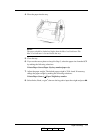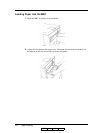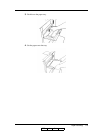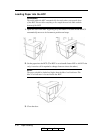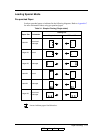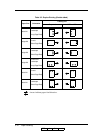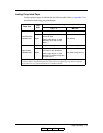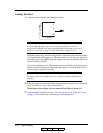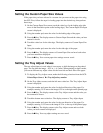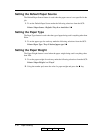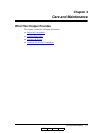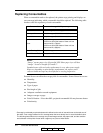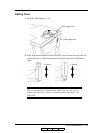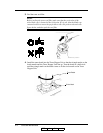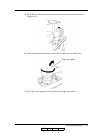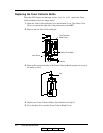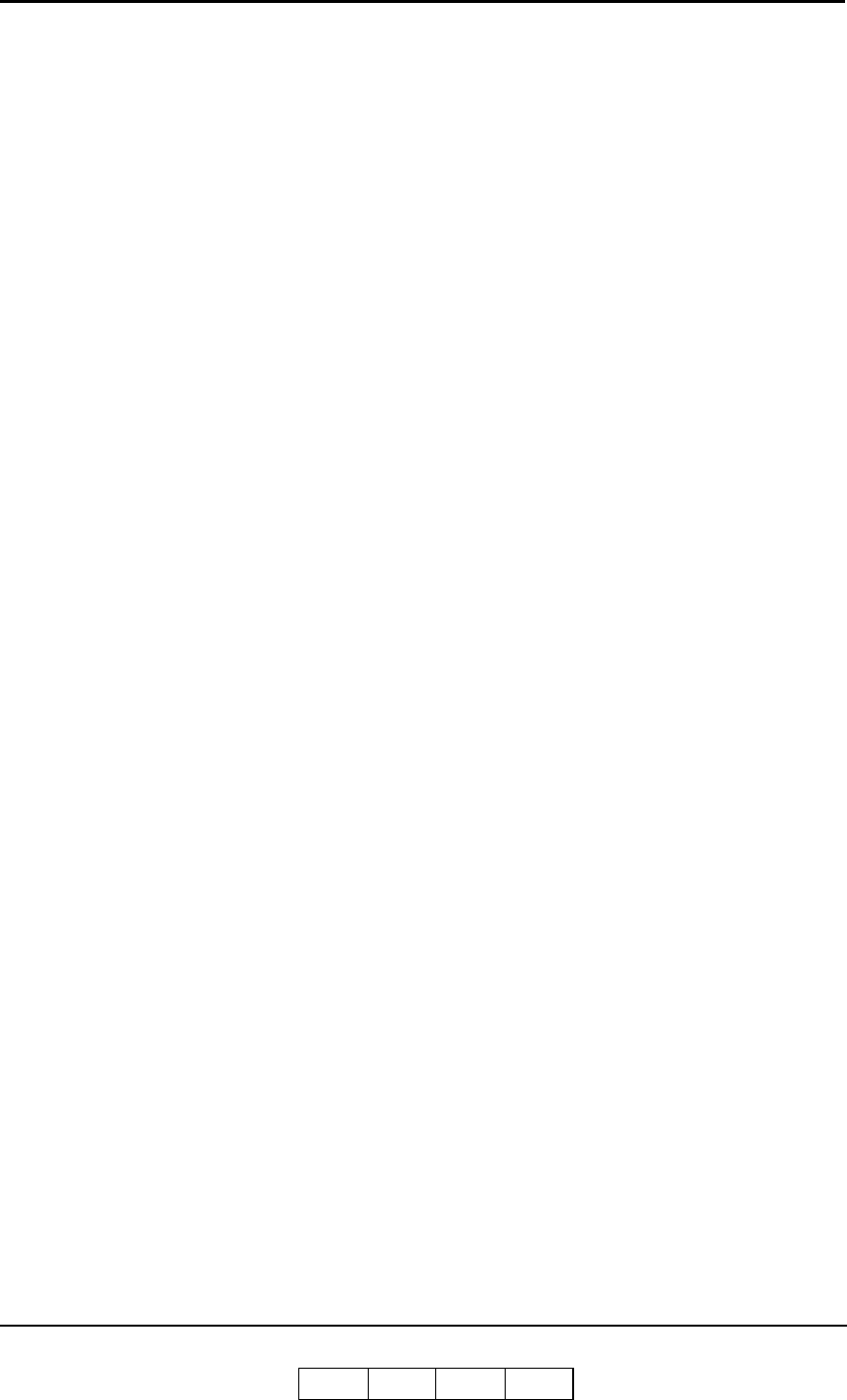
Paper Handling 3-15
OG L 0 1
Setting the Custom Paper Size Values
If the paper size you have selected is a custom size you must set the paper size using
the OCP. First, follow the steps for loading paper into the desired tray, then perform
these steps.
1. On the Custom Paper Size screen, touch the value box for the leading edge (the
arrow in the illustration points to the leading edge). The Custom Paper Size Input
screen is displayed.
2. Using the number pad, enter the value for the leading edge of the paper.
3. Press the
key. The display returns to Custom Paper Size and the value you have
entered is shown.
4. Touch the value box for the side edge. The display returns to Custom Paper Size
Input.
5. Using the number pad, enter the value for the side edge of the paper.
6. Press the
key. The display returns to Custom Paper Size and now both values
you have entered are displayed.
7. Press the
key. Your custom paper size settings are now saved.
Setting the Tray Adjust Values
The tray adjust feature is used when it is necessary to shift the image on the printed
page. You can shift the image
– 0.25 in. (– 6.3 mm). When printing in duplex mode,
you can set different tray adjust values for the front side and back side of the paper.
1. To display the Tray Adjust screen, make the following selections from the OCP:
Printer/Paper Source/
/Tray Adjust/tray number
2. On the Tray Adjust screen, touch the left-most value box. The Tray Adjust Input
screen is displayed.
3. Using the number pad, enter the value for the feed direction of the paper. For
example, entering + 0.25 moves the image 0.25 in. to the right on the printed page.
4. Press the
key. The display returns to the Tray Adjust screen and the value you
have entered is shown.
5. Touch the bottom-most value box. The display returns to Tray Adjust Input.
6. Using the number pad, enter the value for the scan direction of the paper. For
example, entering + 0.25 moves the image 0.25 in. to the top of the printed page.
7. Press the
key. The display returns to the Tray Adjust screen and now both
values you have entered are displayed.
8. Press the
key. Your tray adjust settings are now saved.