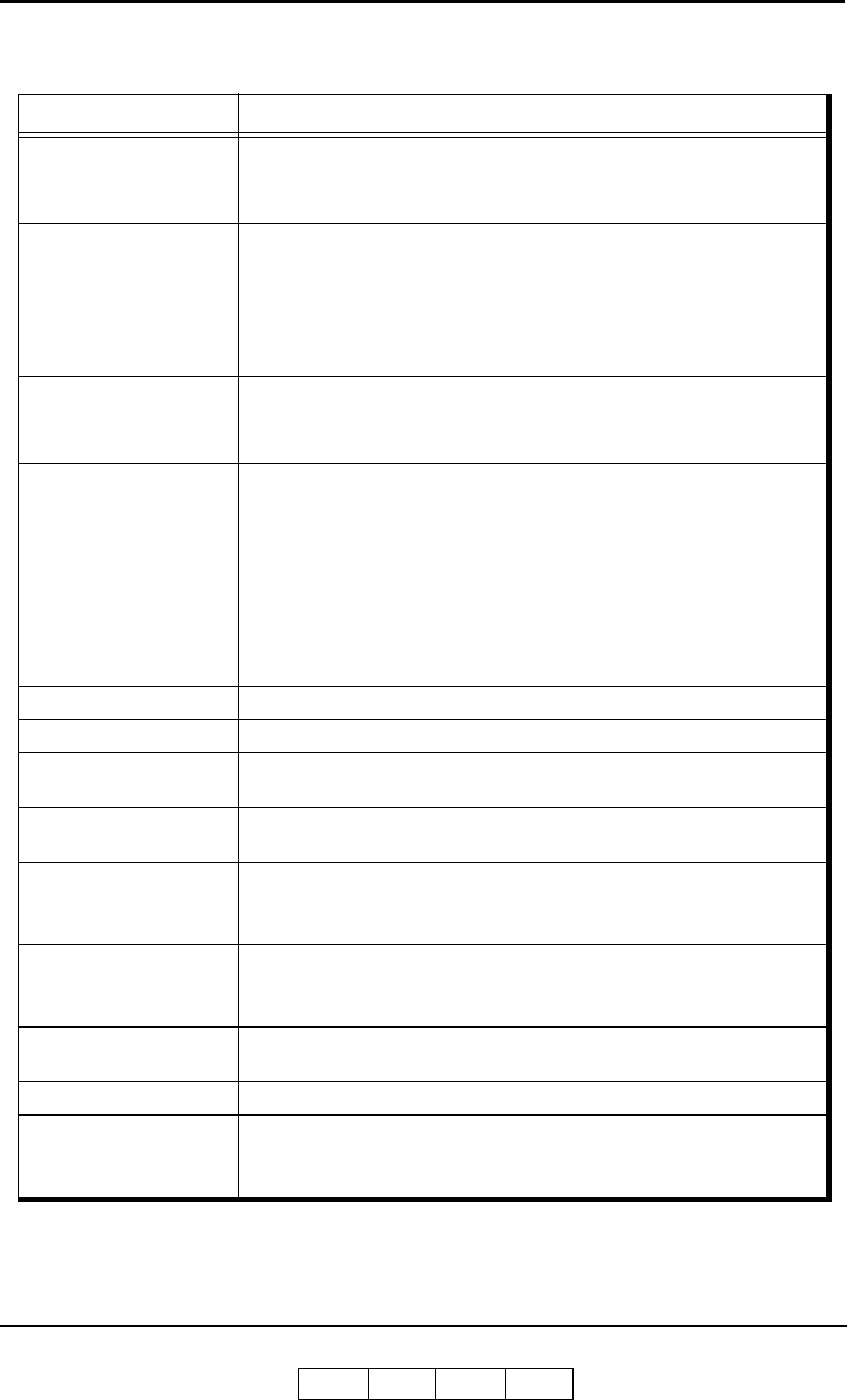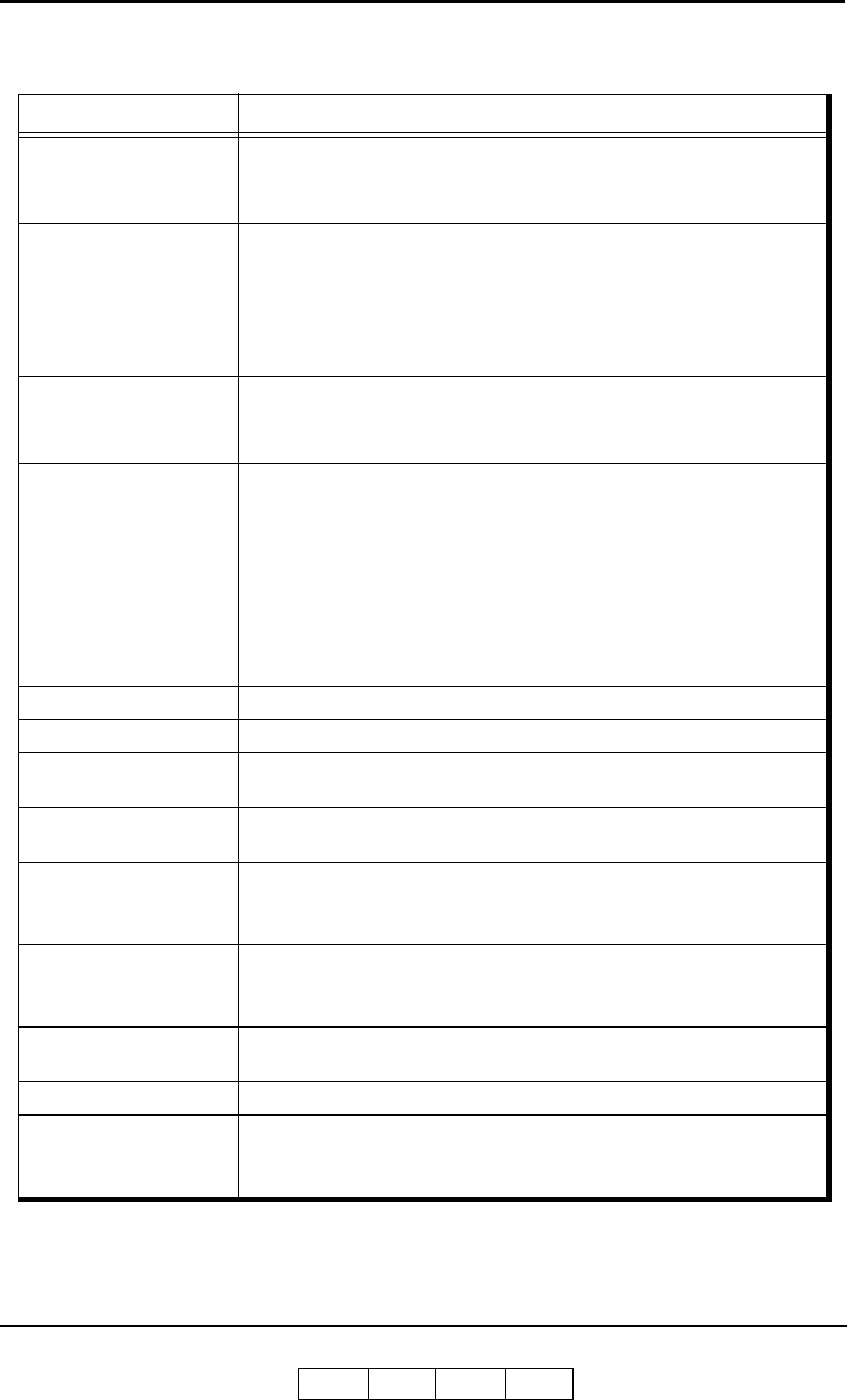
5-4 Troubleshooting
OG L 0 1
General Printing Problems
If this happens Try this
Paper handling problems
(jams)
• Check pick rollers and clean area of problem paper source.
• Straighten paper stack of problem paper source.
• Confirm paper size in printer driver, paper tray, and OCP.
Printer does not respond to
a Print command
• Try printing a Status Page from the Reports menu.
If you are able to print the Status Page but still cannot print a file from
your computer, contact your system administrator or your authorized
service/support center.
• Verify that you printed to the correct queue.
• If you are still unable to print, contact your system administrator.
Message requests a paper
size that you do not have
1. Cancel the job.
2. Change the page size in the Print option of your application.
3. Resubmit the job.
Status Page does not print
• If the OCP shows a diagnostic or error message, take the appropriate
corrective action.
• If the OCP is completely blank, shut down and restart the printer. When
the printer reaches Ready status, try printing a Status Page from the
Reports menu. If the Status Page still fails to print, contact your
authorized service/support center.
Print settings for your job
output do not match the
settings you gave
• Verify that you did not override the setting for job in another place.
Stops printing • Verify that you did not make any OCP selections during the print job.
Paper does not pick • Try printing any Test Print from the OCP.
IP address is changed
automatically
• Verify that you did not use DHCP mode for IP Address.
Change to STATIC mode from the Web Interface.
PostScript error page is
printed
• Verify that the PostSctipt data format.
Drum Wrap
• Paper fibers should run parallel to the paper feed direction. See
Appendix C.
• Paper curl should be less than 10mm. See Appendix C.
Stacked Paper Sticks
• Too much paper on the Finisher.
- Remove the stacked paper from the Finisher.
• Print density is too high.
Staple function is not
working
• Perform a stapling test using the Test Print.
Job offset is not working • Perform a job offset test using the Test Print.
Incorrect font is printed.
• Print a font list report to confirm the font is available.
• Confirm the printer driver setting.
• Refer to the README file in the printer driver CD-ROM.