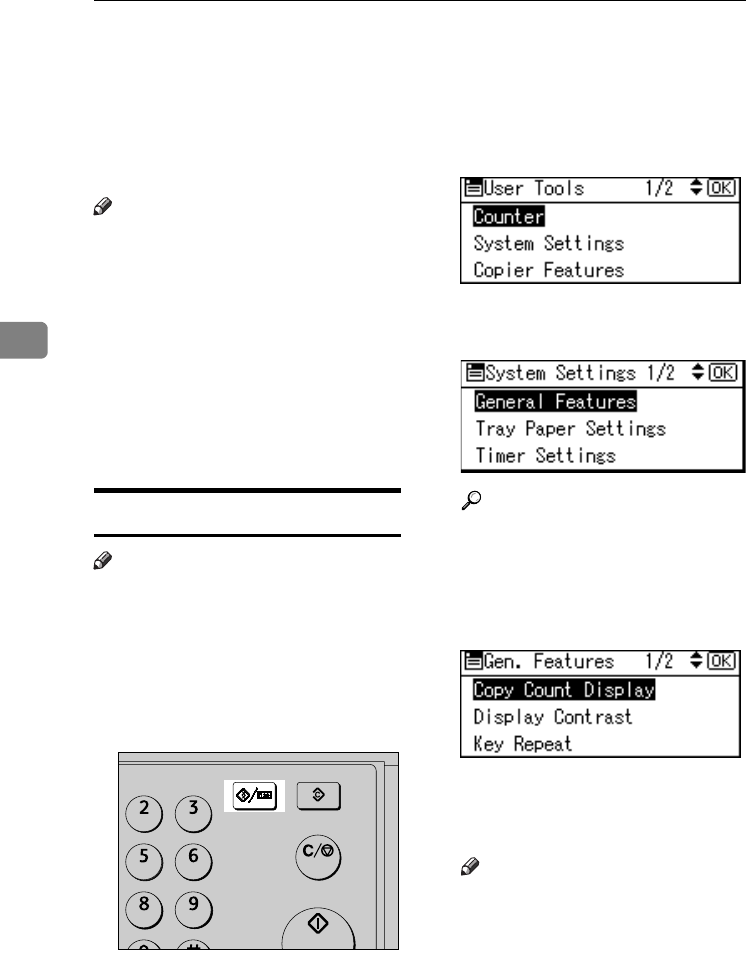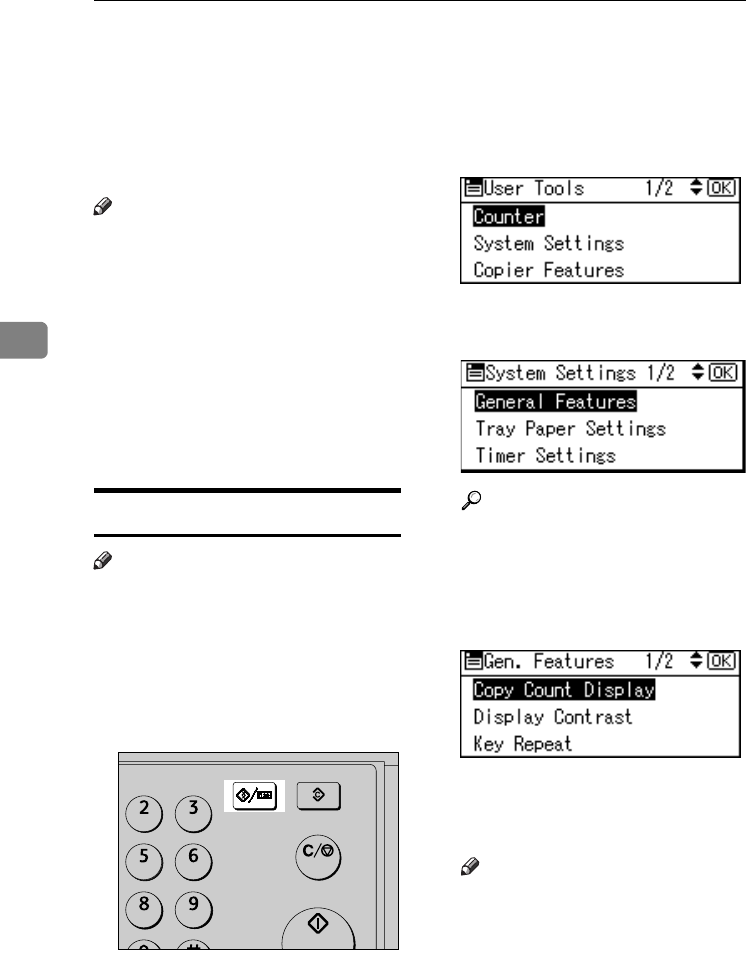
User Tools
36
4
Accessing User Tools
This section is for key operators in
charge of this machine.
User Tools allow you to change or set
defaults.
Note
❒ Operations for system settings dif-
fer from normal operations. Al-
ways quit User Tools when you
have finished. See p.37 “Quitting
User Tools”.
❒ Selected settings are highlighted.
❒ Any changes you make with User
Tools remain in effect even if the
main power switch or operation
switch is turned off, or the {Clear
Modes} key is pressed.
Changing Default Settings
Note
❒ If a key operator code is already
set, the key operator code entry
display appears. Enter the key op-
erator code, and then press the
{OK} key. See p.40 “Key Operator
Code”.
A Press the {User Tools/Counter} key.
B Select [System Settings] or [Copier
Features] using {U} or {T}, and
then press the {OK} key.
C Select the menu using {U} or {T},
and then press the {OK} key.
Reference
p.33 “User Tools Menu ( System
Settings )”p.35 “User Tools
Menu ( Copier Settings )”.
D Select the item using {U} or {T },
and then press the {OK} key.
E Change settings by following in-
structions on the display, and
then press the {OK} key.
Note
❒ To cancel changes made to set-
tings and return to the initial
display, press the {User
Tools/Counter} key.
APE044S
ABC DEF
MNOJKL
WXYZTUV
ClearModes
User Tools/Counter
Clear/Stop
Start
KirC3a_oi_AE-F_FM.book Page 36 Friday, March 10, 2006 10:25 AM