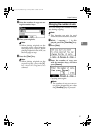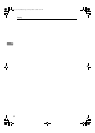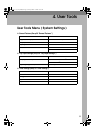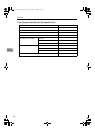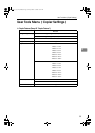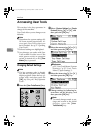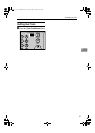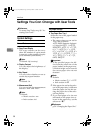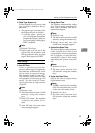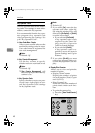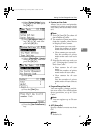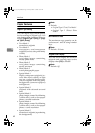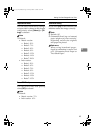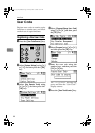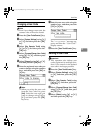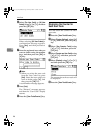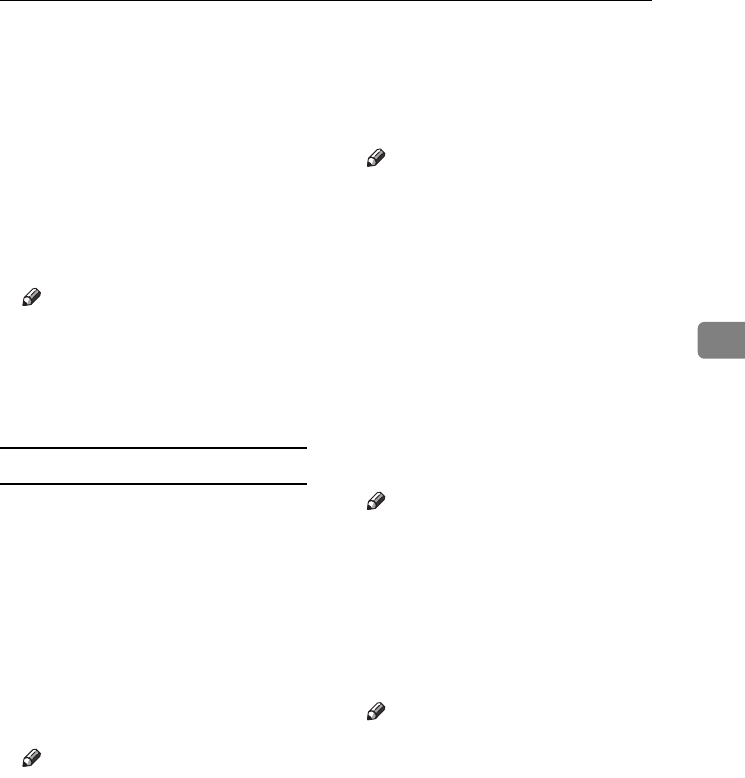
Settings You Can Change with User Tools
39
4
❖ Paper Type: Bypass tray
Set the display so you can see what
type of paper is loaded in the by-
pass tray.
• The paper types you can set for
the bypass tray are as follows:
• recycled paper, special pa-
per, colour paper, letterhead,
prepunched paper, label pa-
per, bond paper, thick paper,
OHP, cardstock
Note
❒ Default: Thick Paper
❒ Paper types you can set in the
bypass tray for machines with
the copy function only are plain
paper, thick paper and OHP.
Timer Settings
❖ Auto Off Timer
After a specified period has
passed, following job completion,
the machine automatically turns
off, in order to conserve energy.
This function is called “Auto Off”.
The machine status after the Auto
Off operation is referred to as “Off
mode”. For the Auto Off Timer,
specify the time to elapse before
Auto Off.
Note
❒ Default: 1 min.
❒ The time can be set from 1 to 240
minutes, using the number
keys.
❒ From “Off mode”, the machine
is ready to use within 10 sec-
onds.
❒ Auto Off may not work when
error messages appear.
❖ Energy Saver Timer
The machine automatically enters
Low Power mode automatically
after a job is finished, and the se-
lected time elapsed.
Note
❒ Default: 1 min.
❒ The time can be set from 1 to 240
minutes, using the number key.
❒ Energy Saver may not work
when error messages appear.
❖ System Auto Reset Timer
The System Reset setting automat-
ically switches the screen to the
copier display when no operations
are in progress, or when an inter-
rupted job is cleared. This setting
determines the system reset inter-
val.
Note
❒ Default: On, 60 sec.
❒ The time can be set from 10 to
999 seconds, using the number
keys.
❖ Copier Auto Reset Timer
Specify the time to elapse before
copier modes reset.
Note
❒ If [Off] is selected, the machine
does not automatically switch
to the user code entry screen.
❒ Default: On, 60 sec.
❒ The time can be set from 10 to
999 seconds, using the number
keys.
KirC3a_oi_AE-F_FM.book Page 39 Friday, March 10, 2006 10:25 AM