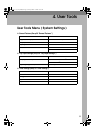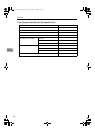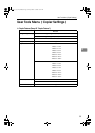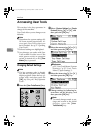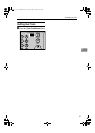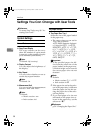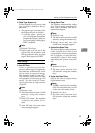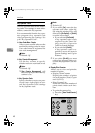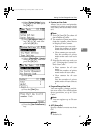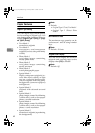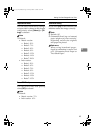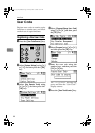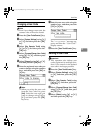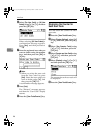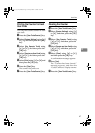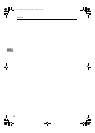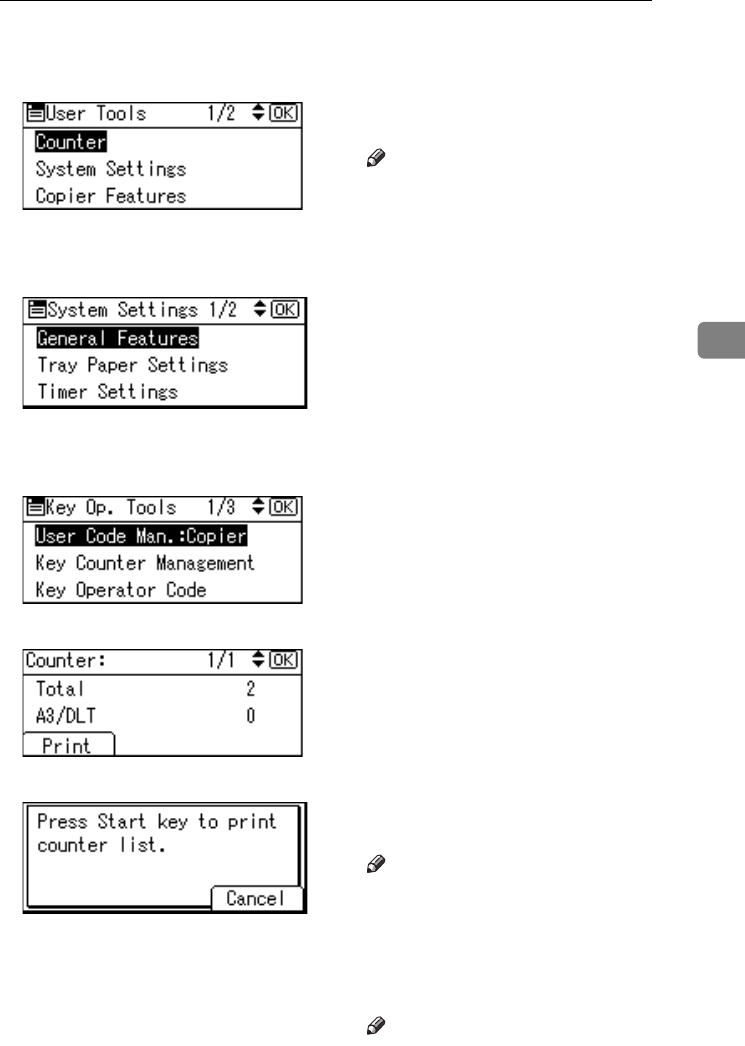
Settings You Can Change with User Tools
41
4
B Select [System Settings] using
{U} or {T}, and then press
the {OK} key.
C Select [Key Operator Tools] us-
ing {U} or {T}, and then
press the {OK} key.
D Select [Display/Print Counter]
using {U} or {T}, and then
press the {OK} key.
E Press [Print].
F Press the {Start} key.
G Press the {User Tools/Counter}
key.
❖ Counter per User Code
Allows you to view and print the
numbers of prints accessed with
user codes, and to set those values
to 0.
Note
❒ Press {U} and {T} to show all
the numbers of prints.
❒ The number of prints may differ
from the counter value shown
in Display/Print Counter.
• Print counter per user code
Prints the number of prints
made under each user code.
• Clear counter per user code
Sets the number of prints
made under each user code
to 0.
❒ Print list for each user code, see
p.47 “Printing the Counter for
Each User Code”.
• Print counter for all user
codes
Prints the number of prints
made under all user codes.
• Clear counter for all user
codes
Sets the number of prints
made under all user codes to
0.
❖ Program/Change User Code
You can register, change, and de-
lete user codes. For details about
these operations, see p.44 “User
Code”.
Note
❒ You can register up to 50 user
codes.
❖ AOF (Always On)
Specify whether or not to use Auto
Off.
Note
❒ Default: On
KirC3a_oi_AE-F_FM.book Page 41 Friday, March 10, 2006 10:25 AM