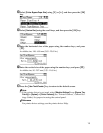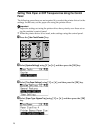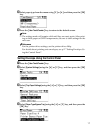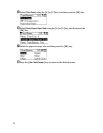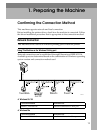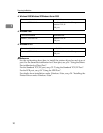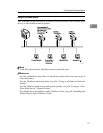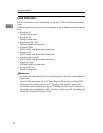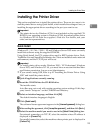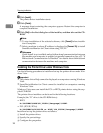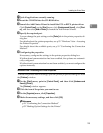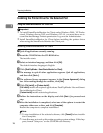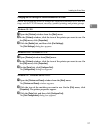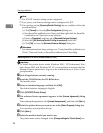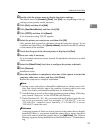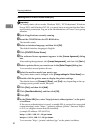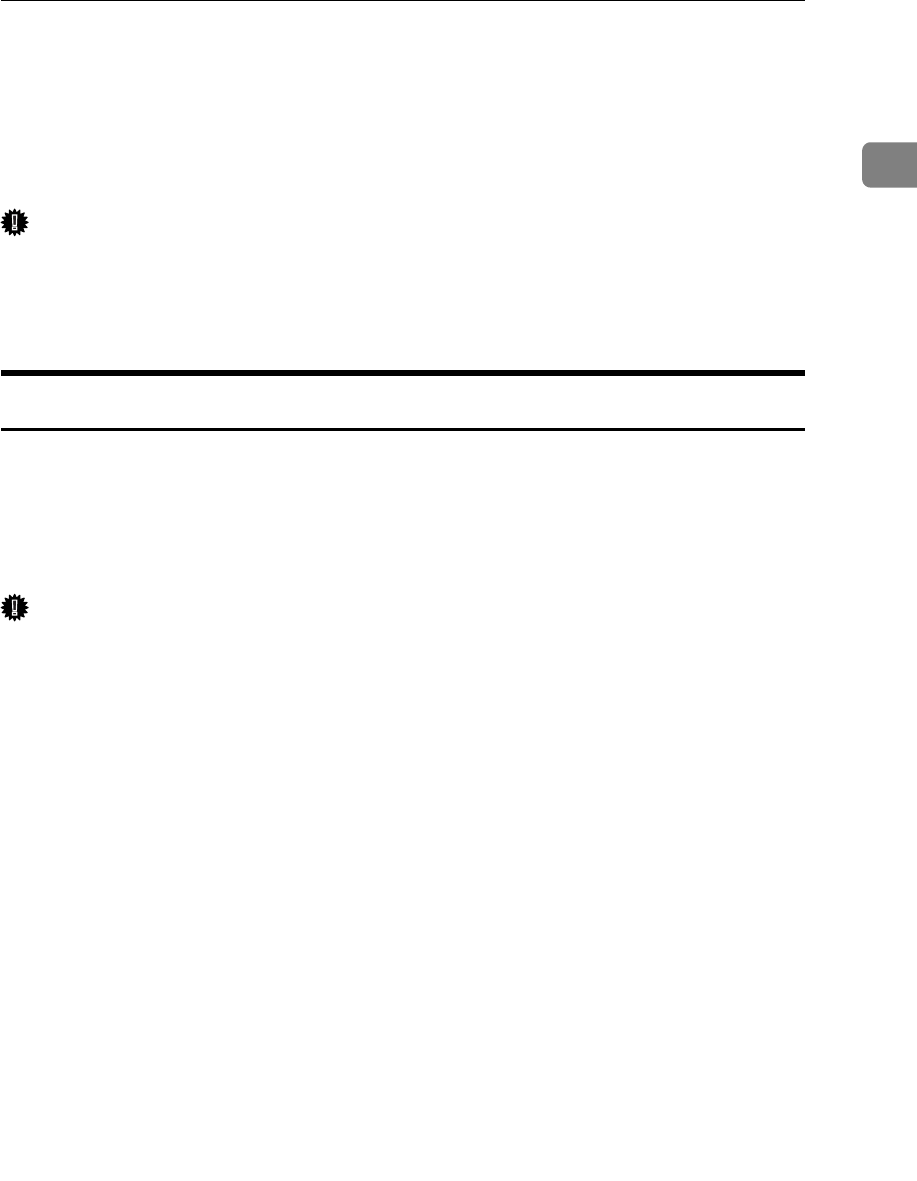
Installing the Printer Driver
23
1
Installing the Printer Driver
This section explains how to install the printer driver. There are two ways to in-
stall the printer driver: using Quick Install, which installs the settings at once, or
installing the appropriate driver according to the port you want to use.
Important
❒ The printer driver for Windows NT 4.0 is not included on the supplied CD-
ROM. If your operating system is Windows NT4.0, download printer driver
for Windows NT4.0 from the supplier's Web site. For details, ask your
sales/service representatives.
Quick Install
Windows 95 / 98 / Me / 2000 / XP and Windows Server 2003 users can easily
install this software using the supplied CD-ROM.
Using Quick Install, the PCL printer driver and/or RPCS printer driver, Desk-
TopBinder Lite and SmartDeviceMonitor for Client are installed under network
environment, and the TCP/IP port will be set.
Important
❒ To install printer driver under Windows 2000 / XP Professional, Windows
Server 2003, and Windows NT 4.0, you must have an account that has Man-
age Printers permission. Log on as an Administrator.
❒ If you connect using USB, refer to p.42 “Installing the Printer Driver Using
USB” and install the printer driver.
A Quit all applications currently running.
B Insert the CD-ROM into the CD-ROM drive.
The installer starts.
Auto Run may not work with certain operating system settings. If this hap-
pens, launch “Setup.exe” on the CD-ROM root directory.
C Select an interface language, and then click [OK].
The default interface language is English.
D Click [Quick Install].
The software license agreement appears in the [License Agreement] dialog box.
E
After reading the agreement, click
[
I accept the agreement.
]
, and then click
[
Next >
]
.
F Select the machine model you want to use in the [Select Printer] dialog box.
For network connection via TCP/IP, select the machine whose IP address is
displayed in [Connect To].
For parallel connection, select the machine whose printer port is displayed in
[Connect To].