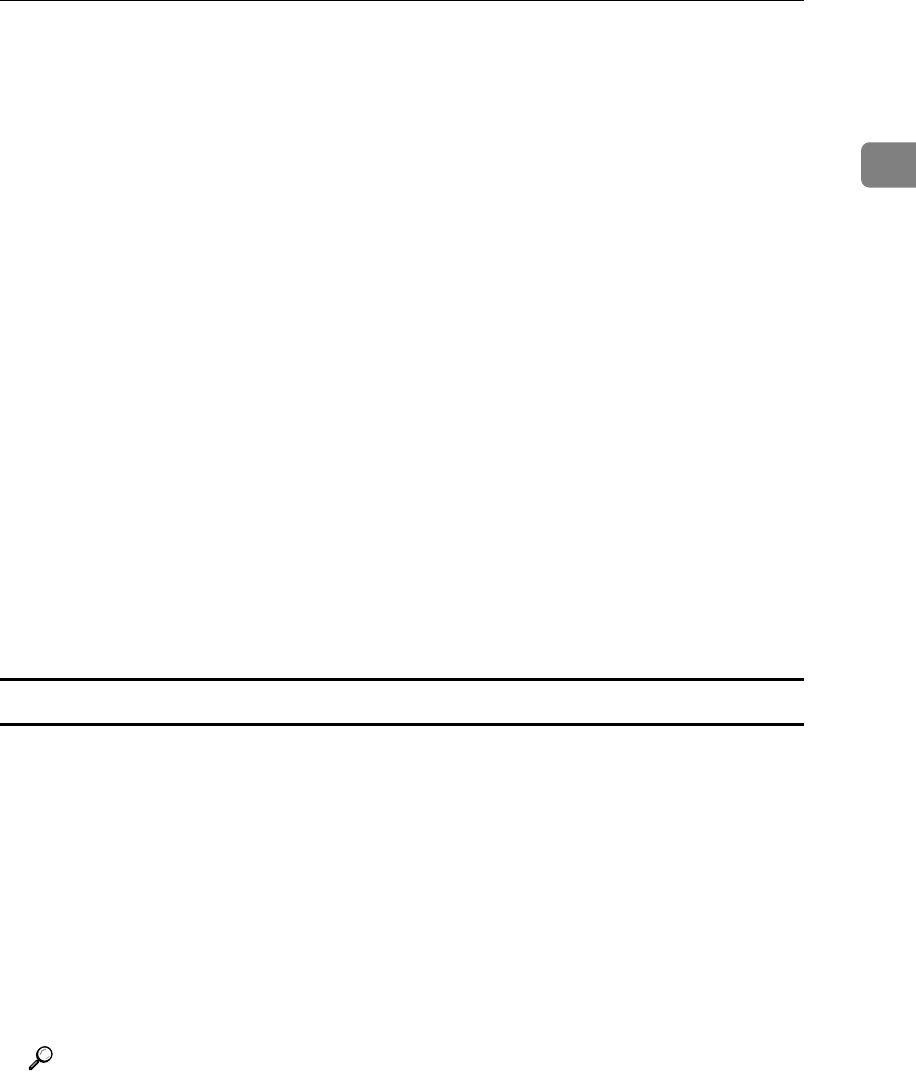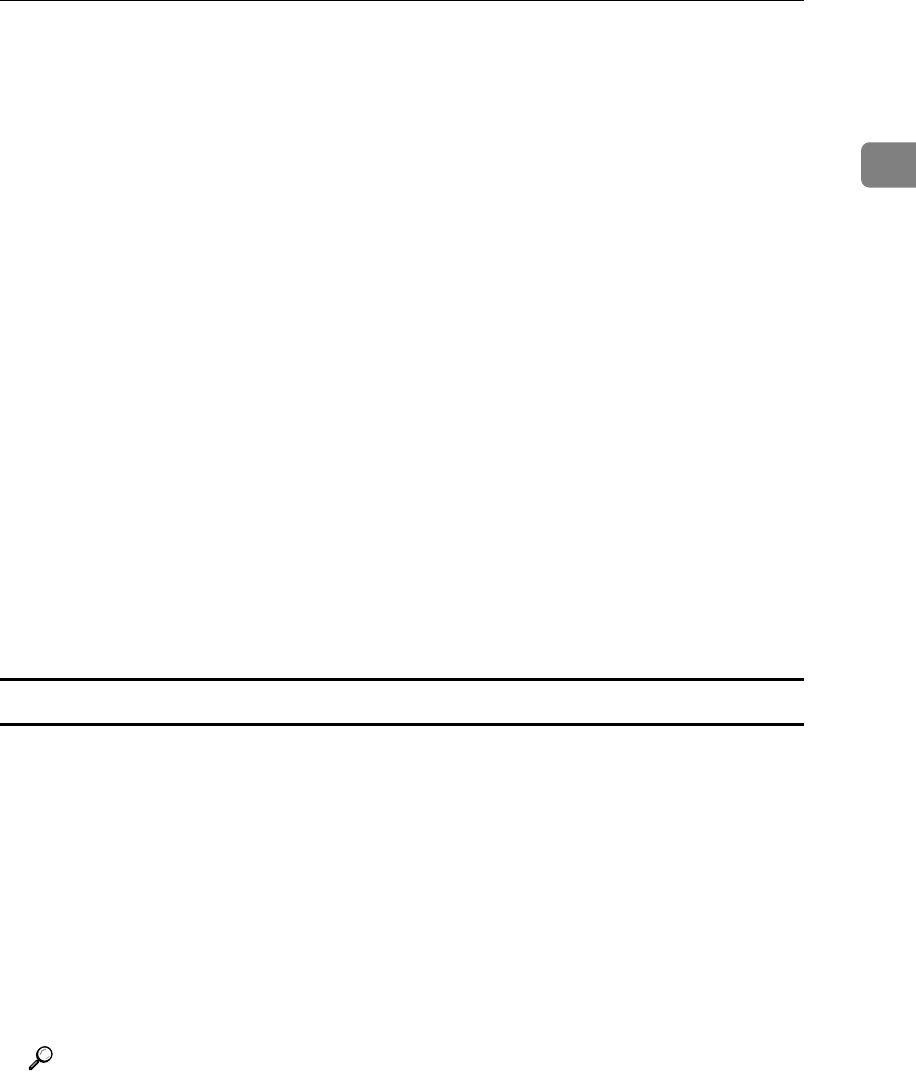
Installing the Printer Driver
25
1
A Quit all applications currently running.
B Insert the CD-ROM into the CD-ROM drive.
C Launch the Add Printer Wizard to install the PCL or RPCS printer driver.
Click [Control Panel] on the [Start] menu, click [Hardware and Sound], click [Print-
er], and then click [Add a Printer] to launch the Add Printer Wizard.
D Specify the required port.
You can change the port settings on the [Ports] tab in the printer properties di-
alog box.
For details about the printer properties, see p.25 “Windows Vista - Accessing
the Printer Properties”.
For details about the available ports, see p.19 “Confirming the Connection
Method”.
E Configuring the properties.
If necessary, configure the settings in the printer properties dialog box.
If bidirectional communication has been enabled, the options are automati-
cally configured.
If bidirectional communication has not been enabled, you must configure the
options manually.
Windows Vista - Accessing the Printer Properties
To make the printer default settings, open the printer properties dialog box from
the [Printers] window.
A On the [Start] menu, point to [Control Panel], and then click [Hardware and
Sound]-[Printer].
The [Printers] window appears.
B Click the icon of the printer you want to use.
C On the [Organize] menu, click [Properties].
D Make the necessary settings, and then click [OK].
Reference
p.19 “Confirming the Connection Method”
p.52 “Making Option Settings for the Printer”