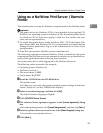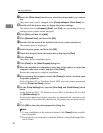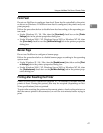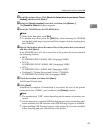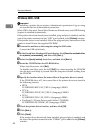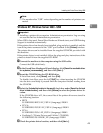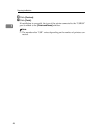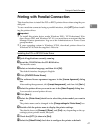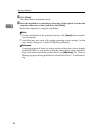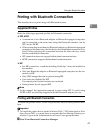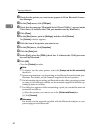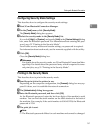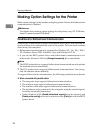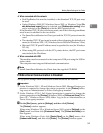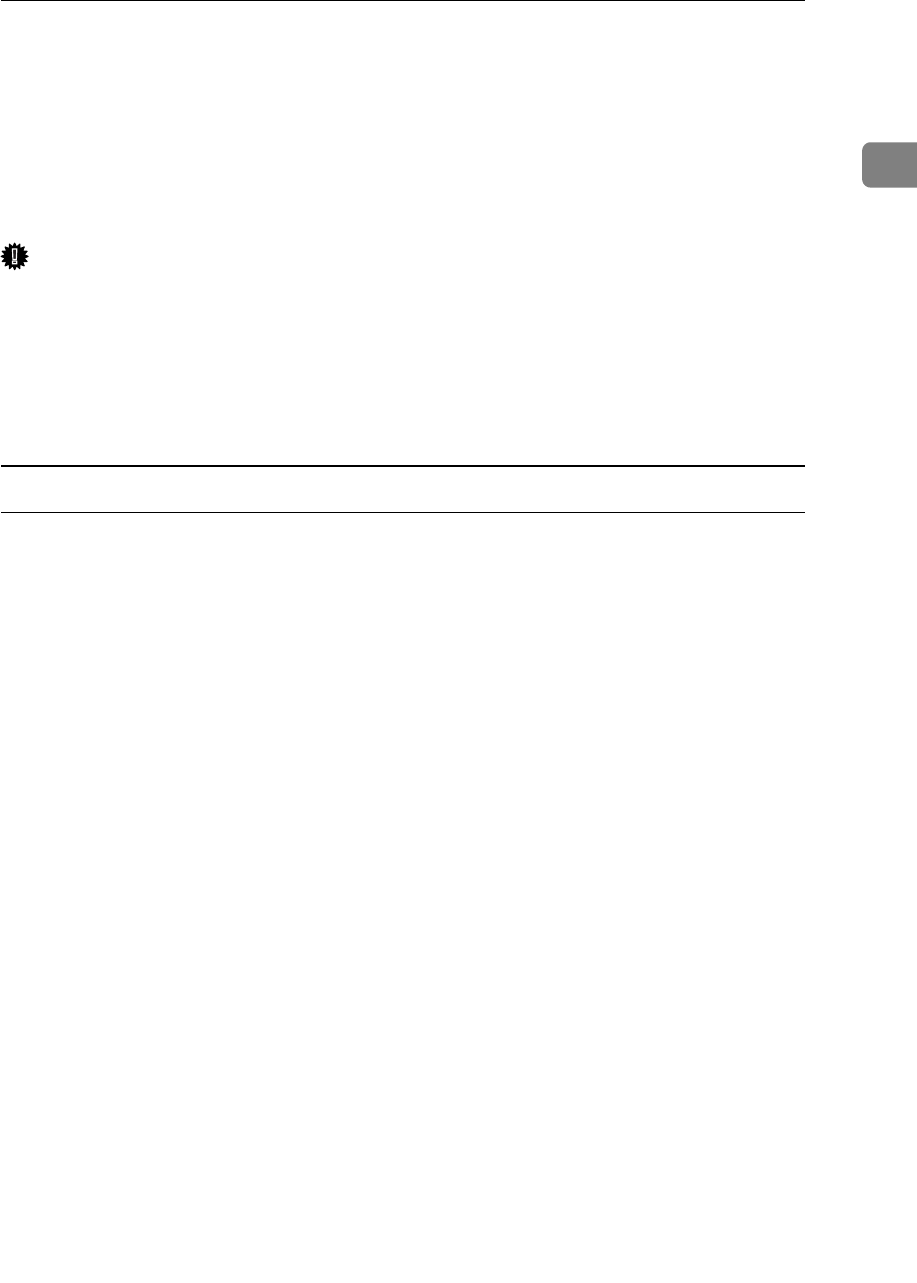
Printing with Parallel Connection
47
1
Printing with Parallel Connection
This describes how to install the PCL or RPCS printer driver when using the par-
allel port.
To use a machine connected using a parallel interface, click [LPT1] when install-
ing the printer driver.
Important
❒ To install this printer driver under Windows 2000 / XP Professional, Win-
dows Server 2003, and Windows NT 4.0, you must have an account that has
Manage Printers permission. Log on as an Administrators or Power Users
group member.
❒ If your operating system is Windows NT4.0, download printer driver for
Windows NT4.0 from the supplier's Web site.
Installing the PCL or RPCS Printer Driver
A Quit all applications currently running.
B Insert the CD-ROM into the CD-ROM drive.
The installer starts.
C Select an interface language, and then click [OK].
The default interface language is English.
D Click [PCL/RPCS Printer Drivers].
E The software license agreement appears in the [License Agreement] dialog
box.
After reading the agreement, click
[
I accept the agreement.
]
, and then click
[
Next >
]
.
F Select the printer driver you want to use in the [Select Program] dialog box.
You can select several printer drivers.
G Click [Next >].
H Select the [Printer Name] check box to select the printer model you want to
use.
The printer name can be changed in the [Change settings for 'Printer Name'] box.
I Double-click the printer name to display the printer settings.
The details shown in [Comment], [Driver], and [Port] vary depending on the op-
erating system, printer model, and port.
J Check that [LPT1:] is shown in [Port].
K Select the [Default Printer] check box to configure the printer as default.