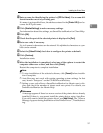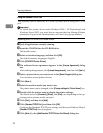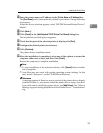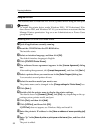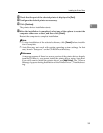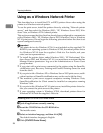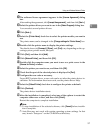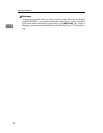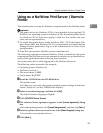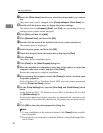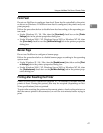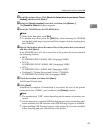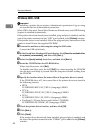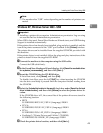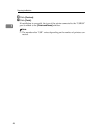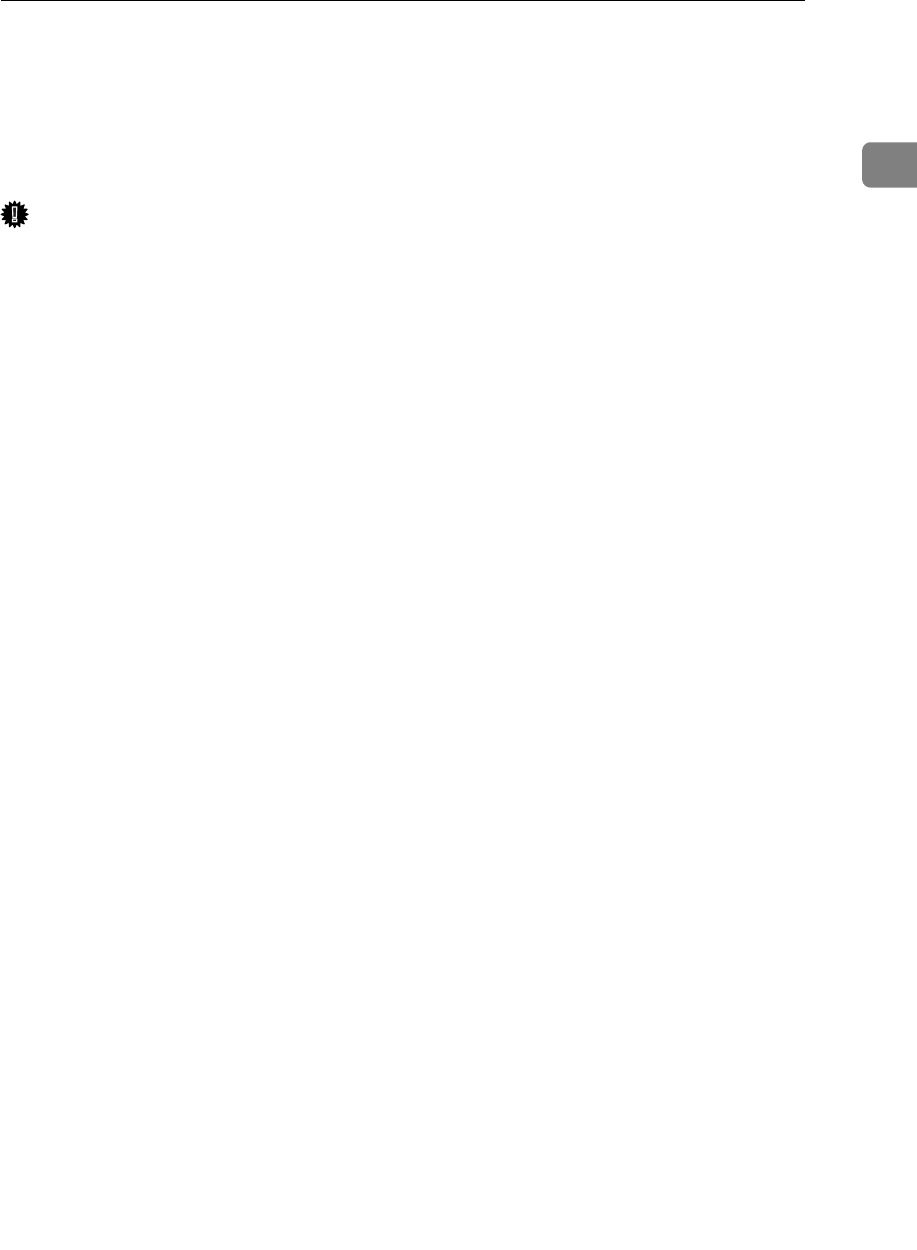
Using as a NetWare Print Server / Remote Printer
39
1
Using as a NetWare Print Server / Remote
Printer
This describes how to set up the Windows computer used as the NetWare client.
Important
❒ The printer driver for Windows NT 4.0 is not included on the supplied CD-
ROM. If your operating system is Windows NT4.0, download printer driver
for Windows NT4.0 from the supplier's Web site. For details, ask your
sales/service representatives.
❒ To install this printer driver under Windows 2000 / XP Professional, Win-
dows Server 2003, and Windows NT 4.0, you must have an account that has
Manage Printers permission. Log on as an Administrators or Power Users
group member.
❒ In an IPv6 environment, NetWare servers cannot be used.
The following explanation assumes NetWare Client is installed on the client
computer and the NetWare server environment is correctly set up. Install all nec-
essary client applications before following this procedure.
Set up the printer driver while logging on to the NetWare file server.
The following values are used in the example:
• Operating system: Windows 98
•NetWare version: 4.1
• File server name: CAREE
• Queue name: R-QUEUE
A Insert the CD-ROM into the CD-ROM drive.
The installer starts.
Auto Run may not work with certain operating system settings. In that case,
launch “Setup.exe” on the CD-ROM root directory.
B Select an interface language, and then click [OK].
The default interface language is English.
C Click [PCL/RPCS Printer Drivers].
D The software license agreement appears in the [License Agreement] dialog
box.
After reading the agreement, click
[
I accept the agreement.
]
, and then click
[
Next >
]
.
E Select the printer driver you want to use in the [Select Program] dialog box.
You can select several printer drivers.
F Click [Next >].