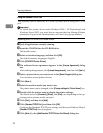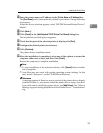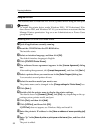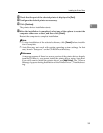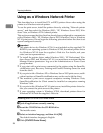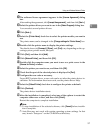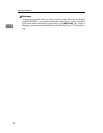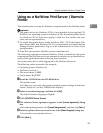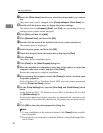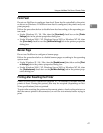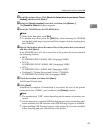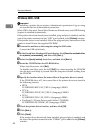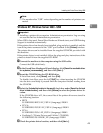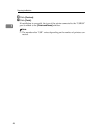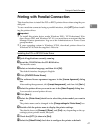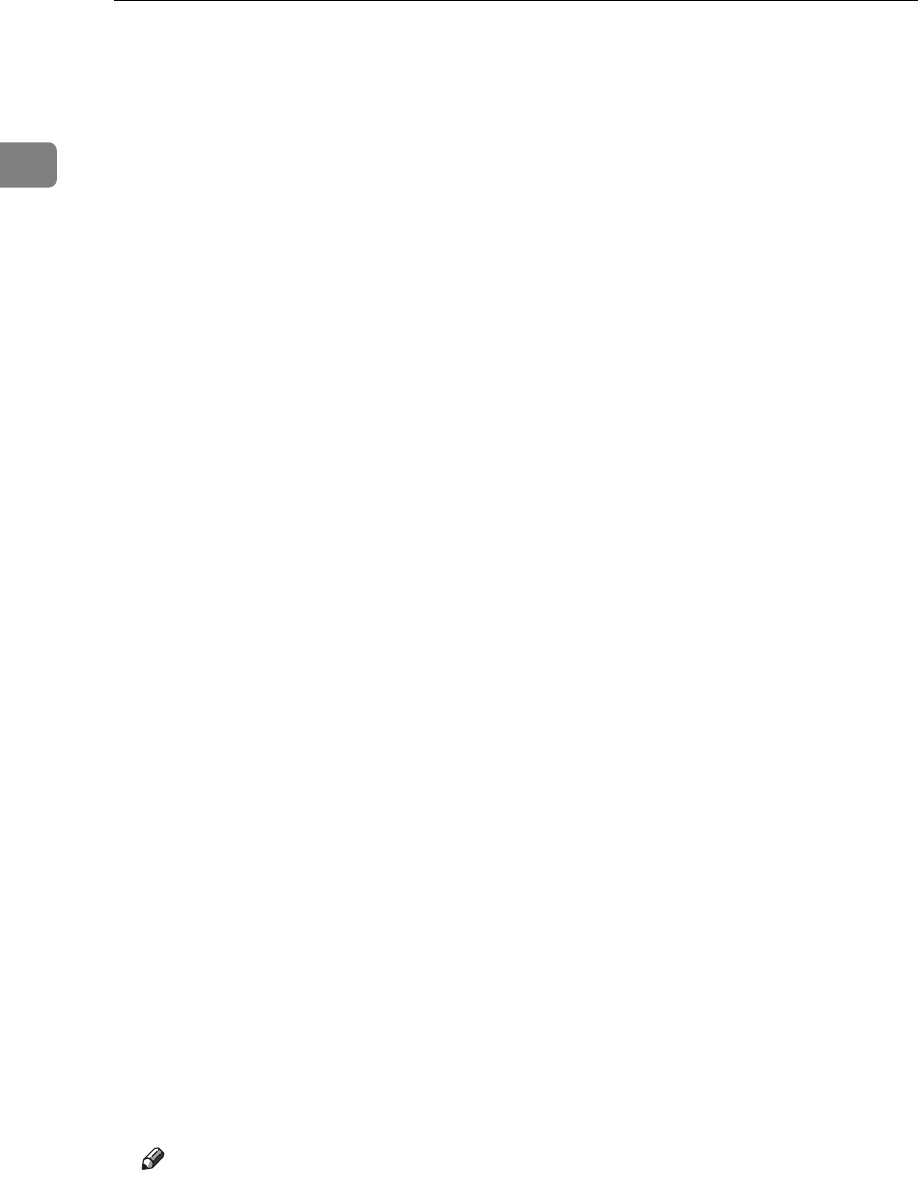
Preparing the Machine
40
1
G Select the [Printer Name] check box to select the printer model you want to
use.
The printer name can be changed in the [Change settings for 'Printer Name'] box.
H Double-click the printer name to display the printer settings.
The details shown in [Comment], [Driver], and [Port] vary depending on the op-
erating system, printer model, and port.
I Click [Port], and then click [Add].
J Click [Network Printer], and then click [OK].
K Double-click the name of the NetWare file server on the network tree.
The created queue is displayed.
L Select the print queue, and then click [OK].
M Check that the port of the selected printer is displayed in [Port].
N Click [Continue].
The printer driver installation starts.
O Click [Finish] in the [Select Program] dialog box.
P After the installation is completed, select one of the options to restart the
computer either now or later, and then click [Finish].
Restart the computer to complete installation.
Q After restarting the computer, launch the [Printers] window, and then open
the printer properties.
Under Windows XP or Windows Server 2003, open the printer properties
from the [Printers and Faxes] window.
R On the [Printer Settings] tab, clear the [Form Feed] and [Enable Banner] check
boxes.
Under Windows 2000 / XP, Windows Server 2003, or Windows NT 4.0, click
the [NetWare setting] tab.
Do not select these check boxes since they are automatically selected by the
printer driver. If you select the check boxes, the printer may not print correct-
ly.
S Click [OK] to close the printer properties dialog box.
Note
❒ To stop installation of the selected software, click [Cancel] before installa-
tion is complete.
❒ The protocol is set to inactive as default. Enable it using Web Image Mon-
itor or Telnet.