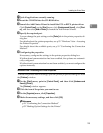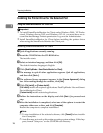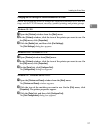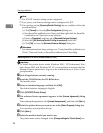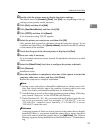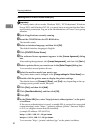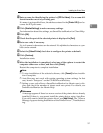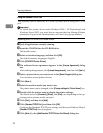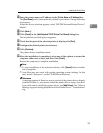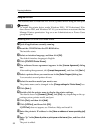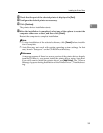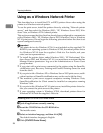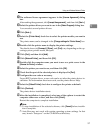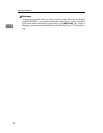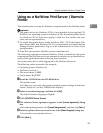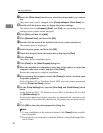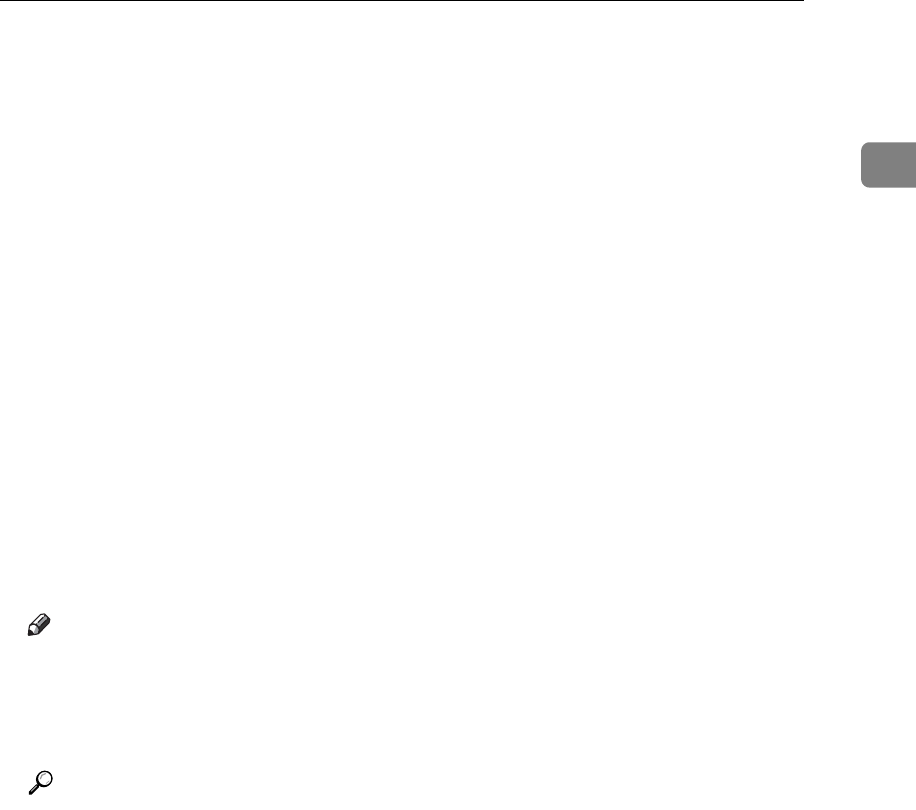
Installing the Printer Driver
33
1
M Enter the printer name or IP address in the [Printer Name or IP Address] box.
The [Port Name] text box automatically obtains a port name. Change this name
if necessary.
When the device selection appears, select “RICOH NetworkPrinter Driver C
Model”.
N Click [Next >].
O Click [Finish] in the [Add Standard TCP/IP Printer Port Wizard] dialog box.
The installation start dialog box reappears.
P Check that the port of the selected printer is displayed in [Port].
Q Configure the default printer as necessary.
R Click [Continue].
The printer driver installation starts.
S After the installation is completed, select one of the options to restart the
computer either now or later, and then click [Finish].
Restart the computer to complete installation.
Note
❒ To stop installation of the selected software, click [Cancel] before installa-
tion is complete.
❒ Auto Run may not work with certain operating system settings. In that
case, launch “Setup.exe” on the CD-ROM root directory.
Reference
A message appears if there is a newer version of the printer driver already
installed. If there is, you cannot install the printer driver using Auto Run.
If you still want to install the printer driver, use [Add Printer]. See “When a
Message Appears during Installation of the Printer Driver”, Troubleshoot-
ing.