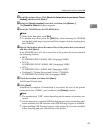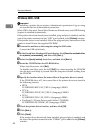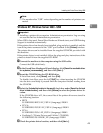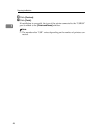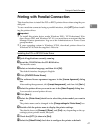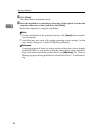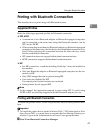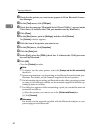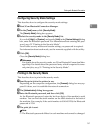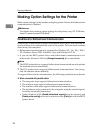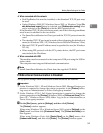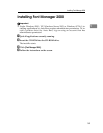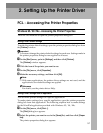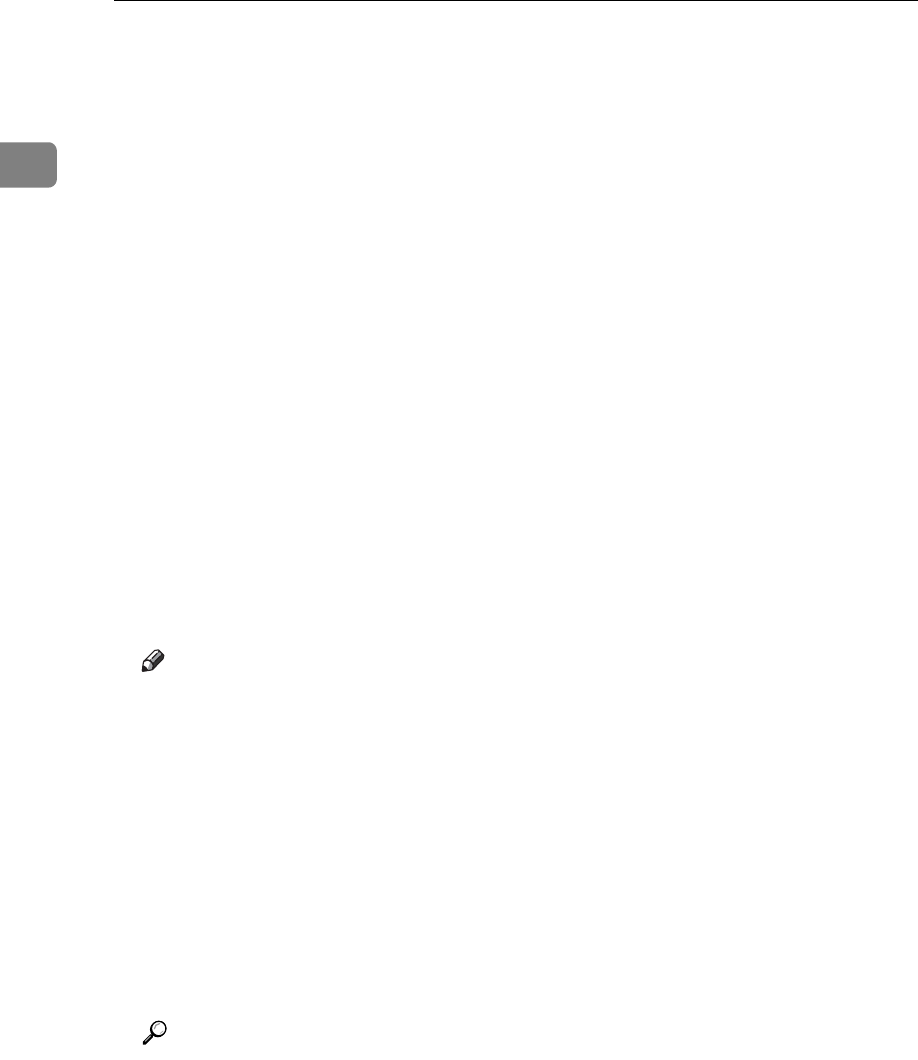
Preparing the Machine
50
1
B Check that the printer you want to use appears in 3Com Bluetooth Connec-
tion Manager.
C On the [Tool] menu, click [COM port].
D Check that the message “Bluetooth Serial Client (COMx) “ appears under
Client Ports. (X indicates the COM port number used by Bluetooth.)
E Click [Close].
F On the [Start] menu, point to [Settings], and then click [Printers].
The [Printers] window appears.
G Click the icon of the printer you want to use.
H On the [File] menu, click [Properties].
I Click the [Ports] tab.
J Under [Port], select the [COMx:] check box. X indicates the COM port num-
ber used by Bluetooth.
K Click [OK].
Close the [Printers] window.
Note
❒ To always use the same printer, select the [Always use for this connection]
check box.
❒ System requirements vary depending on the Bluetooth standard and spec-
ifications. For details, see the manuals supplied with each product.
❒ For information about setting up Bluetooth under other operating systems
or using it with different utilities, see the manuals supplied with those op-
erating systems or utilities.
❒ If a dialog box appears while transmitting a print job, reestablish network
connection as follows:
A Select the printer you want to use in the [Printers and Faxes] box.
B Click [Connect].
Reference
For details, see the manuals supplied with the Bluetooth adaptor or com-
puter equipped with Bluetooth.