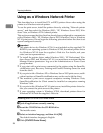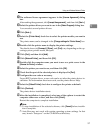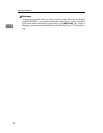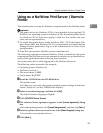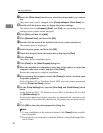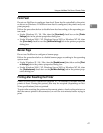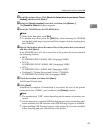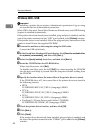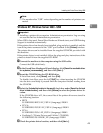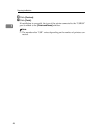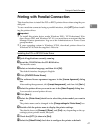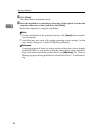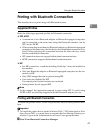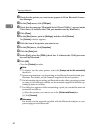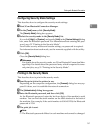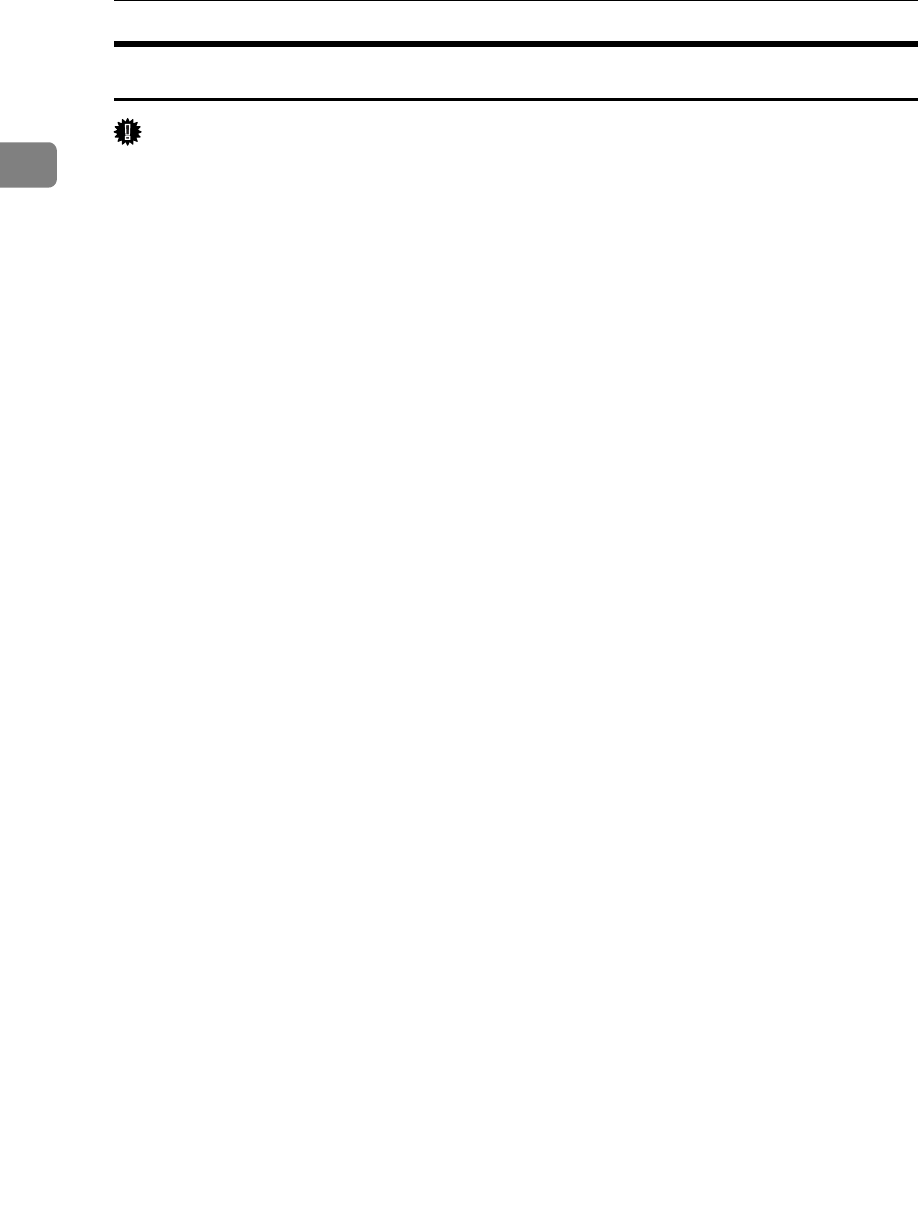
Preparing the Machine
44
1
Windows 2000 - USB
Important
❒ Installing a printer driver requires Administrator permission. Log on using
an account that has Administrator permission.
When USB is first used, Found New Hardware Wizard starts, and USB Printing
Support is installed automatically.
If the printer driver has already been installed, plug and play is enabled, and the
icon of the printer connected to the “USB” port is added to the [Printers] window.
If the printer driver is not installed, follow the plug-and-play instructions of the
printer to install it from the supplied CD-ROM.
A Connect the machine to the computer using the USB cable.
Connect the USB cable firmly.
B In the Found New Hardware Wizard display, click [Search for a suitable driver
for my device [recommended]], and then click [Next >].
C Select the [Specify location] check box, and then click [Next >].
D Insert the CD-ROM into the CD-ROM drive.
When Auto Run starts, click [Exit].
To disable Auto Run, press the left {Shift} key when inserting the CD-ROM
into the drive and keep it pressed until the computer finishes reading from
the CD-ROM.
E Specify the location where the source files of the printer driver is stored.
If the CD-ROM drive is D, the source files of the printer driver are stored in
the following location:
•RPCS
D:\DRIVERS\RPCS\XP_VISTA\(Language)\DISK1
•PCL 5e
D:\DRIVERS\PCL5E\XP_VISTA\(Language)\DISK1
•PCL 6
D:\DRIVERS\PCL6\XP_VISTA\(Language)\DISK1
• PostScript 3 (“Printer Drivers and Utilities” CD-ROM)
D:\DRIVERS\PS\WIN2K_XP\(Language)\DISK1
F Check the printer driver location, and then click [OK].
G Click [Next >].
H Click [Finish].
If the printer driver has already been installed, plug and play is enabled, and
the icon of the printer connected to the “USB001” port is added to the [Printers]
window.