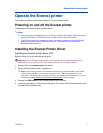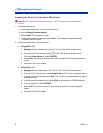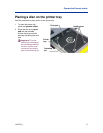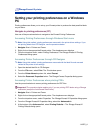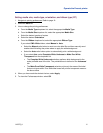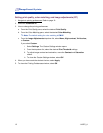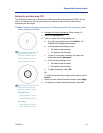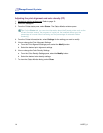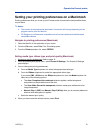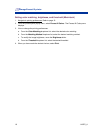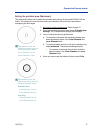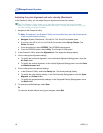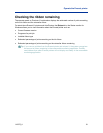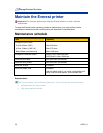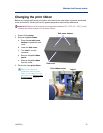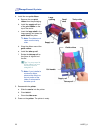Operate the Everest printer
110875_A 15
Setting your printing preferences on a Macintosh
Printing preferences allow you to set up your Everest printer to produce the best possible labels
on your discs.
Notes:
o The location of the preferences described in this section will change depending on the
program used to print the label file.
o CD Designer is not Macintosh compatible and will not be installed with the Macintosh
compatible software.
Navigate to printing preferences (Macintosh)
1. Open the label file in the application of your choice.
2. From the File menu, select Print. The Print dialog opens.
3. From the Printer dropdown list, select CDPR22.
Setting media type, ribbon type, and print quality (Macintosh)
1. Navigate to printing preferences. Refer to page 15.
2. From the presets pane popup menu, select Everest III Settings. The Everest III Settings
pane displays.
3. View or change the printing preferences.
a. From the Media Type dropdown list, select the appropriate media type.
b. From the Ribbon dropdown list, select the appropriate ribbon type.
If you select CMY + White from the Ribbon dropdown list, from the Mode dropdown list
select one of the following options:
• The Auto: Complete white undercoat selection applies a white background
everywhere on the printable area of the disc.
• The Auto: Make Pure white transparent selection makes pure white areas of an
image transparent.
• Manual: Step 1 (CMY) and Manual: Step 2 (White) allow you to manually determine
where a white background is applied.
c. Select the desired print quality.
4. When you have made the desired choices, select Print.