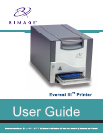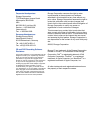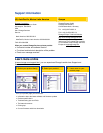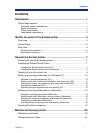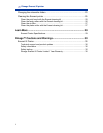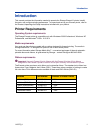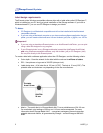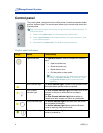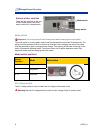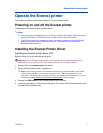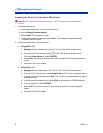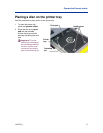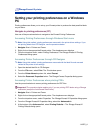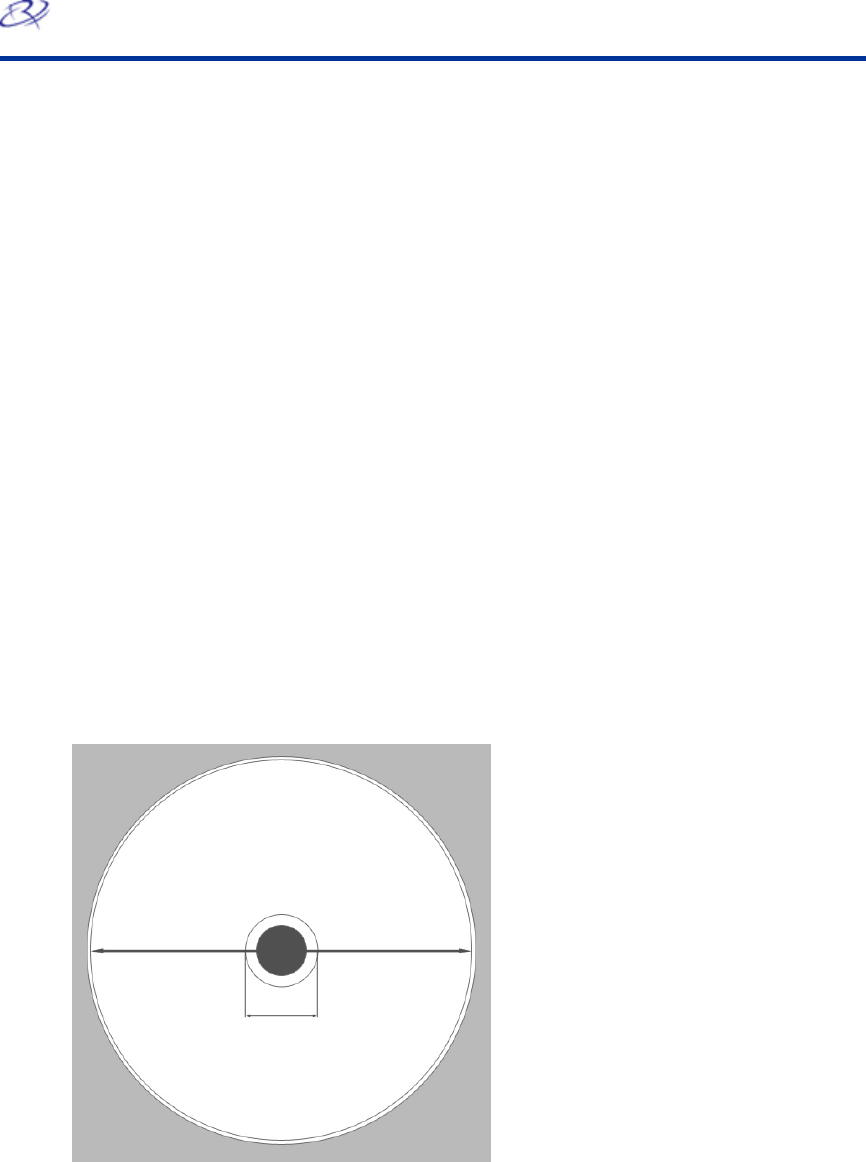
Rimage Everest III printer
2 110875_A
Label design requirements
The Everest printer Windows compatible software ships with a label editor called CD Designer™,
which is installed on your PC during a typical installation of the Rimage software. If you have a
Windows based PC, you can use CD Designer to design your labels.
Notes:
o CD Designer is not Macintosh compatible and will not be installed with the Macintosh
compatible software.
o If you are using a Macintosh computer or you have another software application that you
prefer, you can create a label and save it as an Acrobat
®
(.pdf) file, a .jpg file, or a .tiff file.
- Important!
o If you are using a standalone Everest printer or an AutoEverest AutoPrinter, you can print
using a label file designed in any program.
o If your Everest printer is on a Rimage autoloader (except the AutoEverest AutoPrinter)
and using Windows compatible software, only the Acrobat (.pdf) or CD Designer (.btw)
file can print directly to the Everest printer.
To create a label with a software application other than CD Designer, use the following criteria:
• Color depth – Save the artwork for the label with the color set to millions of colors.
• DPI – Use pictures or logos set to 300 DPI (dots per inch).
• Label design size – A full size disc is 120 mm (4.723”). The hole is 15 mm (0.59”). The
printable area and hub sizes vary depending on the disc manufacturer.
Printable
Area 118 mm
Hub Size
24 mm
• Media – The media that is in Rimage Media Kits™ has a printable area of 24-118 mm.
On most labels, print settings of 24 mm and 118 mm are recommended. For more
information about Rimage Media Kits™ – convenient packages of thermal retransfer-
printable discs and ribbons, all guaranteed by Rimage – contact Rimage at 800-445-
8288.