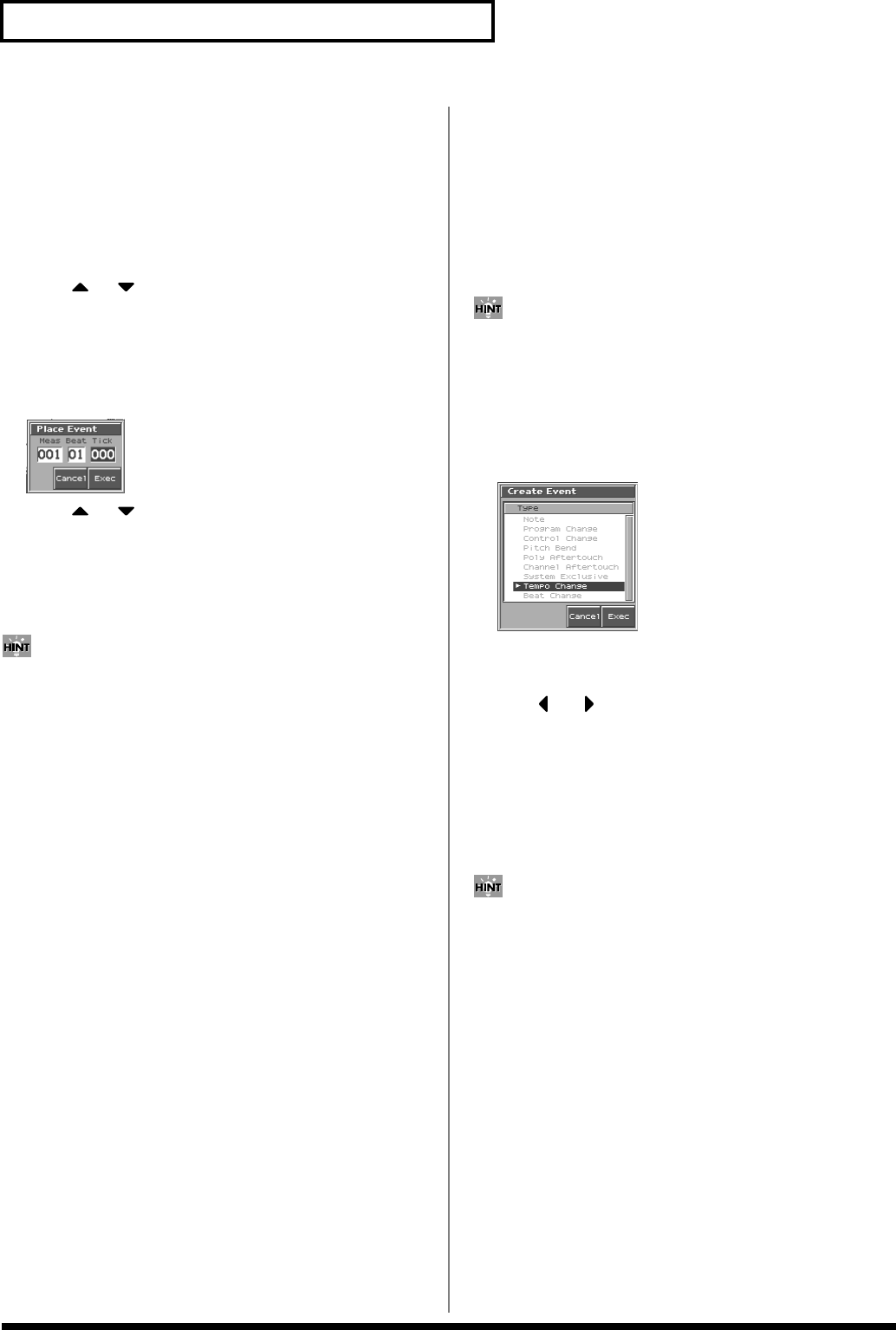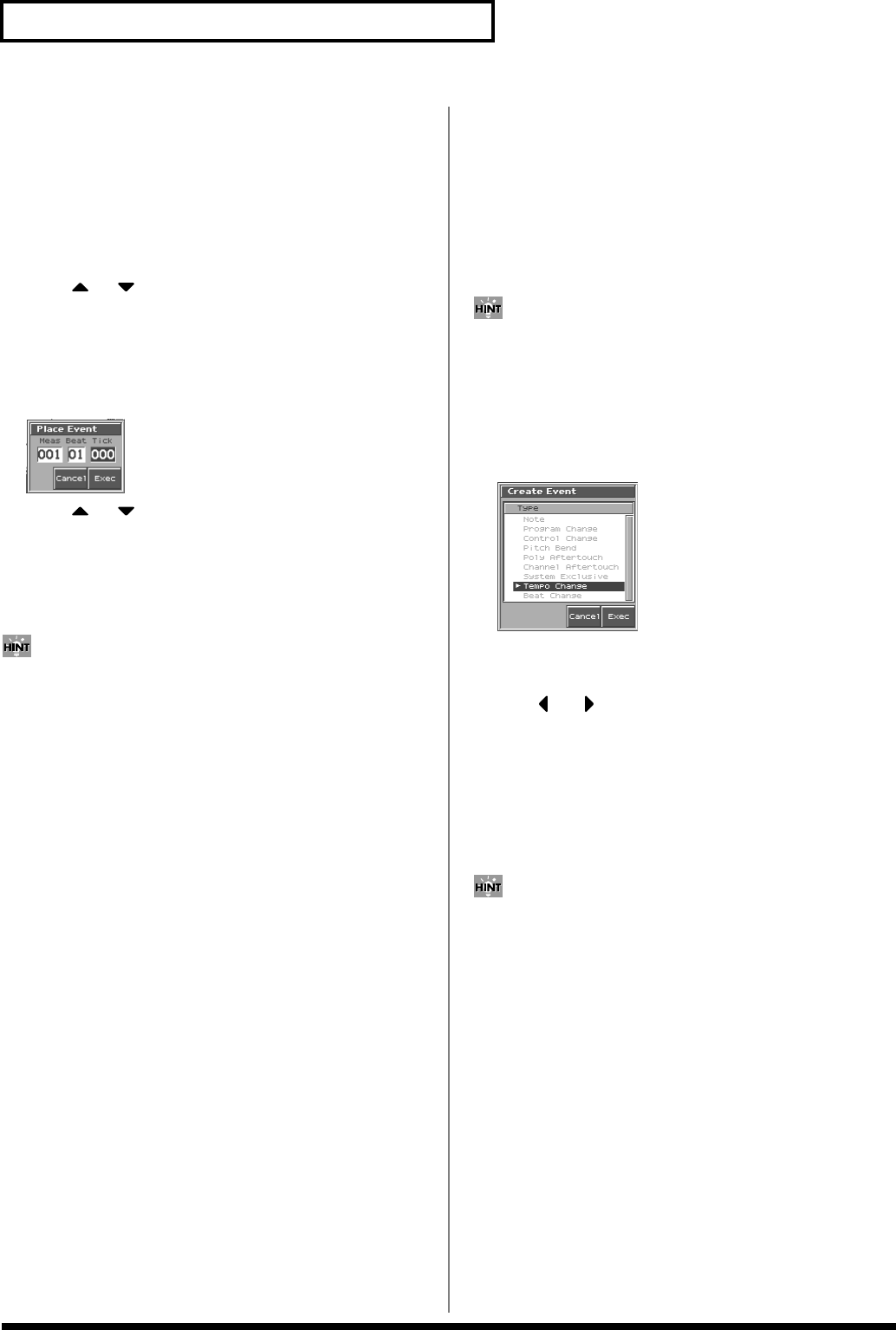
166
Editing Songs
Copying Sequencer Data (Copy)
Sequencer data can be copied to the desired location. This is
convenient when you want to use the same sequencer data at
multiple locations. Data recorded in the tempo track or beat track
can also be copied in this way.
1.
Access the Microscope screen for the track or pattern
whose sequencer data you want to copy (p. 162).
2.
Press or to move the cursor to the sequencer data
that you want to copy
3.
Press [3 (COPY)].
4.
Press [4 (PLACE)].
The Place Event window appears.
fig.11-34a_50
5.
Press or to move the cursor to the “measure,”
“beat,” and “clock” fields.
6.
Turn the VALUE dial or Press [INC]/[DEC] to specify the
location to which the data will be copied.
7.
Press [8 (Exec)] to paste the data.
If you are not satisfied with the results of executing this
operation, from the Song Play screen, press [MENU], and from
the Menu window that appears, select “Undo/Redo” to return
to the state prior to execution (Undo/Redo).
After executing Undo, you can use Redo to revert to the previous
state. After executing Undo, you can execute Redo by performing
the above procedure the above procedure once again.
Changing the Tempo Midway
Through the Song
If you want to change the tempo midway through the song, insert a
new Tempo Change into the tempo track. The song will play back at
that tempo following the location at which the tempo change was
inserted. However, if you want to create gradual tempo changes
such as ritardando or accelerando, it is more convenient to use
Tempo Recording (p. 143).
If you want to make the entire song faster or slower, modify the
playback tempo in one of the PLAY screens.
1.
Access the Microscope screen (p. 162).
Press [7 (Trk/Ch Select)], select “TEMPO” to “Track.”
2.
Press [1 (Create)].
The Create Event window appears.
fig.11-35_50
3.
Press [8 (Exec)].
The Create Position window will appear.
4.
Use or to move the cursor to the “measure,”
“beat,” and “clock” fields,
5.
Turn the VALUE dial or Press [INC]/[DEC] to specify the
location at which the data will be inserted.
6.
Press [8 (Exec)] to insert the tempo change data.
7.
The inserted tempo change will have the default value, so
modify it as necessary.
If you are not satisfied with the results of executing this
operation, from the Song Play screen, press [MENU], and from
the Menu window that appears, select “Undo/Redo” to return
to the state prior to execution (Undo/Redo).
After executing Undo, you can use Redo to revert to the previous
state. After executing Undo, you can execute Redo by performing
the above procedure the above procedure once again.
Reference_e.book 166 ページ 2003年7月14日 月曜日 午後3時25分