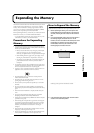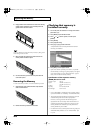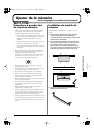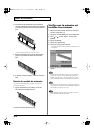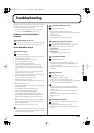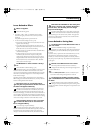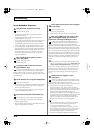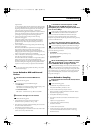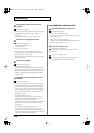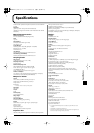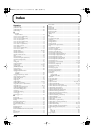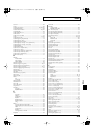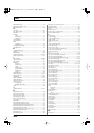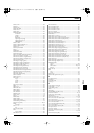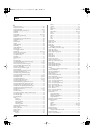215
Troubleshooting
Troubleshooting
sequence data?
Avoid overlapping data with the same timing by setting an offset
of 1–2 clocks instead. Data may easily become concentrated at the
beginning of the beats in the song data when, for example, the
song data is input using Step Recording, or if the data is
quantized after being input with a keyboard in real time. Because
of this, large amounts of data are sent to the Fantom-S, and the
processing for expressing sounds becomes bogged down.
• Is there a Program Change at the point where the song
performance is sluggish?
Change the position of the Program Change. When Program
Changes are inserted in songs, processing time for switching
patches increases, which may then cause the performance to
become sluggish.
• Is there a System Exclusive message at the point where the song
performance is sluggish?
Move the location of the data. System Exclusive messages contain
large amounts of data, thus placing a heavy burden on
sequencers and sound modules. Try repositioning data and
changing System Exclusive messages to Control Changes for any
data for which Control Changes can be substituted.
• Is there an Aftertouch or other such large Control Change at the point
where the song performance is sluggish?
Move the location of the data. If the data is no longer needed, delete
the data. In some cases, when using a keyboard that features
aftertouch to input data, you may end up inputting huge amounts of
data before realizing this is happening. Such large amounts of data
can place an excessive load on your sequencer and sound module.
You can use the Track Edit operation Data Thin (p. 161) to thin
out unwanted messages.
Issues Related to MIDI and External
Devices
No Sound from connected MIDI device.
Check the following points.
• Is the instrument set to transmit MIDI messages?
•
In Patch Mode
Kbd Patch Rx/Tx Channel parameter (Keyboard part) (p. 192)
Pad Patch Rx/Tx Channel (Pad part) (p. 192)
•
In Performance Mode
KBD switch
→
Performance Layer, Mixer screen/KBD
Exclusive messages are not received.
Check the following points.
• Is the instrument set to receive Exclusive messages?
Set the Rx Exclusive parameter to “ON” (p. 193).
• Does the Device ID number of the transmitting device match the
Device ID number of the Fantom-S?
Check the Device ID parameter (p. 192).
• Are you attempting to write to the User area? Data can be written
to the User area only in Librarian mode.
I connected an external sequencer or MIDI
keyboard to the MIDI IN connector, and
attempted to play a Fantom-S rhythm set, but there
was no sound. Why?
Check to make sure that the MIDI Transmit channel of the
external MIDI device and the Fantom-S's MIDI Receive
channel are matched. The MIDI Receive channel used by the
Fantom-S in Patch or Rhythm Set mode is set with the Patch/
Rhythm Rx Ch parameter. Rhythm Set performance data is generally
received on MIDI Channel 10.
When using sequencing software, operating the
knobs or other controls does not affect the sound.
For some sequencing programs, System Exclusive messages
are not transmitted by the Thru function. If you are using such
sequencer software and want to record system exclusive messages,
turn on the following parameters.
•
In Patch Mode
Kbd Patch Rx/Tx channel parameter (p. 193).
•
In Performance Mode
KBD switch (p. 81).
When the Bend Range for a Patch is increased
(48), the pitch does not rise sufficiently, even
when a MIDI Pitch Bend message is received.
While Patch Bend Ranges can be set anywhere between 0 and
48, when certain Waves in which the pitch is raised (in the +
direction) are used, the pitch may stop rising at a fixed point, rather
than continuing to go up. Although a value of 12 is ensured for the
upper limit of raised pitches, use caution when setting the Bend
Range above this figure.
Issues Related to Sampling
External input sound cannot be heard/volume
is too low
Check the following points.
• Could the Mix In parameter be set to “Off”?
Press [INPUT SETTING], and set it to “On.”
• The level of the external input may be lowered.
When you sample, use the EXT SOURCE “VOLUME” knob to
adjust the level appropriately.
• Check [INPUT SETTING] Level setting.
• The volume of the device connected to AUDIO INPUT may be
lowered.
Adjust it to an appropriate level.
• Are the audio cables connected correctly?
Check the connections.
• An audio cable may be broken.
• Could you be using an audio cable with a built-in resistor?
Use a connection cable that does not contain a resistor (e.g.,
Roland PCS series).
Reference_e.book 215 ページ 2003年7月14日 月曜日 午後3時25分