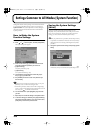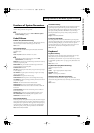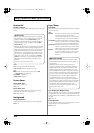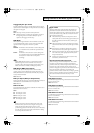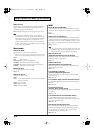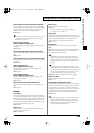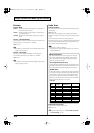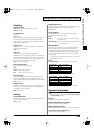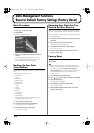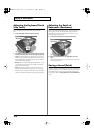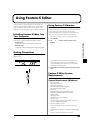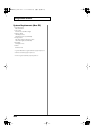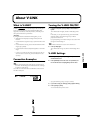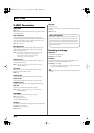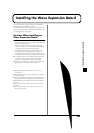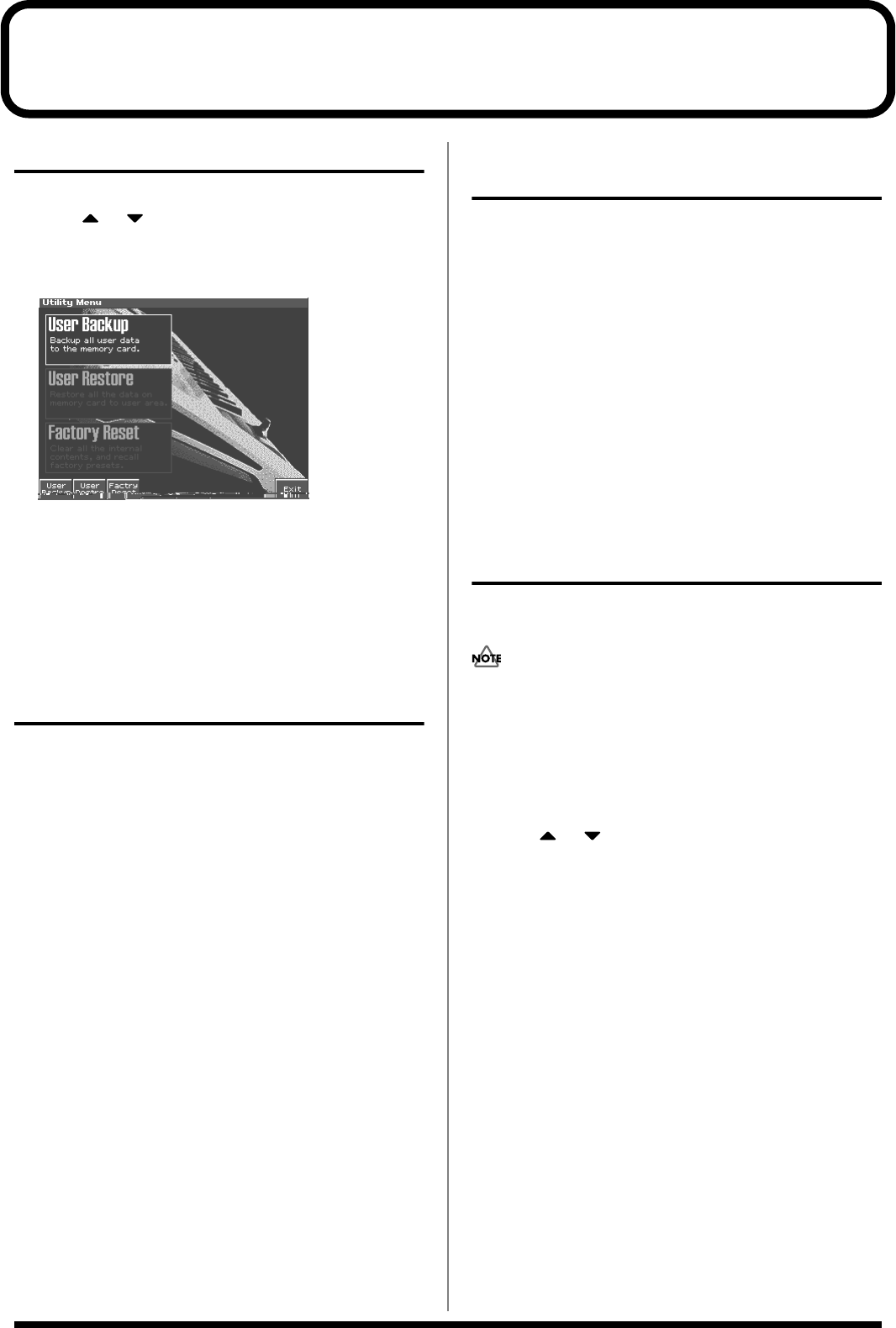
196
Data Management Functions
Reset to Default Factory Settings
(Factory Reset)
Basic Procedure
1.
Press [MENU].
2.
Press or to select “Utility.”
3.
Press [ENTER].
The Utility menu screen will appear.
ffig.17-04_50
4.
Press [1]–[3] to select the operation that you want to
execute.
• [1 (User Backup)] Save user data to a memory card.
• [2 (User Restre)] Load user data from a memory card.
• [3 (Factry Reset)] Restore the factory settings.
Backing Up User Data
(User Backup)
Here’s how all user data in the user area can be saved on a memory
card.
The following user data will be saved.
• Performances
• Patches
• Rhythm sets
• Rhythm Patterns
• Rhythm Groups
• Multisamples
• Songs
• Samples
• Pattern sets
• RPS sets
• Arpeggio styles
• Chord forms
• System settings
* In order to execute User Backup, the memory card must have
approximately 16 MB or more free area.
1.
Insert a memory card into the slot.
2.
In the Utility screen, press [1 (User Backup)].
A message will ask you for confirmation.
3.
To execute the backup, press [8 (Exec)].
* To cancel, press [7 (Cancel)].
Restoring User Data that You
Backed Up (User Restore)
Here’s how user data saved on a memory card by the User Backup
operation can be reloaded back into the user memory of the Fantom-
s.
When you execute User Restore, the current contents of the user area
will be completely erased.
1.
Into the slot, insert the memory card on which user data has
been saved.
2.
In the Utility screen, press [2 (User Restre)].
A message will ask you for confirmation.
3.
To proceed with the restoration, press [8 (Exec)].
* To cancel, press [7 (Cancel)].
4.
When the display indicates “Please Power Off,” turn the
power off, then on again.
Factory Reset
This restores all data in the Fantom-S to the factory-set condition
(
Factory Reset
).
If there is important data you’ve created that’s stored in the
Fantom-As’s internal memory, all such data is discarded when a
Factory Reset is performed (
the data of the internal user
memory will be lost
). If you want to keep the existing data, save
it on a SmartMedia (p. 168) or save it on via USB to your
computer (p. 184).
1.
Press [MENU] to open the Menu window.
2.
Press or to select “Utility,” and then press [ENTER].
3.
Press [3 (Factry Reset)].
A message will ask confirmation.
4.
Press [8 (Exec)] to execute the Factory Reset.
* To cancel, press [7 (Cancel)].
5.
When the display indicates “Please Power Off,” turn the
power off, then on again.
Reference_e.book 196 ページ 2003年7月14日 月曜日 午後3時25分