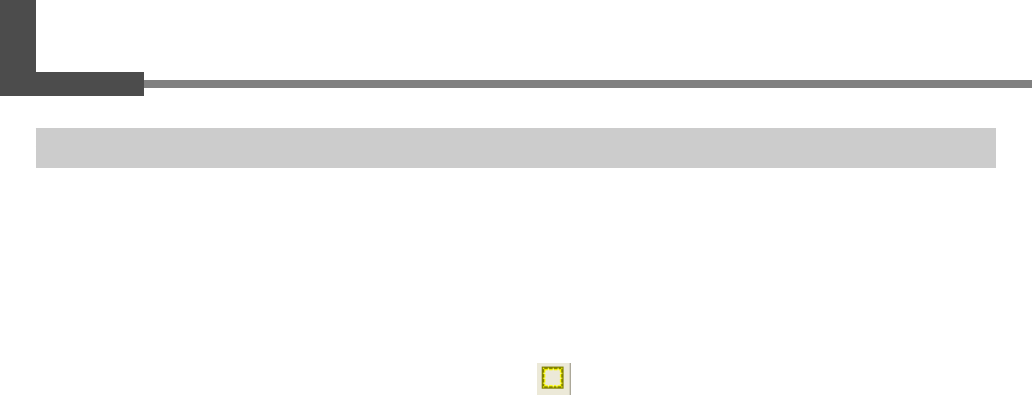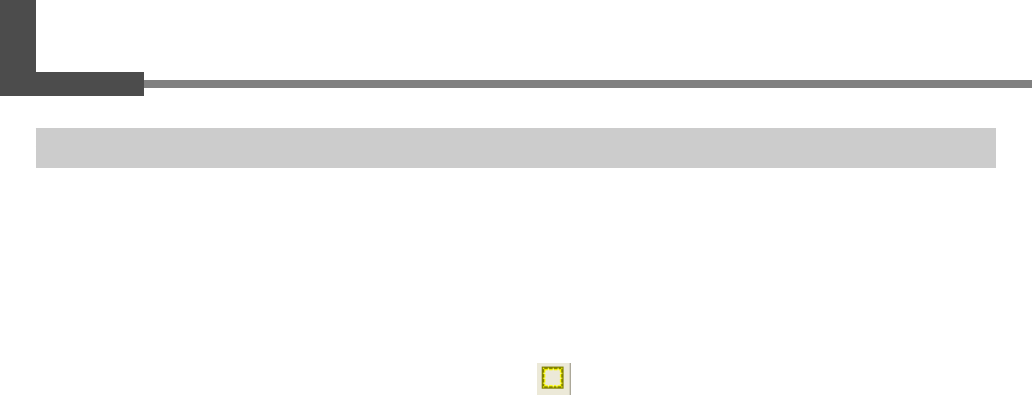
Chapter 4 More Advanced Operations
55
4-5 Other Handy Features
A Wide Variety of Operations You Can Accomplish with Dr. METAZA2
Dr. METAZA2 offers a wide variety of features for editing imported images and creating printing data. For more
information on how to operate Dr. METAZA2, refer to the online help for the program.
☞
p 13 "Included Documentation"
Inserting a Frame
You can use frames to decorate images.
You can select the shape and color you want from among the registered frames.
How to display the editing screen : At the toolbar, click (Frame). Alternatively, at the [Object] menu, click
[Frame].
Registering a Custom-made Frame
You can use a commercial paint-type program to create a shape yourself, then register it with Dr. METAZA2.
How to display the editing screen : At the [Object] menu, click [Add Parts], then click [Frame].
Rotating an Image
You can take an image imported into Dr. METAZA2 and rotate it in increments of 90 degrees.
How to display the editing screen : At the [Object] menu, click [Rotate Image].
Cropping an Image
You can crop just the necessary portion of an image. This lets you extract and print the image of a specific person, for
example, or a background image.
How to display the editing screen : At the [Object] menu, click [Crop Image].
Registering a General-use Image
You can register often-used logos and other images as symbols, which lets you call them to the screen simply and
easily. Registering as a symbol an image that allows wide use can shorten editing times. You can also import your own
original images into Dr. METAZA2 and register them as symbols.
How to display the editing screen : At the [Object] menu, click [Add Parts], then click [Symbol].
Importing a General-use Image
You can import an image registered as a symbol.
How to display the editing screen : At the [Object] menu, click [Symbol].
Importing an Image Using a Scanner
If you have a TWAIN 32-compliant scanner, you can call up the scanner driver from Dr. METAZA2. This lets you import
and print your own original images.
How to display the editing screen : At the [File] menu, click [Select Source].
How to display the editing screen : At the [File] menu, click [Acquire].