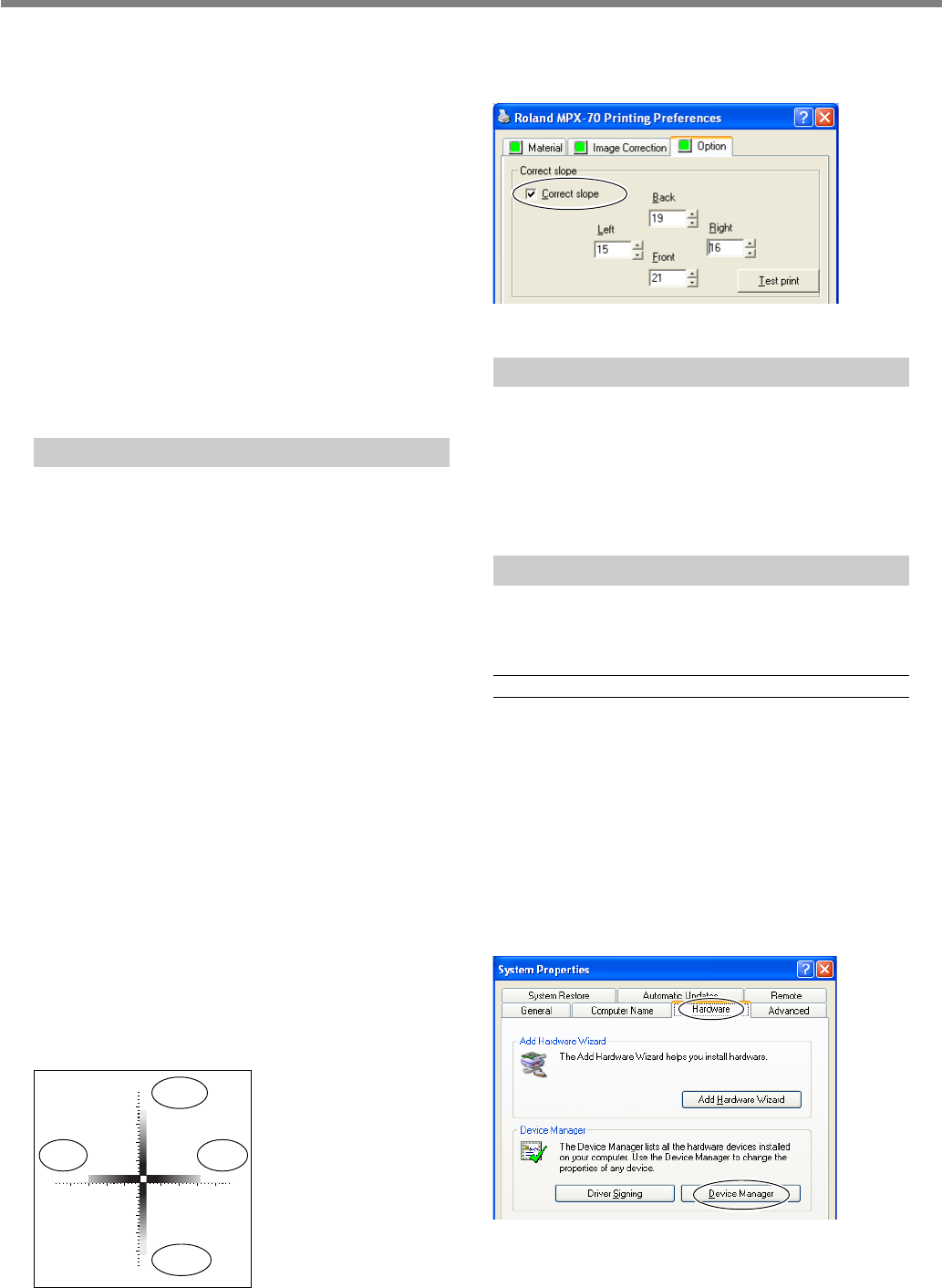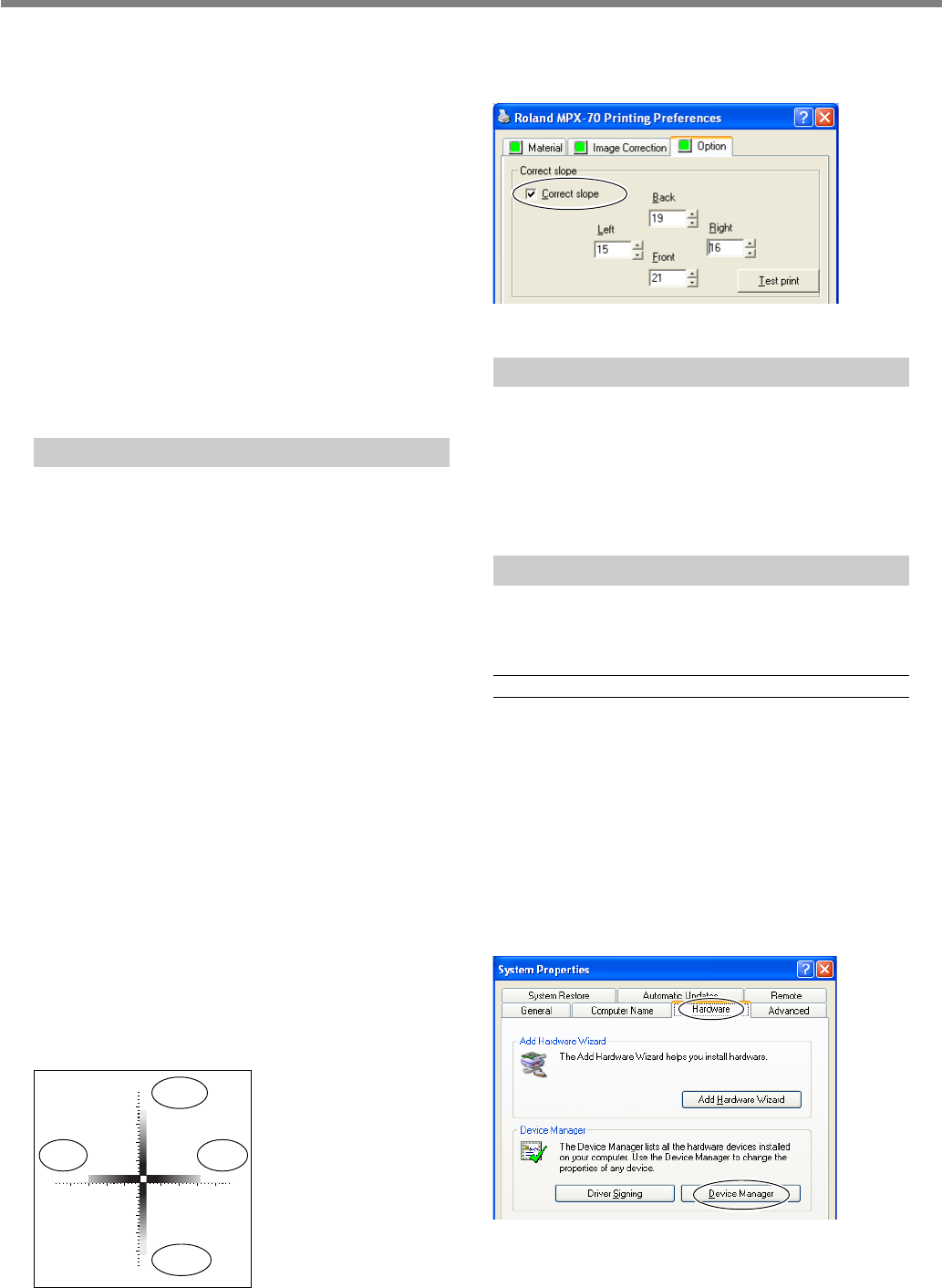
6-1 What to Do If
Chapter 6 Appendix
75
The image is always faint at the same location.
If the image is often faint at the same location, such
as near the front right area of the table, then adjust-
ing the levelness of the machine may improve the
image quality.
Please note that this is not effective when uneven-
ness in the image is unrelated to the printing loca-
tion, such as when uneven areas vary from one piece
of material or image to another.
1.Load a piece of included test-use printing material at the
center of the table.
If the included material has been used up, then prepare a
piece of material that is larger than 60 mm and has a smooth-
ness of 0.05 mm or less.
☞ p 30 "Mounting Material on the Table"
2.Go into the [Printers] folder. Right-click the [Roland MPX-
70] and open the setting screen for the METAZA driver.
If you are using Windows XP/2000, click [Printing Prefer-
ences].
If you are using Windows 98 SE/Me, click [Properties].
3.Click the [Option] tab.
4.Click [Test print].
The test pattern is printed on the material.
5.Use the scale to read and note down locations where the
test pattern is not continuous or not visible. Note down the
values in all four directions (front, back, left, and right).
51010 1515 2020 5
5
5
10
15
20
10
15
20
RightLeft
Back
Front
6.Select [Correct slope] and enter the scale values you noted
into the driver.
The printed location isn't where desired
The center of the table scale may not coincide with the
machine's printing origin point.
To correct displacement between the scale center and the
printing origin point.
☞ p 70 "Adjusting the Location of the Machine's Origin Point"
What to Do If Installation Is Impossible
If installation quits partway through, or if the wizard
does not appear when you make the connection with
a USB cable, take action as follows.
Windows XP/2000
1.If the [Found New Hardware Wizard] appears, click [Fin-
ish] to close it.
2.Display [System Properties].
Windows XP
Click the [Start] menu, then right-click [My Computer]. Click
[Properties].
Windows 2000
Right-click [My Computer] on the desktop. Click [Proper-
ties].
3.Click the [Hardware] tab, then click [Device Manager].
The [Device Manager] appears.
ness], or [Contrast] in the driver's setting window.
☞ p 57 "A Wide Variety Settings You Can Make with the Driver"
Was bidirectional printing performed?
Bidirectional printing can shorten the printing time, but the
image quality may suffer. If this happens, go to the driver's
setting window and clear the selection for [Bidirection],
then redo printing.
☞ p 57 "A Wide Variety Settings You Can Make with the Driver"
Is the marking pin worn?
Attractive printing may be impossible if the marking pin
becomes worn.
Adjust the pin or change it to a new one.
☞ p 66 "5-2 Maintenance of the Marking Pins"