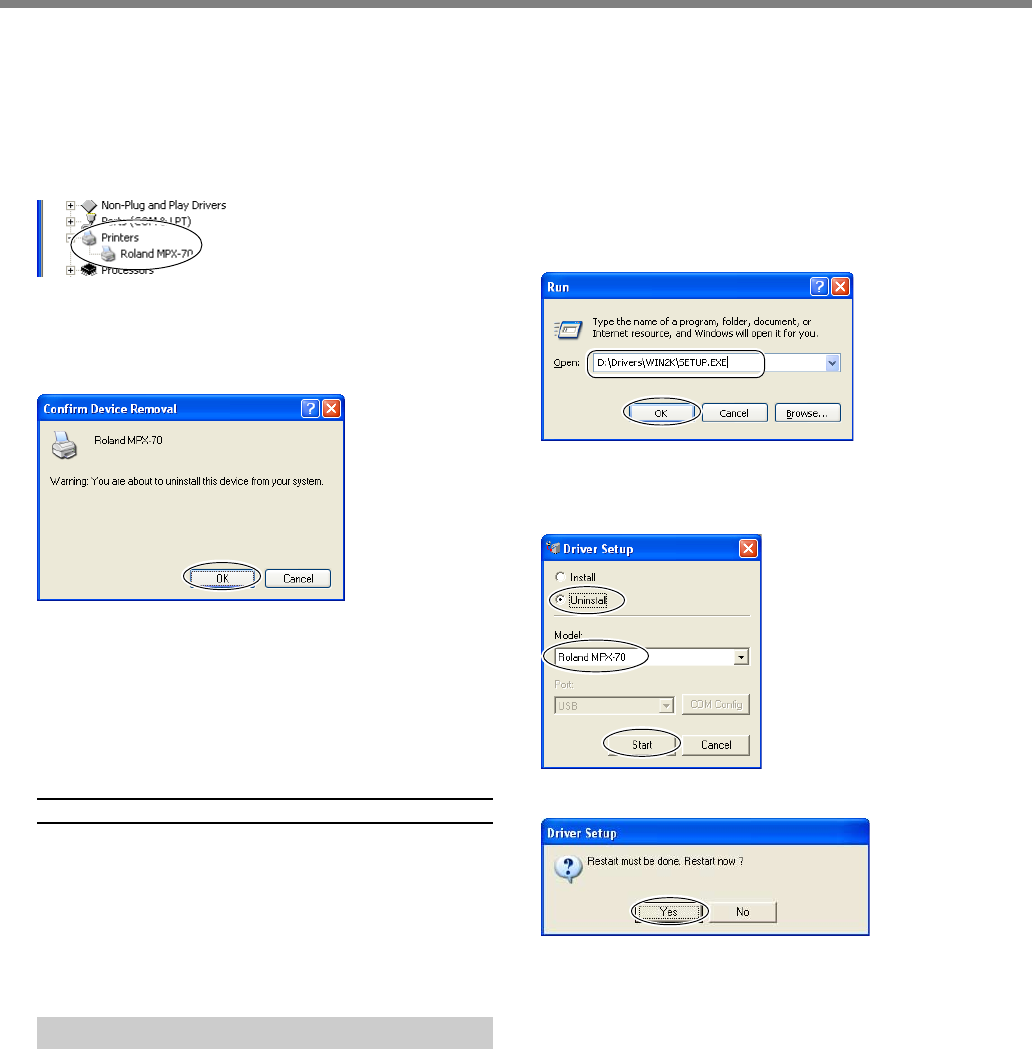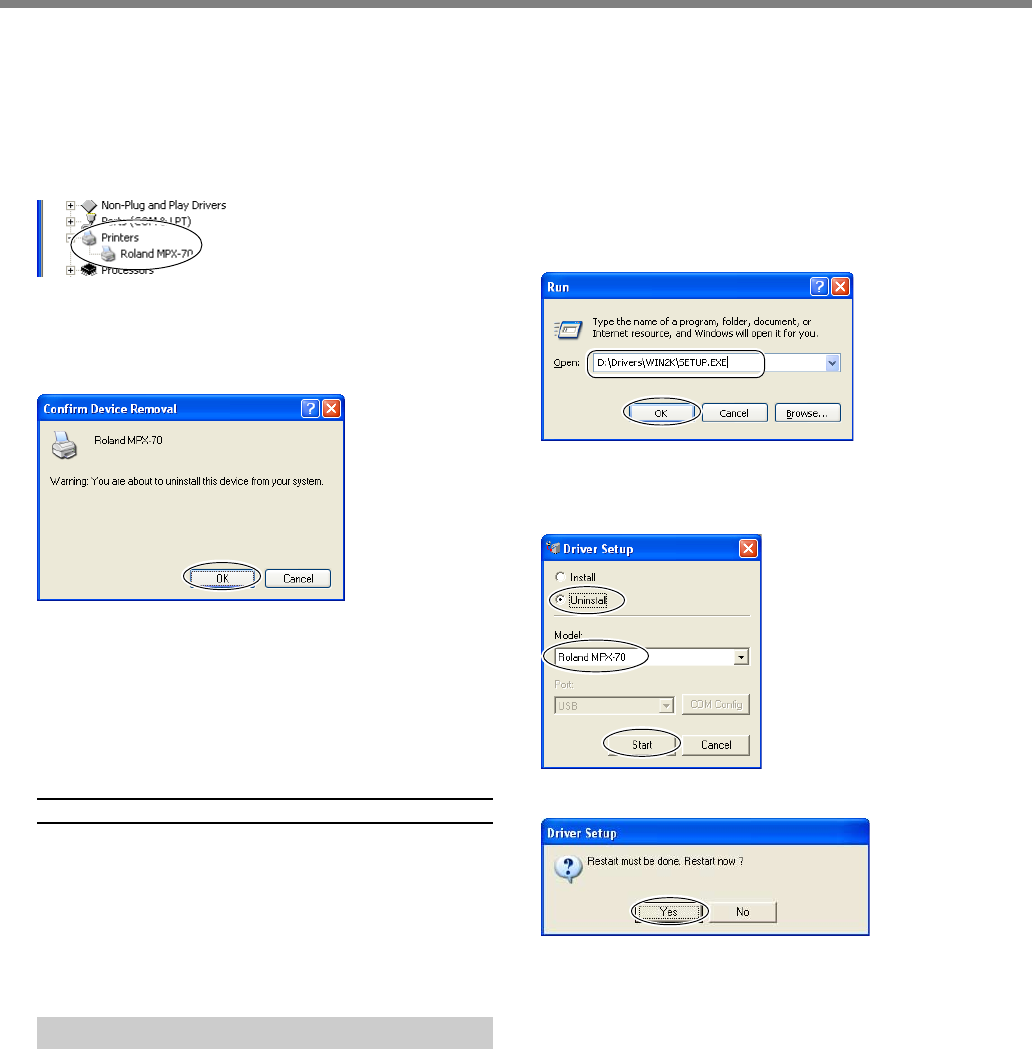
6-1 What to Do If
Chapter 6 Appendix
76
4.At the [View] menu, click [Show hidden devices].
5.In the list, find [Printers] or [Other device], then double-
click it.
When [Roland MPX-70] or [Unknown device] appears be-
low the item you selected, click it to choose it.
6.Go to the [Action] menu, and click [Uninstall].
7.The screen shown in the figure appears.
Click [OK].
8.Close the [Device Manager] and click [OK].
9.Unplug the USB cable from your computer.
10.Restart Windows, then uninstall the driver.
☞ p 76 "Uninstalling the Driver"
11.Redo the installation from the beginning.
☞ p 21 "Installing the Driver"
Windows 98 SE/Me
1.Refer to "Uninstalling the Driver" on the following page
and uninstall the driver.
☞ p 76 "Uninstalling the Driver"
2.Redo the installation from the beginning.
☞ p 21 "Installing the Driver"
Uninstalling the Driver
When uninstalling the driver, perform following op-
eration.
1.Before you start uninstallation of the driver, unplug the
USB cables from your computer.
2.Log on to Windows. If you are installing under Windows
XP/2000, log on as “Administrators” right.
3.Insert the included CD-ROM into the CD-ROM drive.
The setup menu appears.
Go to the upper right and click the [X] to close the setup
menu.
4.From the [Start] menu, click [Run].
5.For [Open], type in the information shown below, then
click [OK].
Windows XP/2000
(CD-ROM drive letter ):\Drivers\WIN2K\SETUP.EXE
Windows 98 SE/Me
(CD-ROM drive letter):\Drivers\WIN9X\SETUP.EXE
The Setup program starts and the [Driver Setup] window
appears.
6.Select [Uninstall], then choose [Roland MPX-70].
Click [Start].
7.Click [Yes] to restart the computer