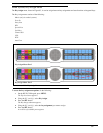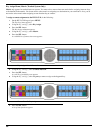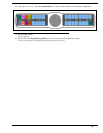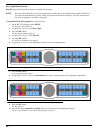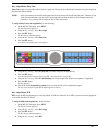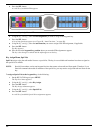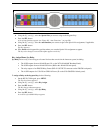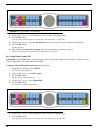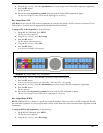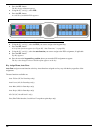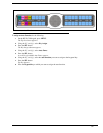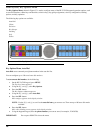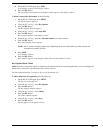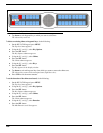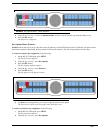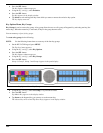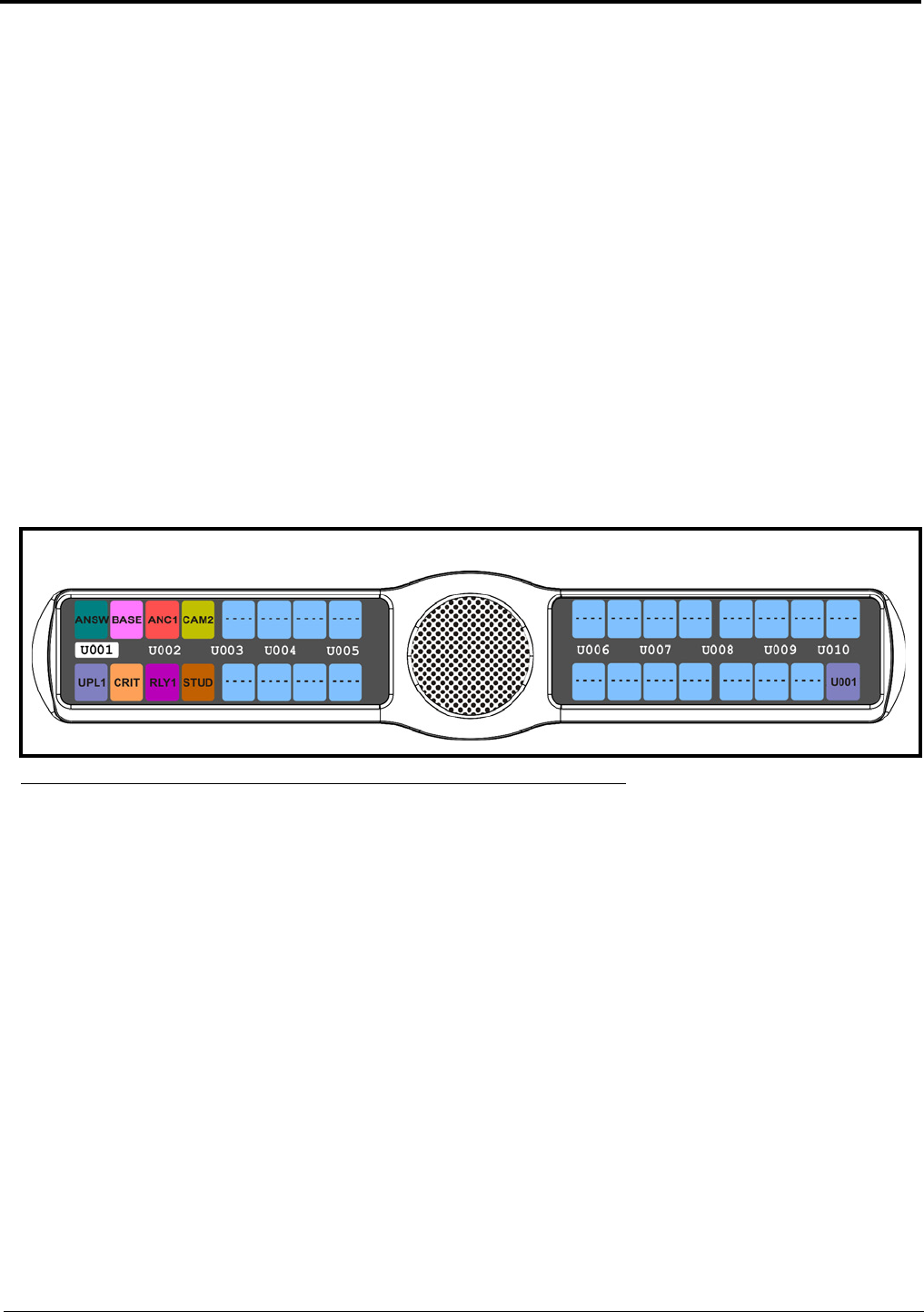
95
8. Using the 3(↑) or 6(↓), select the auto-function you want to assign to the Camera ISO assignment, if applicable.
9. Press the SEL button.
Tap Key appears.
10. Press down on the keypanel key position where you want the Camera ISO assignment to appear.
The key color changes to dark yellow and the alpha appears on the key.
Key Assign Menu, UPL
UPL Resrc assigns a key the UPL resource assignment type to the key. By default, all UPL resources are restricted. To see
UPL resources, you must select the appropriate scroll enable check box in AZedit.
To assign a UPL to the keypanel key, do the following:
1. On the KP 32 CLD keypad, press MENU.
The Top Level menu appears.
2. Using the 3(↑) or 6(↓), select Key Assign.
3. Press the SEL button.
The Key Assign submenu appears.
4. Using the 3(↑) or 6(↓), select UPL.
5. Press the SEL button.
A scroll list of available UPLs appears.
6. Using the 3(↑) or 6(↓), select the UPL you want to assign to the keypanel key.
7. Press the SEL button.
A list of auto-functions appear (see Figure 88, “Auto Functions,” on page 90).
8. Using the 3(↑) or 6(↓), select the auto-function you want to assign to the UPL assignment, if applicable.
9. Press the SEL button.
Tap Key appears.
10. Press down on the keypanel key position where you want the UPL assignment to appear.
The key color changes to periwinkle and the alpha appears on the key.
Key Assign Menu, IFB SL
IFB SL (IFB Special List) is similar to a special list, except the members of these special lists are IFB assignments. IFB SLs
are useful when a producer of a news program needs to talk to all the talent at the same time (most talent assignments are IFB
assignments).
To assign an IFSL to the keypanel key, do the following:
1. On the KP 32 CLD keypad, press MENU.
The Top Level menu appears.
2. Using the 3(↑) or 6(↓), select Key Assign.
FIGURE 94. Key Assign Menu - UPL Assignments