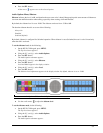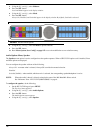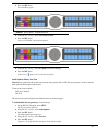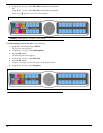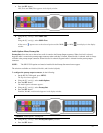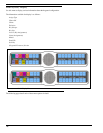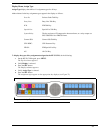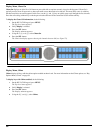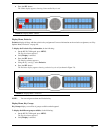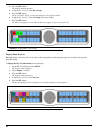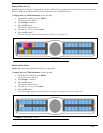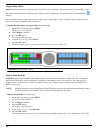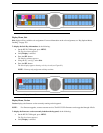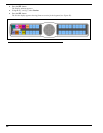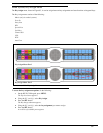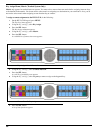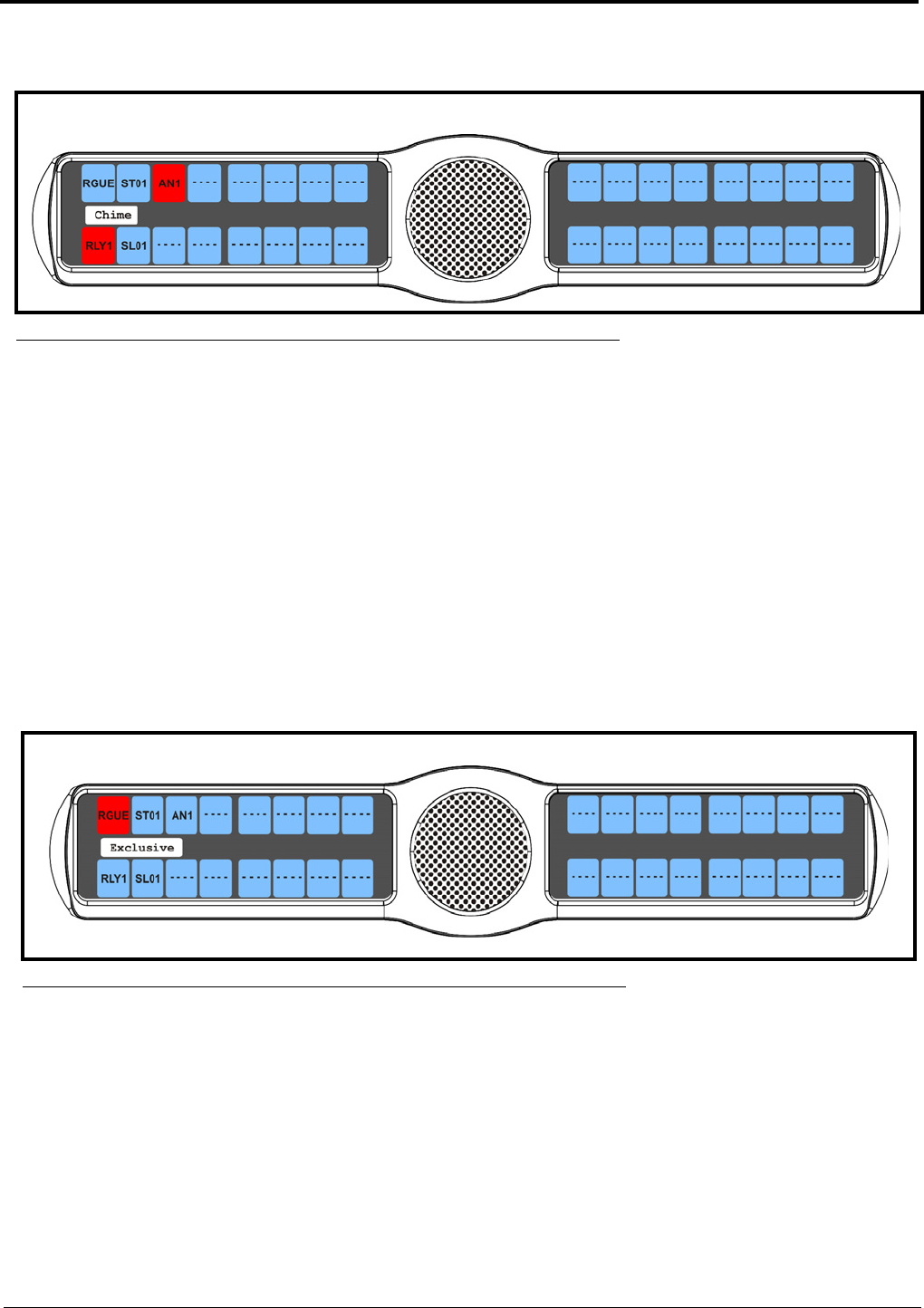
81
5. Press the SEL button
The Chime display appears showing chime enabled keys in red
Display Menu, Exclusive
Exclusive displays all keys with the exclusive key assignment. For more information on the exclusive assignment, see “Key
Options Menu, Exclusive” on page 101.
To display the Exclusive Keys information, do the following:
1. On the KP 32 CLD keypad, press MENU.
The Top Level menu appears.
2. Verify Display is selected.
3. Press the SEL button.
The Display submenu appears.
4. Using the 3(↑) or 6(↓), select Exclusive.
5. Press the SEL button
The Exclusive display appears showing exclusive keys in red (as shown in Figure 74).
NOTE: You can assign more than one Exclusive key.
Display Menu, Key Groups
Key Groups displays a scroll list of groups available on the keypanel.
To display the different groups available, do the following:
1. On the KP 32 CLD keypad, press MENU.
The Top Level menu appears.
2. Verify Display is selected.
FIGURE 73. Display Menu - Chime
FIGURE 74. Display Menu - Exclusive