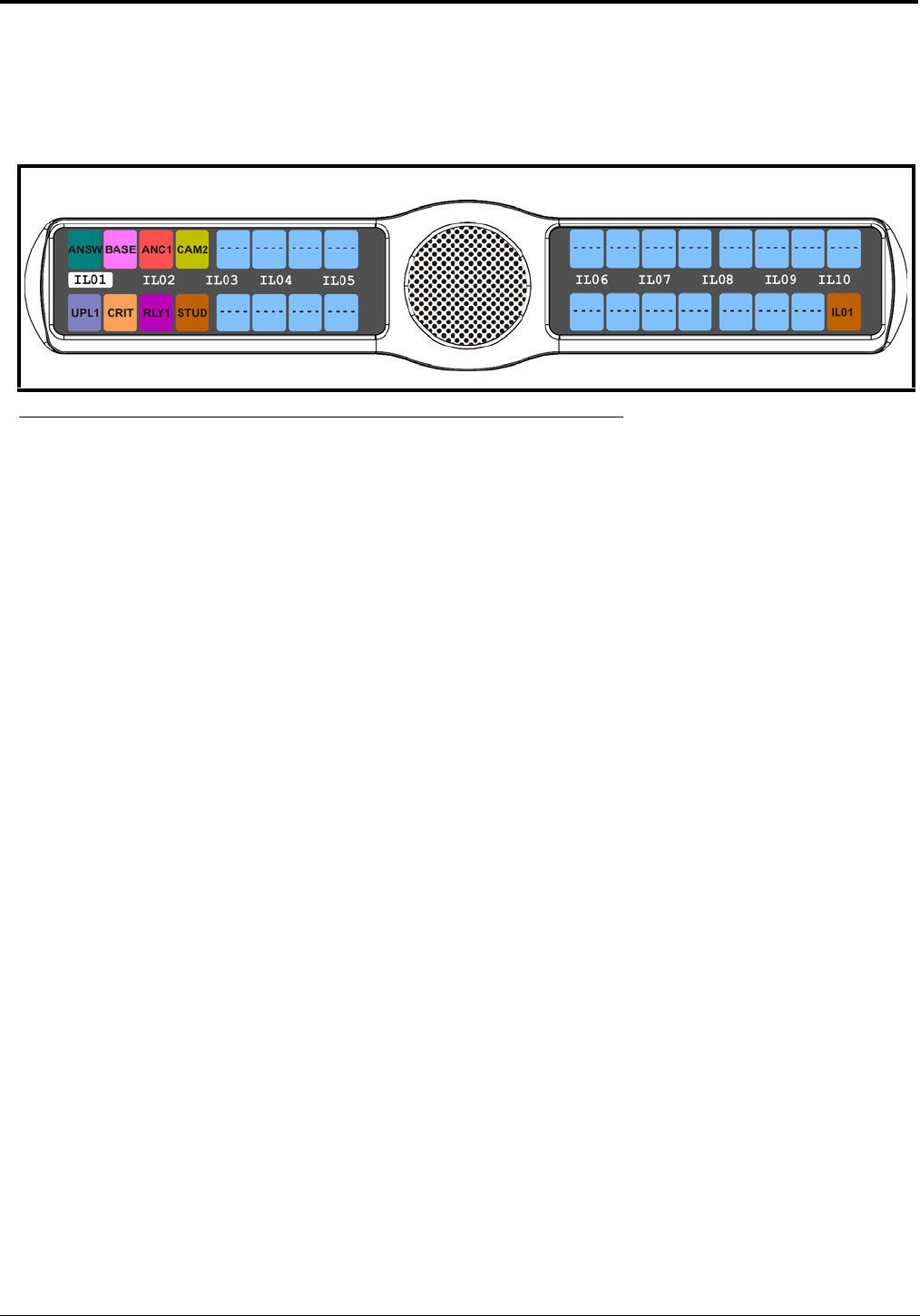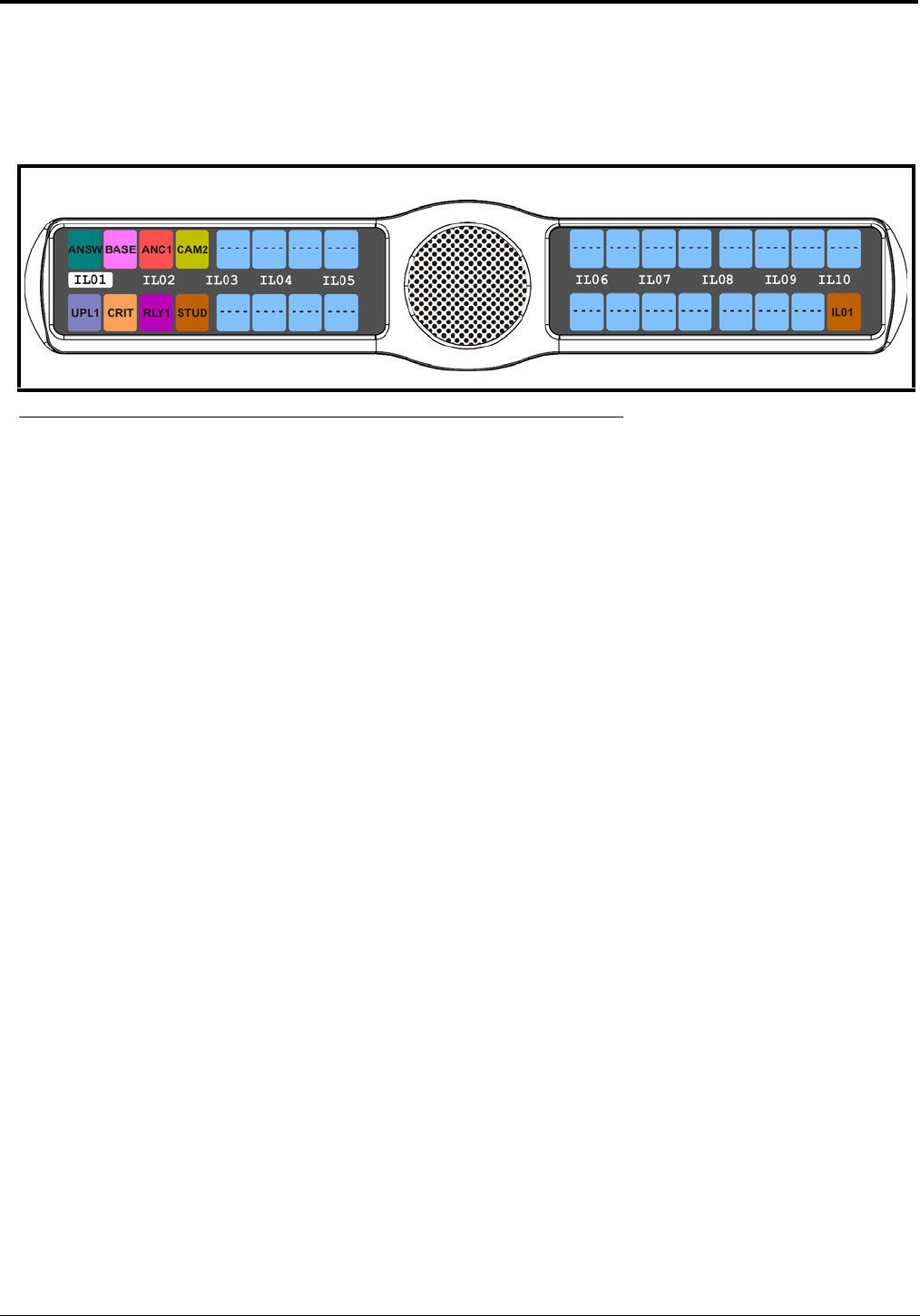
96
3. Press the SEL button.
The Key Assign submenu appears.
4. Using the 3(↑) or 6(↓), select IFSL.
5. Press the SEL button.
A scroll list of available IFSLs appears.
6. Using the 3(↑) or 6(↓), select the IFSL you want to assign to the keypanel key.
7. Press the SEL button.
A list of auto-functions appear (see Figure 88, “Auto Functions,” on page 90).
8. Using the 3(↑) or 6(↓), select the auto-function you want to assign to the IFSL assignment, if applicable.
9. Press the SEL button.
Tap Key appears.
10. Press down on the keypanel key position where you want the IFSL assignment to appear.
The key color changes to brown and the alpha appears on the key.
Key Assign Menu, Auto Func
Auto Func assigns an auto function to the key. Auto functions assigned to a key stay with the key regardless of the
assignment.
The auto functions available are:
Auto Follow (AF, for listen keys only)
Auto Listen (AL, for listen keys only)
Auto Mute (AM, for listen keys only)
Auto Recip (AR, for listen keys only)
All Call (AC, for talk level 1 only)
Dim (Dim Table function, for talk level 2 on point-to-point keys only)
FIGURE 95. Key Assign Menu - Assign IFB SL