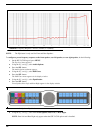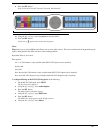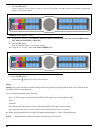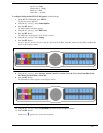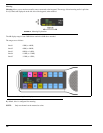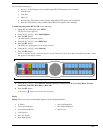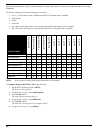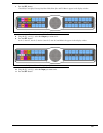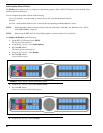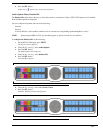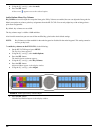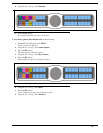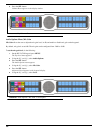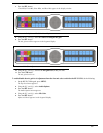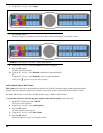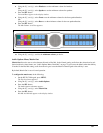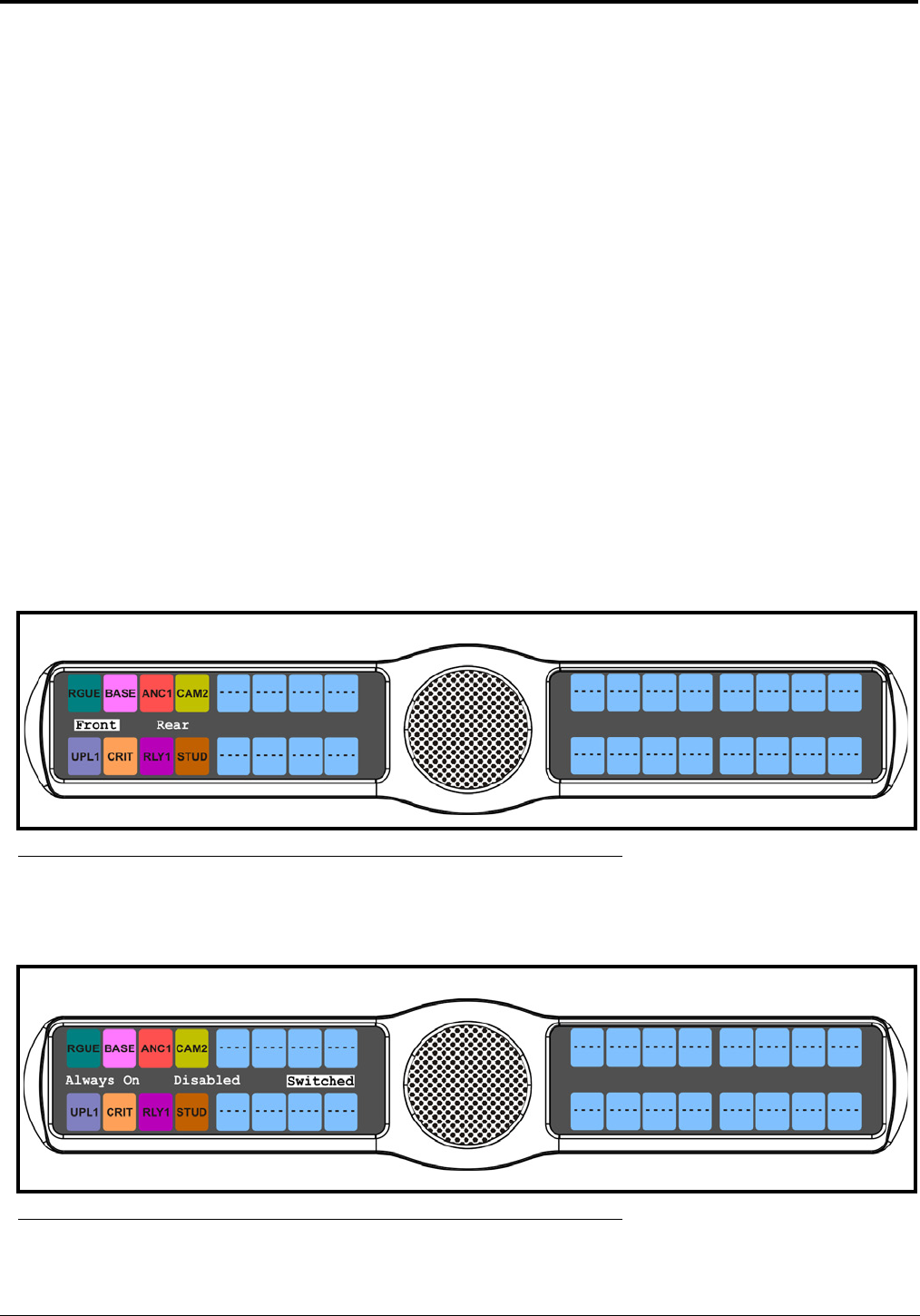
62
Audio Options Menu, Headset
The Headset menu option is used to configure how the headset operates. When a GPI 32 CLD option card is installed, Front
and Rear options are displayed.
You can configure the speaker with one of the following:
Always ON (default) - no matter what is selected, Always ON overrides the manual selection.
Disabled
Switched - when enabled, whichever mic is selected, the corresponding speaker/headphone is active.
NOTE: Where the audio is heard is directly related to the state of the Hdst - Panel Mic. See “Reference View - KP 32
CLD (90007858000)” on page 6.
NOTE: When using the DKP 16 CLD, Left and Right appear as options, instead of Front and Rear.
To configure the Headset, do the following:
1. On the KP 32 CLD keypad, press MENU.
The Top Level menu appears.
2. Using the 3(↑) or 6(↓), select Audio Options.
3. Press the SEL button.
The Audio Options menu appears.
4. Using the 3(↑) or 6(↓), select Headset.
5. Press the SEL button.
Front and Rear appear.
6. Using the 3(↑) or 6(↓), select either Front or Rear.
7. Press the SEL button.
Always On, Disabled, and Switched appears.
8. Using the 3(↑) or 6(↓), select the mode.
FIGURE 42. Audio Options - Headset Front Rear Option
FIGURE 43. Headset Always On, Disabled, and Switched