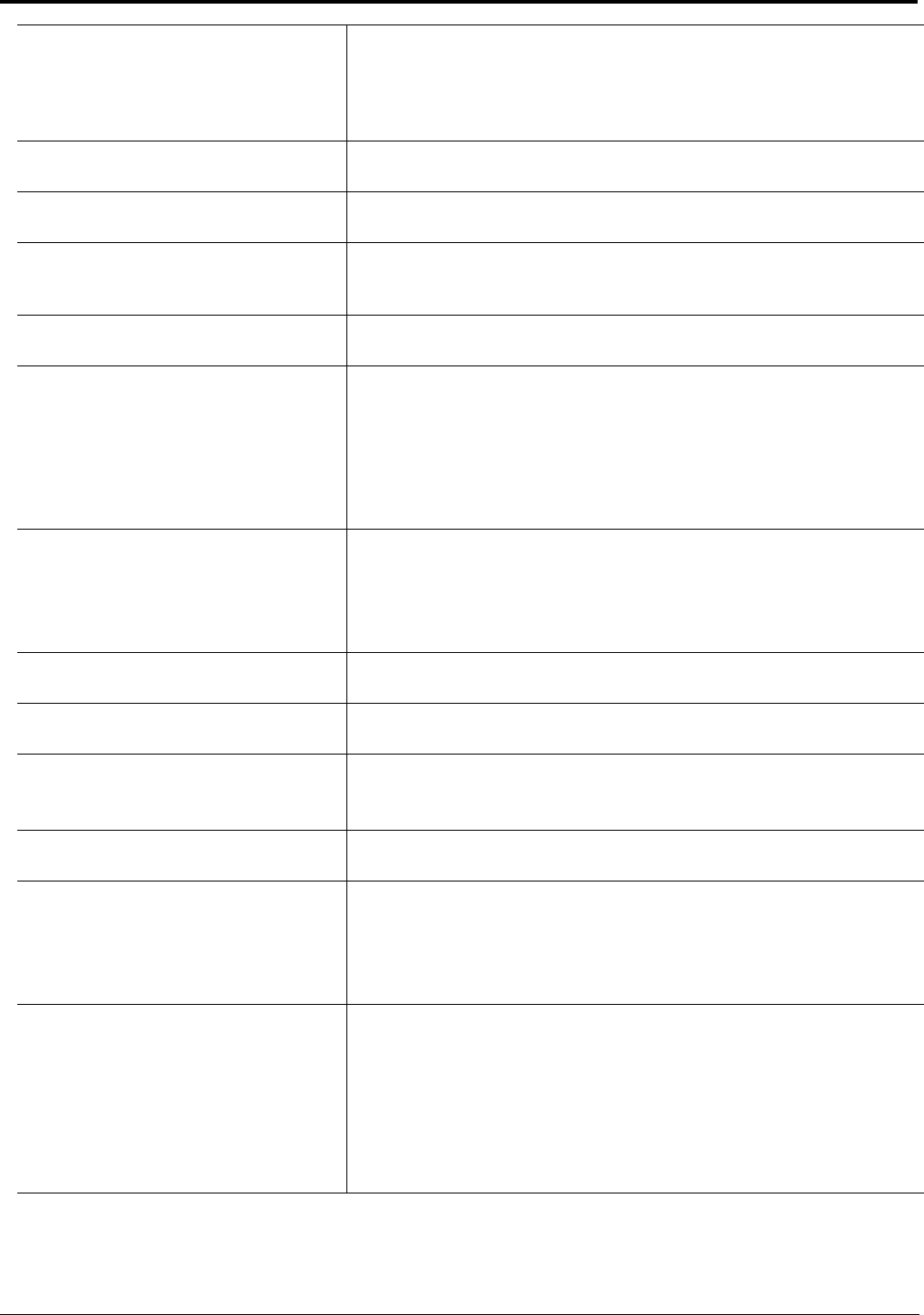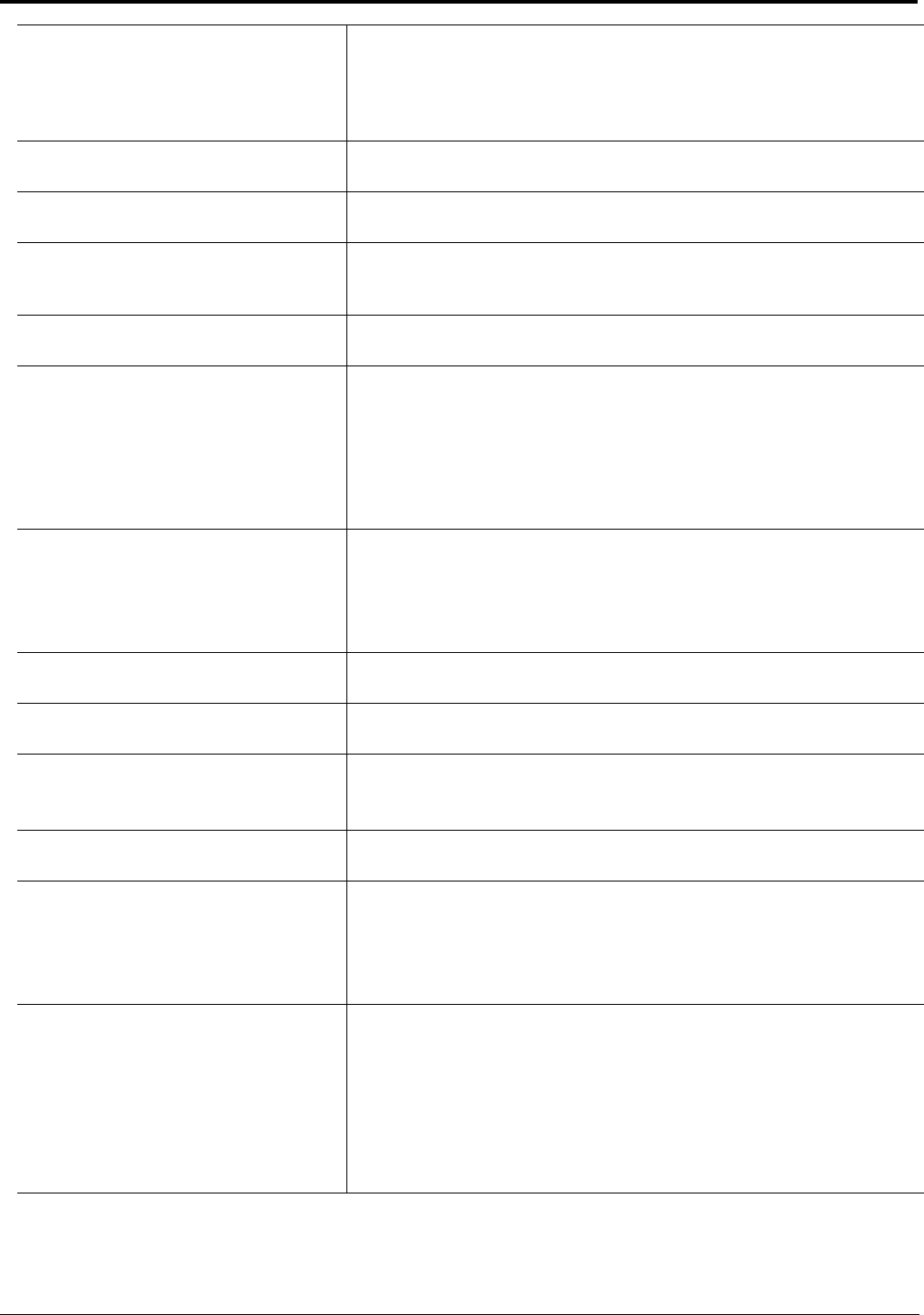
26
BACK button The BACK button moves you backward, one level, through the menu
structure.
NOTE: If you are at the top-level of the menu structure and press
BACK, you cannot move backward any further.
UPG 1 button The UPG 1 button is used to assign a frequently used menu item. This allows
users to access the menu item quickly.
UPG 2 button The UPG 2 button is used to assign a frequently used menu item. This allows
users to access the menu item quickly.
LOC (1) button The LOC (1) button displays LOCL in the display window. Press the SEL
button to display the available key assignments for the local intercom
system.
TYPE (4) button The TYPE (4) button displays the keypanel type assignments available for
use.
COPY (7) button The COPY (7) button is used to copy an incoming call key assignment from
the CWW to a specific keypanel key.
For example, if caller THRE calls the keypanel, and there is no keypanel key
assigned, THRE appears in the CWW window in the keypanel display. If the
keypanel operator wants to assign the caller (THRE) a key, use the COPY
(7) key on the keypad, and then tap the keypanel key where THRE is to be
assigned.
CLR/DROP (*) button The CLR/DROP (*) button is used to clear the CWW window or exit out of
the menu structure.
If the CLR/DROP button is pressed when in TIF mode, it hangs up the TIF
connection.
↑↑ (2) button The ↑↑(2) button is used to page DOWN through available key assignments
or menu options.
↓↓ (5) button The ↓↓ (5) button is used to page UP through available key assignments or
menu options.
PAGE (8) button The PAGE button is used to access a different setup page. There are four (4)
available setup pages. To change setup pages using the keypad:
press 0,8, 1-4, depending on the setup page you want to view.
PHONE (0) button The PHONE button access the TIF connection allowing you to dial out from
the keypanel.
↑ (3) button The ↑ (3) button moves you forward through the menu structure or available
key assignments one at a time.
When in the MENU mode, pressing the ↑ (3) button moves you forward
through the menu option highlighted.
↓ (6) button The ↓ (6) button moves you backward through the menu structure or
available key assignments one at a time.
When in the MENU mode, pressing the ↓ (6) button moves you backward
through the menu structure.
NOTE: If you are at the top-level of the menu structure and press
BACK, you cannot move backward any further.