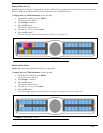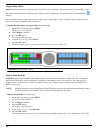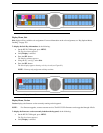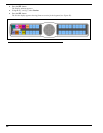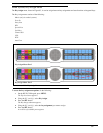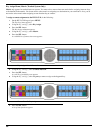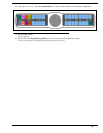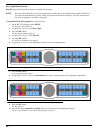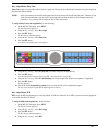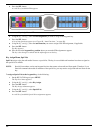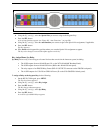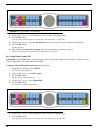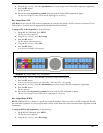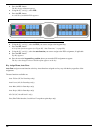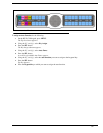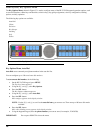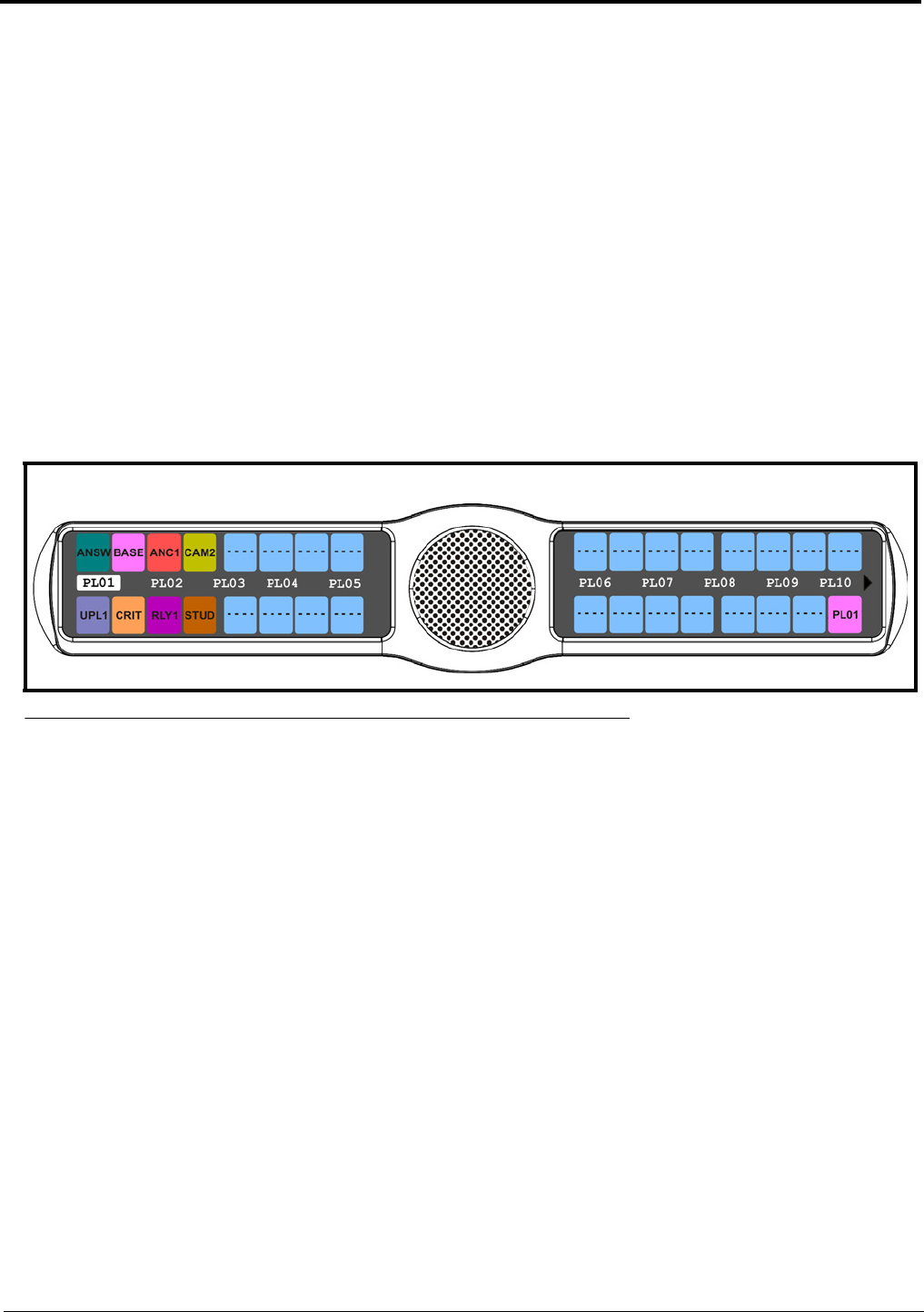
91
Key Assign Menu, Party Line
Party Line assigns a key that talks and/or listens to a party line. The key is not available until members have been assigned to
the party line, done in AZedit.
NOTE: Party Line members are usually non-keypanel devices that cannot activate talk and listen paths. Therefore, if you
want full communication, you may need to assign both talk and listen on the key. If all communications are
normally 2-way, you may wish to assign the key as Talk+Auto Listen.
To assign a Party Line to the keypanel key, do the following:
1. On the KP 32 CLD keypad, press MENU.
The Top Level menu appears.
2. Using the 3(↑) or 6(↓), select Key Assign.
3. Press the SEL button.
The Key Assign submenu appears.
4. Using the 3(↑) or 6(↓), select Party Line.
5. Press the SEL button.
A scroll list of available party lines appears.
6. Using the 3(↑) or 6(↓), select the party line you want to assign to the keypanel key.
7. Press the SEL button.
A list of auto-functions appear (See Figure 88, “Auto Functions,” on page 90).
8. Using the 3(↑) or 6(↓), select the auto-function you want to assign to the Party Line assignment, if applicable.
9. Press the SEL button.
Tap Key appears.
10. Press down on the keypanel key position where you want the Party Line assignment to appear.
The key color changes to pink and the alpha appears on the key.
Key Assign Menu, IFB
IFB assigns the IFB assignment type to a key. By default, all IFBs are restricted. To see IFBs, you must select the appropriate
scroll enable check box in AZedit.
To assign an IFB to the keypanel key, do the following:
1. On the KP 32 CLD keypad, press MENU.
The Top Level menu appears.
2. Using the 3(↑) or 6(↓), select Key Assign.
3. Press the SEL button.
The Key Assign submenu appears.
4. Using the 3(↑) or 6(↓), select IFB.
FIGURE 89. Key Assign Menu - Party Line