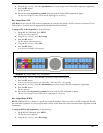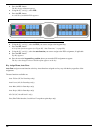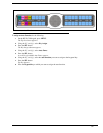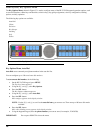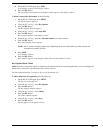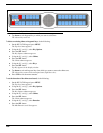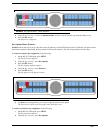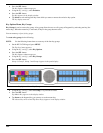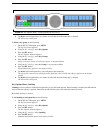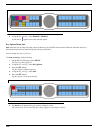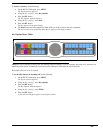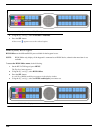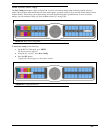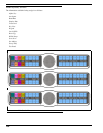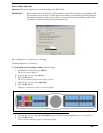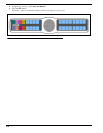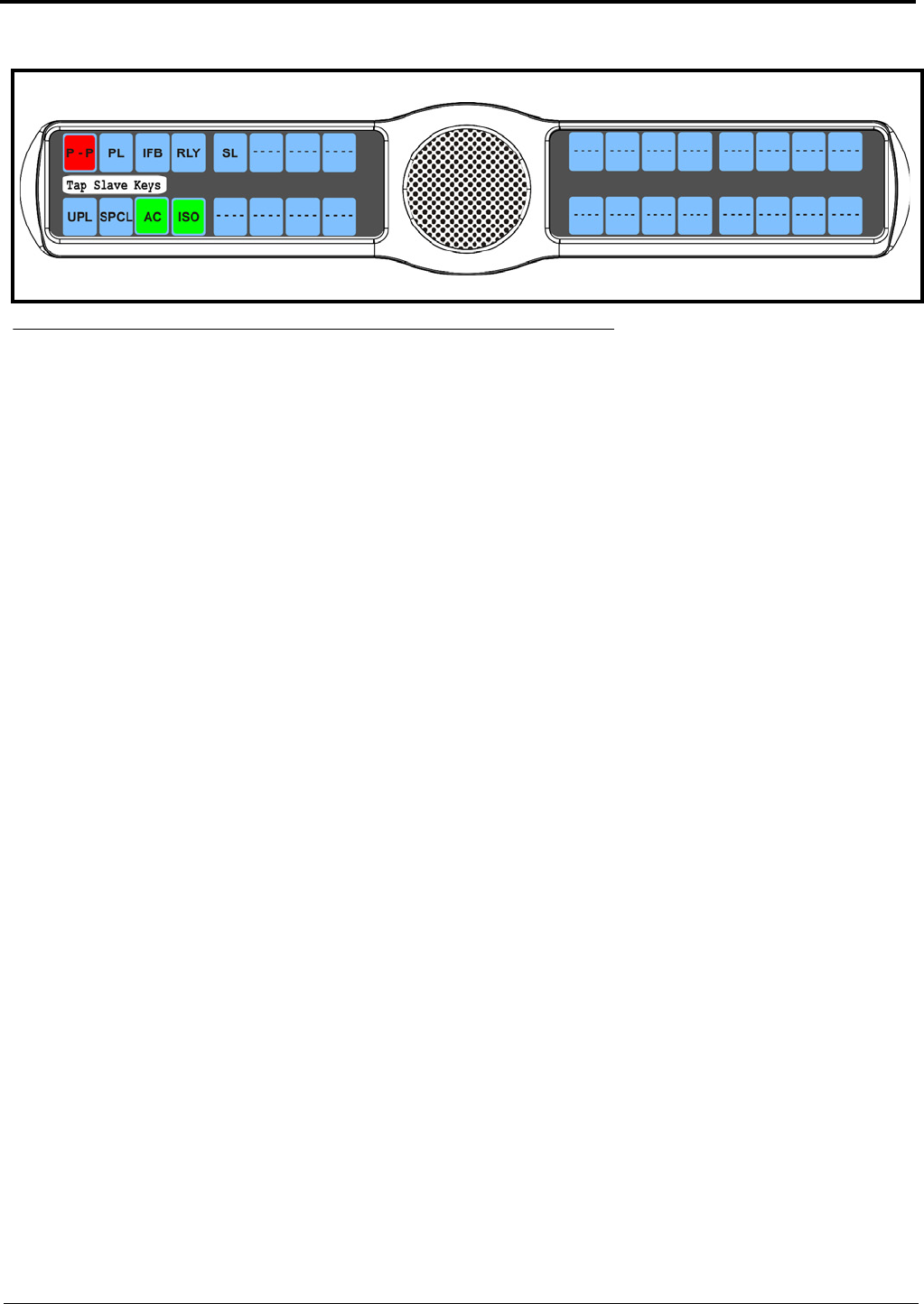
103
9. Tap down on the keypanel keys you want to be activated when the master key is selected.
The selected keys turn green.
To delete a key group, do the following:
1. On the KP 32 CLD keypad, press MENU.
The Top Level menu appears.
2. Using the 3(↑) or 6(↓), select Key Options.
3. Press the SEL button.
The Key Options submenu appears.
4. Using the 3(↑) or 6(↓), select Key Groups.
5. Press the SEL button.
Group 1, Group 2, Group 3 and Group 4 appear in the panel display.
6. Using the 3(↑) or 6(↓), select the Group (1-4) you want to delete.
7. Press the SEL button.
Tap the Master Key appears in the display window.
8. Tap down on the red keypanel key you configured as the master key.
The selected key returns to the unassigned state (light blue color) and Tap Slave Key(s) appears in the display
window.
9. Tap down on the keypanel keys you want to be activated when the master key is selected.
The selected keys turn green.
Key Options Menu, Latching
Latching is used to enable or disable the keypanel key to stay ON when pressed. When Latching is enabled, the talk function
stays on after the talk key is pressed. Otherwise, the talk function only works when the button is pressed.
By default, latching is enabled.
To set latching on a keypanel key, do the following:
1. On the KP 32 CLD keypad, press MENU.
The Top Level menu appears.
2. Using the 3(↑) or 6(↓), select Key Options.
3. Press the SEL button.
The Key Options submenu appears.
4. Using the 3(↑) or 6(↓), select Latching.
5. Press the SEL button.
Disabled and Enabled appear in the display window.
FIGURE 102. Key Options Menu - Creating Master and Slave Keys