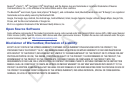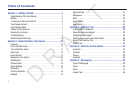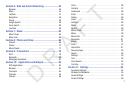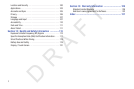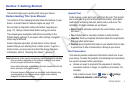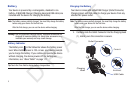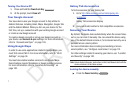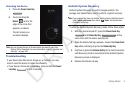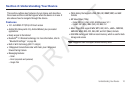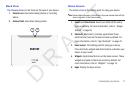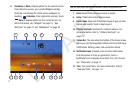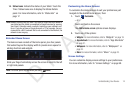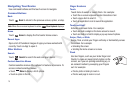Getting Started 8
Unlocking the Device
1. Press the
Power/Lock Key
.
2. Touch and drag the
Unlock
icon to the
edge of the circle that
appears, as shown.
The last screen you
accessed displays.
Note:
You can choose the type of Screen Unlock you want to use, from
Pattern, PIN or Password. For more information, refer to “Location and
Security” on page 100.
Troubleshooting
If your device has fatal errors, hangs up, or freezes, you may
need to reset the device to regain functionality.
•
If your device is frozen and unresponsive, press and hold the
Power/
Lock Key
for 8 to 10 seconds.
Android System Recovery
Android System Recovery is used for Google updates. The
average user should never need to perform a system recovery.
Note:
If you entered this menu by mistake, use the Volume Up/Down key to
select
reboot system now
, then touch
Home
. Your device then
continues to boot up.
To enter the Android System Recovery mode, follow these steps:
1. With the device turned off, press the
Power/Lock
Key
and
Volume Up Key
at the
same time until the device switches on.
2. Once the Galaxy Tab logo appears, release the
Power/Lock
Key
while continuing to press the
Volume Up Key
.
3. Continue to press the
Volume Up Key
for at least 8 seconds,
until Recovery mode is launched and the Android System
Recovery screen is displayed.
4. Release the Volume Up key.
D R A F T