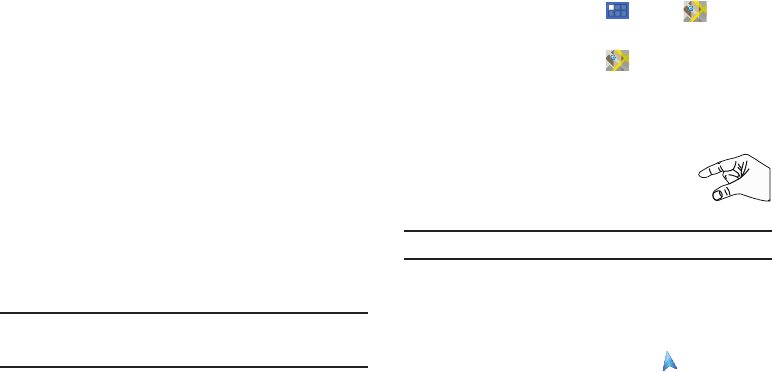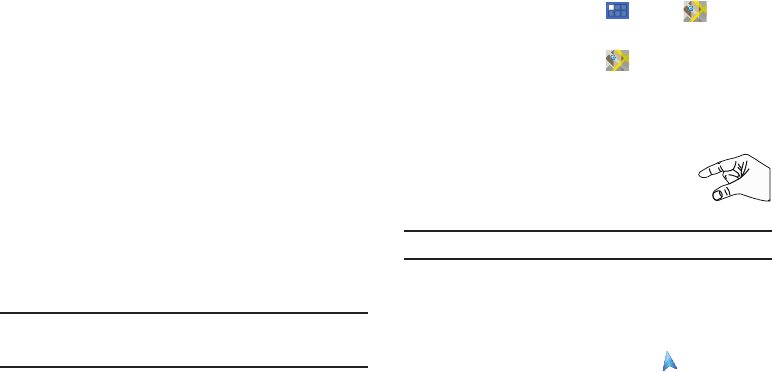
55
• Open pages in overview
: When enabled, displays an overview of
newly-opened pages.
• Auto-fit pages
: When enabled, the Browser automatically sizes
web pages to fit your device’s display.
• Block pop-ups
: When enabled, blocks pop-up windows.
•Load images
: When enabled, images are automatically loaded
when you visit a page. When disabled, images are indicated by a
link, which you can touch to download the picture.
• Text encoding
: Choose a default character set for web pages.
• Reset to default:
Clear all browser data and reset all settings to the
factory defaults.
Maps
Use Google Maps to find your current location, get directions, and
other location-based information. The Google Maps shortcut
appears by default on the Home screen.
Note:
You must enable location services to use Maps. Some features require
Standalone or Google location services. For more information, refer to
“Location and Security” on page 100.
ᮣ
From a Home screen, touch
Apps
➔
Maps
.
– or –
From a Home screen, touch
Maps
.
Navigating the Map
Zooming
•
Double-tap on the screen to zoom in.
• Use two fingers, such as your index finger and
thumb, to zoom out by making an inward pinch
motion on the screen. To zoom in, make an
outward motion by sweeping your fingers out.
.
Tip:
For convenient browsing, you can rotate the device to landscape mode.
Scrolling
•
Touch and drag on the screen to reposition the map in the display.
Touch
•
Touch an icon on the map to display information about the location. For
example, your location is indicated by a flashing and a pop-up that
says
My Location
.