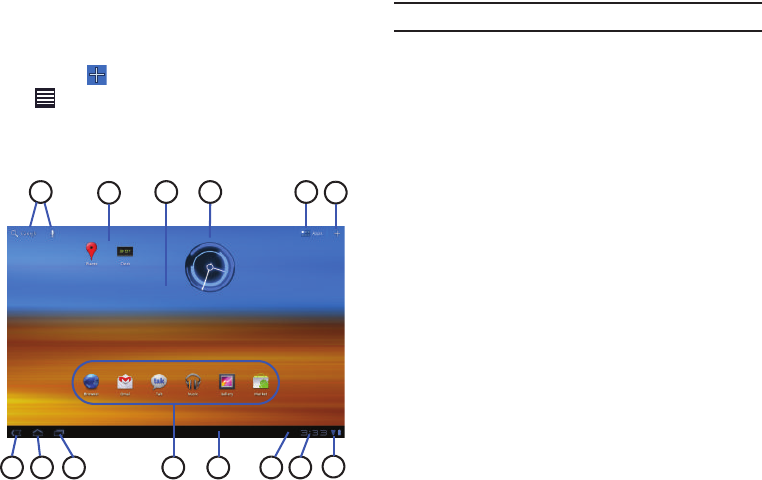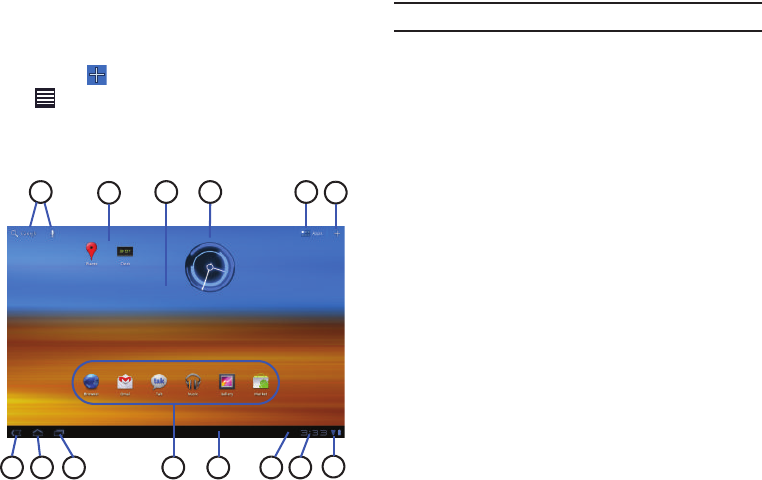
13
6.
Customize
or
Menu
: Display options for the current screen.
From the Home screen, you can add Widgets and App
shortcuts, and change the Home screen wallpaper by
touching
Customize
. From application screens, touch
Menu
to display options for the current screen. For
more information, see “Widgets” on page 19, “App
Shortcuts” on page 21, and “Wallpapers” on page 22.
Tip:
The area across the top of the screen is called the Application Bar.
7.
Back
: Return to the previous screen or option.
8.
Home
: Display the central Home screen.
9.
Recent Apps
: Open a list of thumbnail images of apps you have
worked with recently. Touch an App to open it.
10.
Primary Shortcuts
: Shortcuts to common features. For
more information, refer to “Primary Shortcuts” on
page 18.
11.
System Bar
: The area along the bottom of the Home screen
where you can find navigation buttons and icons that show
notifications, battery power, and connection details.
12.
Notification Icons
: Presents icons to show notifications
from the system or from an application. Touch a
Notification Icon to display more detail. For a list of icons,
see “Status Bar” on page 17.
13.
Time
: The current time. For more information, refer to
“Date and Time” on page 111.