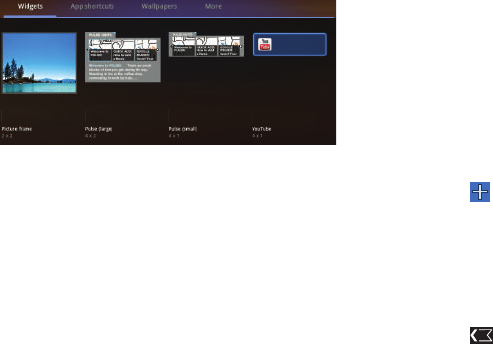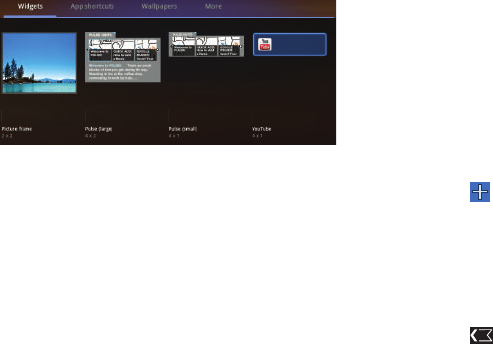
21
•
Picture frame
: Lets you select a photo and display it on a Home
screen.
•
Pulse (large)
: Lets you add a topical Pulse widget. Choices are: Pulse
Hints, Salon, Engadget, Android Central, Core77, Dilbert, MTV News, or
Facebook Links. Touch your choice and then touch
Save
. Pulse article
titles and the first lines of an article are displayed. Touch the title block
to display that article’s first lines. Touch the introduction area to link to
the article in Pulse. For more information, refer to
“Pulse”
on
page 91.
•
Pulse (small)
: Lets you add a topical Pulse widget, like Pulse (large),
but only the article titles are displayed. Touch a title block to link to the
article in Pulse. For more information, refer to
“Pulse”
on page 91.
•
YouTube
: Search YouTube and watch videos. For more information,
refer to
“YouTube”
on page 60.
App Shortcuts
Use App Shortcuts for quick access to applications or features,
such as Email or other applications.
Adding Shortcuts from a Home Screen
1. Navigate to the Home screen on which you want the App
Shortcut to be placed.
2. Touch and hold on the screen.
– or –
Touch
Customize
.
The
Add to Home screen
options screen displays.
3. Touch
App shortcuts
, then touch an application to add it to
the Home screen.
For a list of applications, see “Apps Screen” on page 24
4. Touch
Back
to return to the Home screen.